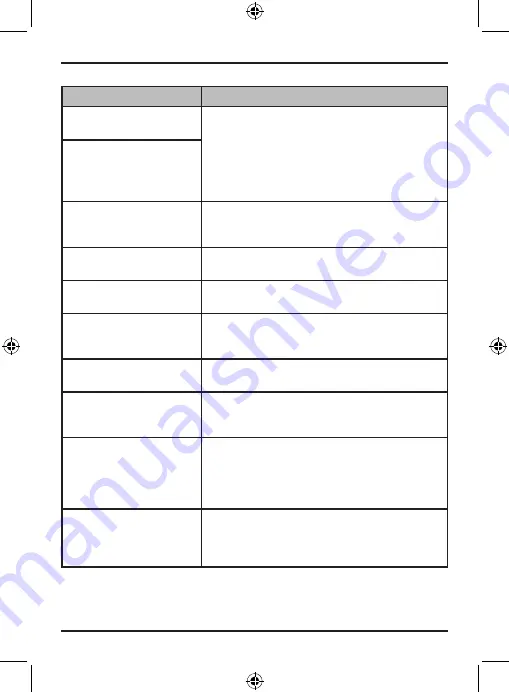
20
Vehicle Recorder
UNIDEN iGO CAM 90/90R
Listed below are some of the problems and the possible solutions.
General Problems
Possible Solutions
The device cannot take
photos or record videos
•
Ensure that the SD card is inserted
correctly and use the device to format the
SD Card.
•
Use the recommended type of SD card
(minimum 16GB Class U3) rated for dash
came use.
The device automatically
stops when recording
Video is unclear
Ensure that there are no fingerprints or dirt on
the lens. Ensure that the lens is always kept
clean.
Cross-stripe interference
in an image
This is due to the light frequency. Change the
light frequency depending on the light source.
The device crashes/
freezes
Press the ‘Reset’ button, with a pin, to restart
the device.
SD Card Error
Please format the SD card and use
recommended card only. Please make sure
the SD card is recommended dash cam use.
Display turns off after a
few minutes
Please check the LCD Auto Off setting and
select Off.
Memory card is full
Please allow loop recording to overwrite
older recording files or delete unwanted files
including emergency recordings.
Camera feels warm
during operation
It is normal for the camera to get warm during
operation. Please bear in mind that the if the
camera is exposed to high temperature for
a long period of time, it might fail to boot up.
Cool it down and try again.
The recorded video
doesn’t show mapping
information on the
Uniden Player.
Please ensure the PC is connected to internet.
If you still need help, visit our website or call our customer service.
Troubleshooting



















