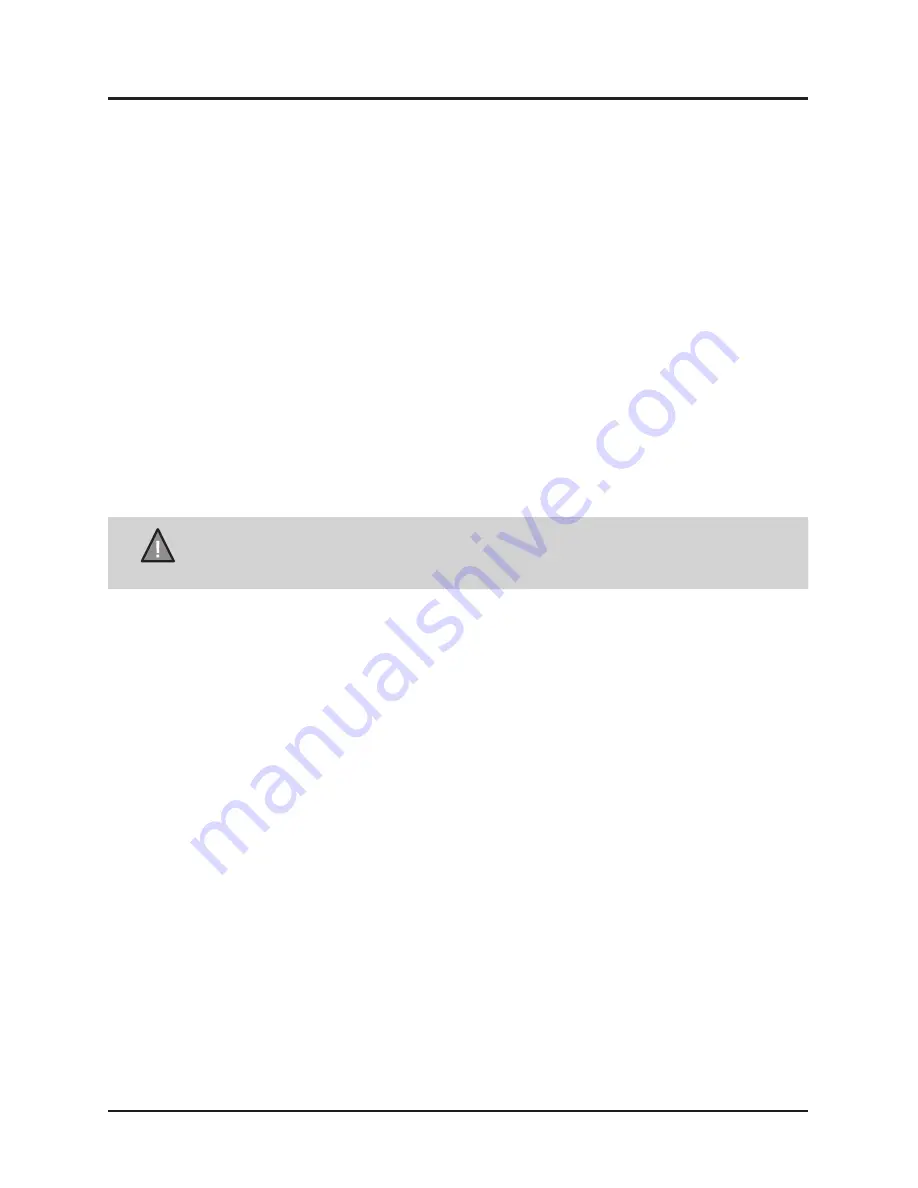
7
UNIDEN iGO CAM 755
Vehicle Recorder
Attaching the Windshield Mount
How Do I Put It in My Car?
3. Press the suction cup flat against the windshield and rotate the suction lock
clockwise to secure the unit in place.
NOTE
Suction cups will not stick well on a curved/textured or wet surfaces.
4. Gently pull on the mount to make sure it is secure.
5. To remove the unit (including the windshield mount), rotate the suction lock
anti-clockwise and gently pull out the suction cup. To detach the unit from
the windshield mount pull the lever up and gently pull the unit out.
It maybe a good idea to secure the power cord with cable clips so that it does
not interfere while driving.
Avoid rotating the unit at 360° as it might damage the cabling inside.
1. Slide the bracket hook into the bracket slot provided on the top of the unit.
2. After inserting the hook, push it down till it locks in position.








































