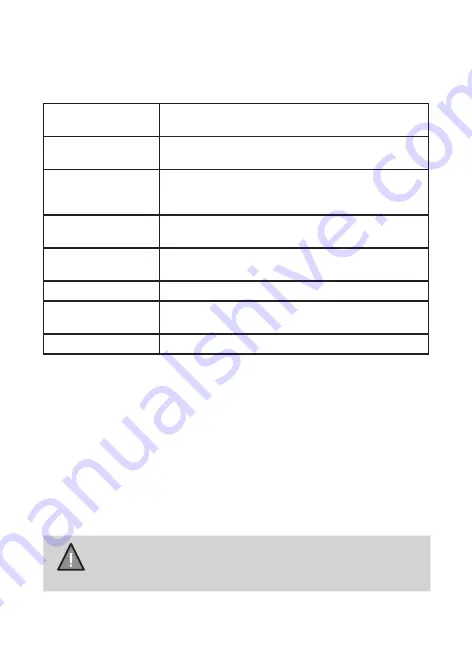
In any of the modes (record, photo or playback), press the Menu button twice
to open the settings menu.
Settings Menu
LCD Auto Off
Set the timer to automatically turn off the LCD after
the recording starts.
Auto Power Off
Set the time duration to automatically power off the
unit when the device is idle.
Anti-flicker
Under this setting you have the option to choose
between 50Hz or 60Hz. Select the relevant option
and press OK.
Key Beep
Turns the sound on or off for each time a button is
pressed.
Date & Time
Change the date and time by using the relevant UP
and DOWN keys, and then press OK to confirm.
Format SD Card
Use this option to format the SD card.
Factory Default
Setting
Use this option to change all the settings back to
the default factory settings.
Information
Display the unit firmware version.
15
Vehicle Recorder
UNIDEN iGO CAM 345
Connecting to a PC
The iGO CAM 345 can be connected to a Windows PC (using the supplied
USB cable).
When the unit is connected to the PC, the following options - Mass Storage,
PC Camera, REC_mode - are displayed on the unit’s screen.
Select the option Mass Storage to manage and view the SD card contents
on the PC. When the unit is detected on the PC as an external drive, select
to view the DCIM folder. Each folder will then contain the recordings for that
particular day.
NOTE
Apple Mac devices would not able to detect the camera as an
external drive. You will need to remove the SD card and read
the files directly from the SD card.
Summary of Contents for iGO CAM 345
Page 19: ......
Page 20: ...2019 Uniden Australia Pty Limited Printed in PRC V1 0...





































