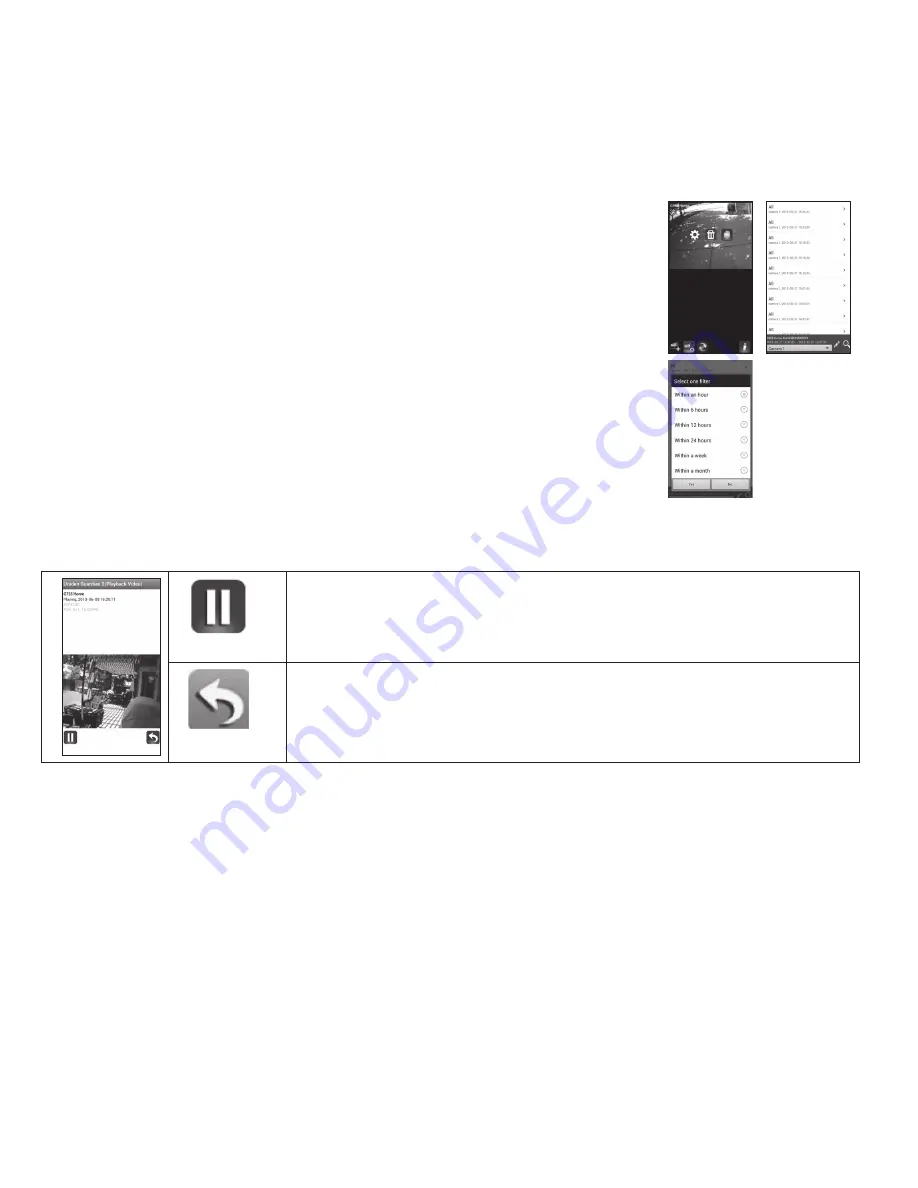
48
3. Tap
VIeW reCorDeD FILes
. A list of recorded files (event list) displays.You also
have the following options available:
●
Across the bottom of screen is a camera selection field with a
drop-down menu; you can select which camera’s event list you
want to view.
●
Tap the pencil icon to select recorded files to delete. Tap the
box on the right side of the entry to select it for deletion.
●
You can set a filter to display all files recorded within the past
hour, past 6 hours, etc. Tap
searCh
(magnifying glass icon) to
display the filter selections. select a filter and then tap
Yes
. The
event list displays again, filtered accordingly.
When you set a filter, be sure the Time Zone feature is set accurately
in the monitor to reflect the current time zone for the system, not
the time zone where you are.
4. Tap on a file to play it. Two icons display on the screen below the image:
Pause icon. Tap to pause playback. Tap again to resume playback.
Return icon. Tap to return to the previous screen.
to take snaPshots and record from live vieW:
From the live view, three icons display on this screen - snapshot, Record, and Return.






























