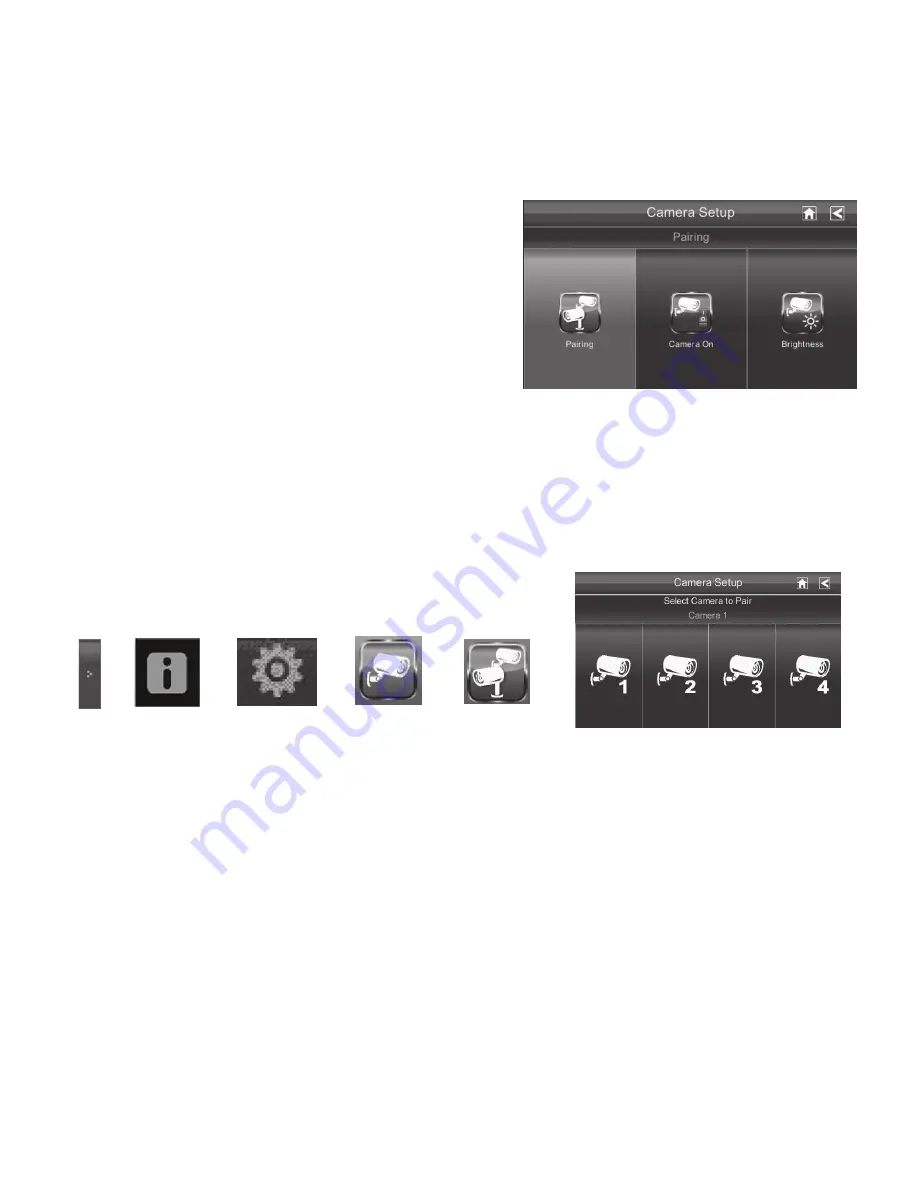
20
Camera setuP sCreen
PaIrInG
Your cameras are paired to the monitor at the factory to
channels 1 and 2. When you add a new camera to your
system, you have to “introduce” the camera and monitor
to each other so they can communicate
.
some thinGs to knoW about PairinG cameras:
•
If a camera is already assigned to the selected channel, the monitor overwrites that camera link
with the new one.
•
Only pair one camera at a time! The monitor links to the first camera it detects. If two or more
cameras are in pairing mode, you can’t control which camera the monitor will detect first.
From the pop-up menu, tap the
following icons as they appear
on the screens:
This screen should display:
1. Tap the camera image you want to pair. A processing icon displays for a 60 second countdown.
2. press and release the pairing button on that camera’s power cord. The 60 second countdown
will end when the pairing process is complete.
3. The system will automatically adjust the
camera on
screen.
Use this procedure to move a camera from one channel to a different channel.
















































