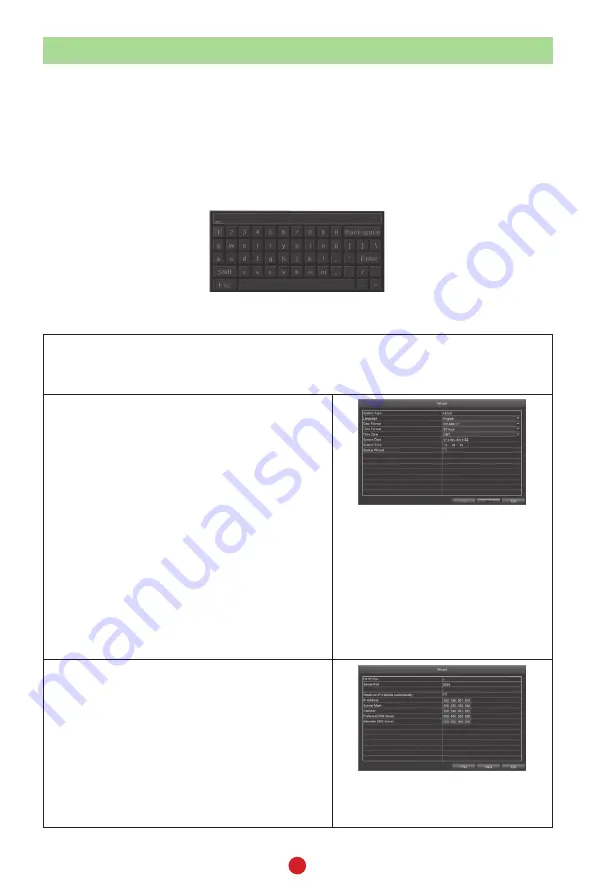
6
BASIC CONFIGURATION
Basic configuration lets you use the DVR's internal menu system to access all DVR
features. The easiest way to get started is to go through the Wizard quick setup and
then fine tune specific areas (such as screen resolution, etc.).
Some fields may require keyboard input. Select the field and a pop-up keyboard
displays. This keyboard supports alphanumeric and symbol keys. Shift once to
input a capital letter; shift again to return to lower case. Click
ESC
to close the
keyboard.
POWER ON AND ACCESS WIZARD
1. If your DVR is already connected to power, disconnect it. Reconnect the DVR
to the power supply; the DVR powers up and the POWER and HDD LEDs on
the front light up.
2.
After the DVR powers up and the
UNIDEN welcome screen displays, the
first of three Wizard screens displays. Fill
in the date and time information. The
most commonly used time zones for this
system are:
•
GMT-05:00 - Eastern Standard (Default)
•
GMT-06:00 - Central Standard
•
GMT-07:00 - Mountain Standard
•
GMT-08:00 - Pacific Standard
•
GMT-09:00 - Yukon Standard
•
GMT-10:00 - Alaska-Hawaii Standard
3. Select
Next
.
4. The second Wizard screen sets up
DVR monitoring through the internet.
Set the Http Port to 8091 and the
server port to 5000. Click
Obtain an IP
address automatically
to get network
information or fill in the fields manually.
Refer to the Owner’s Manual at www.
uniden.com for internet access details.
Click
Next
.
8091















