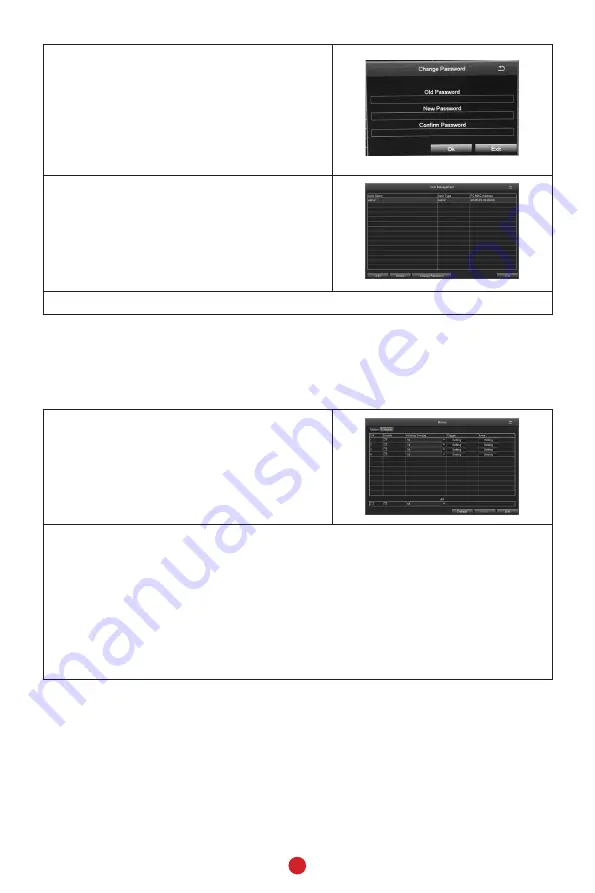
8
2. Select
Change Password
. (At this point,
there are no other users added to the
system.) In the
Change Password
screen,
enter a new password and confirm it
using the popup keyboard, selecting
Enter
each time. Select
OK
to save the
new password.
3. The
User Management
screen displays
again.
4. Click EXIT to return to the Setup screen.
SET MOTION SENSITIVITY
You can set how sensitive the camera should be for movement to trigger recording.
You can also block off (mask) certain areas of the camera's viewing window so
normal movement in those areas (trees, wind chimes, etc.) won't trigger recording.
1. From the menu shortcut screen, select
Main Menu/Setup/Alarm/Motion
. The
Motion
screen displays.
2.
Set each camera’s motion detection specifications.
•
Select Camera. Select the channel you want to record when motion is
detected.
•
Select Holding Time. Set how long the camera continues recording after
motion is no longer detected.
•
Select
Trigger. Other channels record when one of the cameras detects
motion. The Trigger field sets how that camera notifies that it is recording
(buzzer, email notification, etc).















