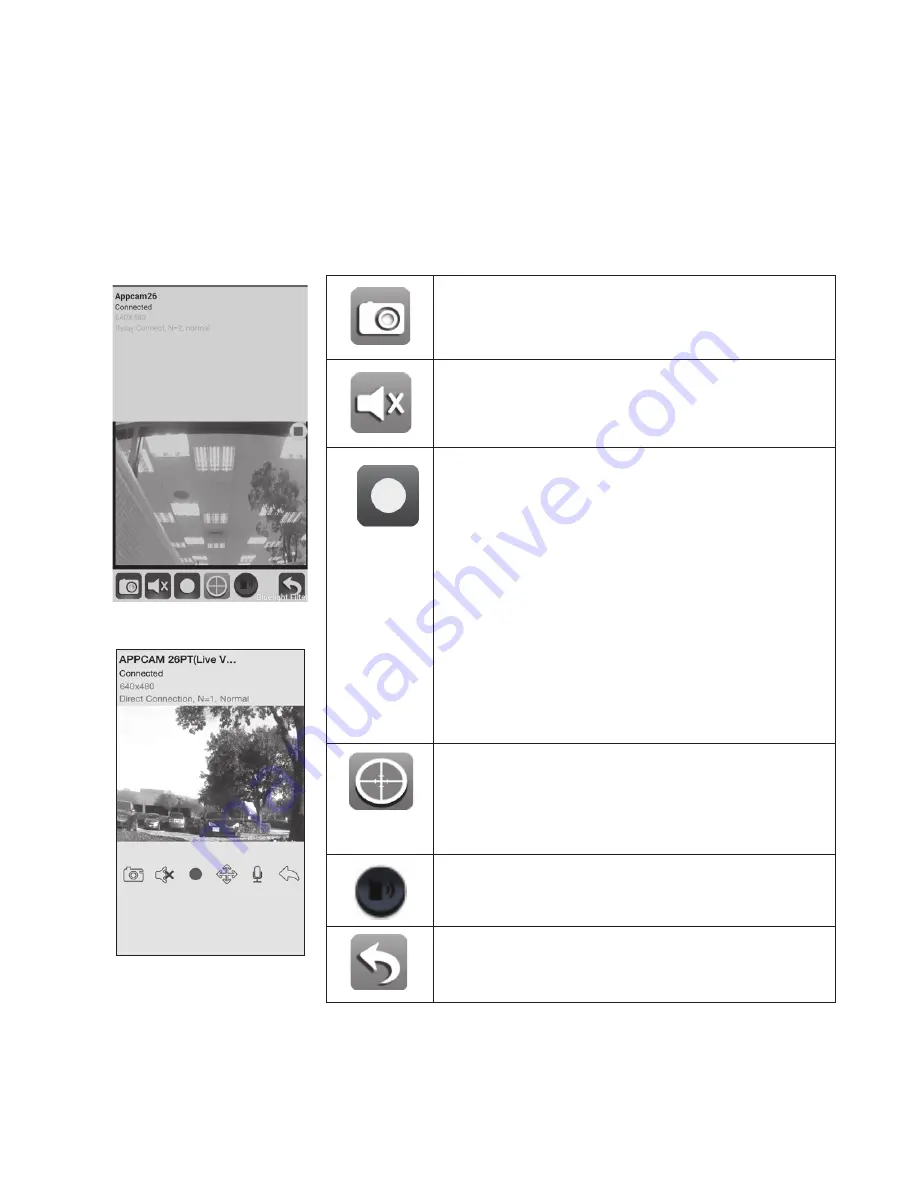
22
23
LIVE VIDEO SCREEN OVERVIEW
The
LIVE Video
screen lets you take snapshots, pan and tilt the camera
angle, record video, and control the microphone and audio.
Android
iOS
Tap this icon to take a snapshot of the
current image. Snapshots are saved
in your mobile device.
Turn the audio on and off when you’re
viewing LIVE video.
Tap this icon to begin recording LIVE
video.
Once recording begins, the app
continues recording for 1 minute.
You cannot stop recording during
this period.
When the system starts recording,
the video clips will be saved into your
camera’s memory card
.
Please make
sure the microSD card has been
correctly inserted.
Tap this icon to display options to
record/set default camera positions;
and to later be able to quickly access
these set positions (Refer page 23).
Tap and hold to speak to the camera.
Return to the
Snapshot
screen.











































