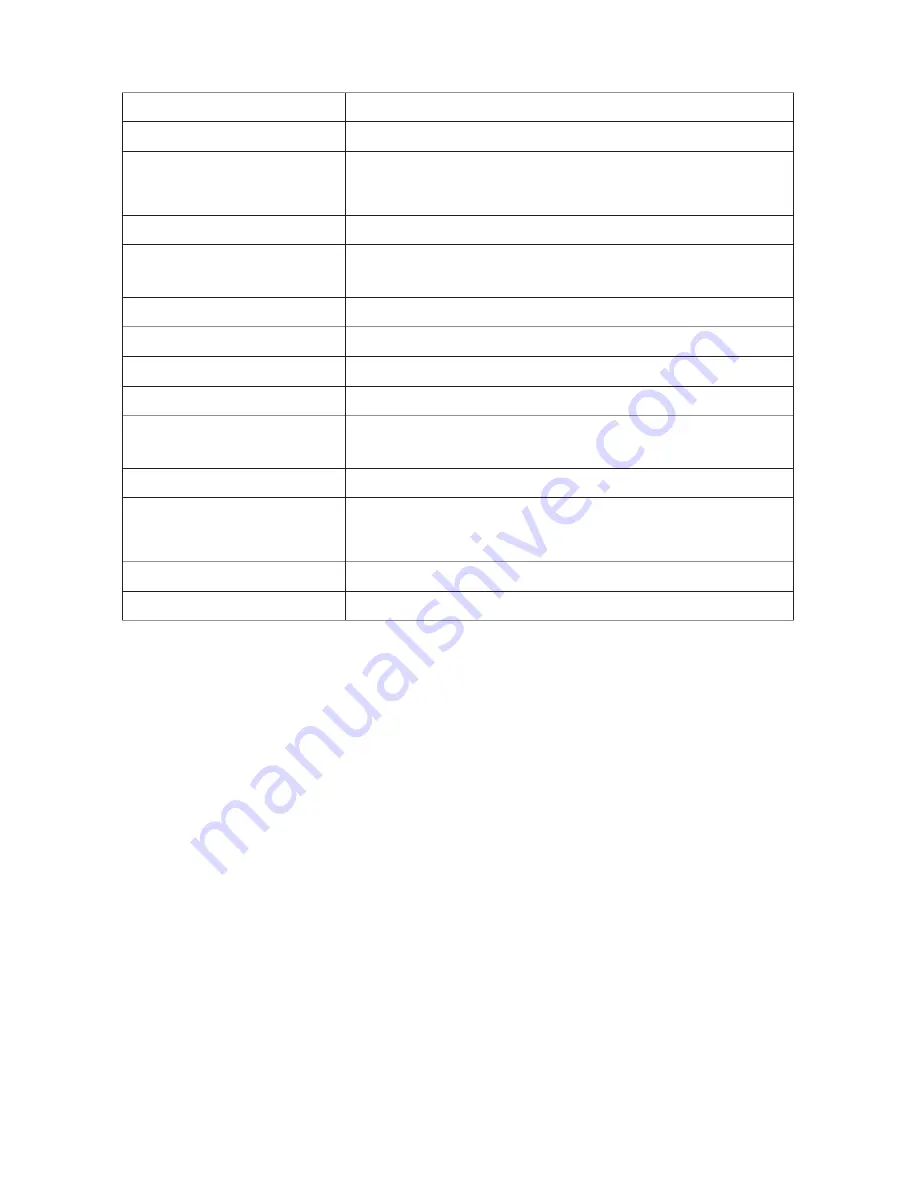
39
Image Sensor
Mega pixel CMOS
Local Storage
Micro SD Card, Class 10
Viewing angle
App Cam 24/26: H:75°±3°, V45°±3°
App Cam 25: H:50°±3°, V:30°±3°
Min. Illumination
1~8 lux
Number of LEDs
AppCam24/26 :5 IR LEDs with IR switcher
AppCam25: 6 IR LEDs with IR switcher:
IR Distance
5~8 meters
Image Compression
H.264
Image Resolution
HD 1280x720
Recording Frame Rate
720P@20 FPS
iOS requirement
iPhone 4S / iPad Mini / iPad 2 with iOS 7.0 or
above
Android requirement
Android 4.1X or above
Hardware requirement
1.5GHz dual core or above
1GB or above internal memory
Power Requirements
100~240V switching power supply DC 5V 1.5A
Operating Temp
-10°~+50°C






































