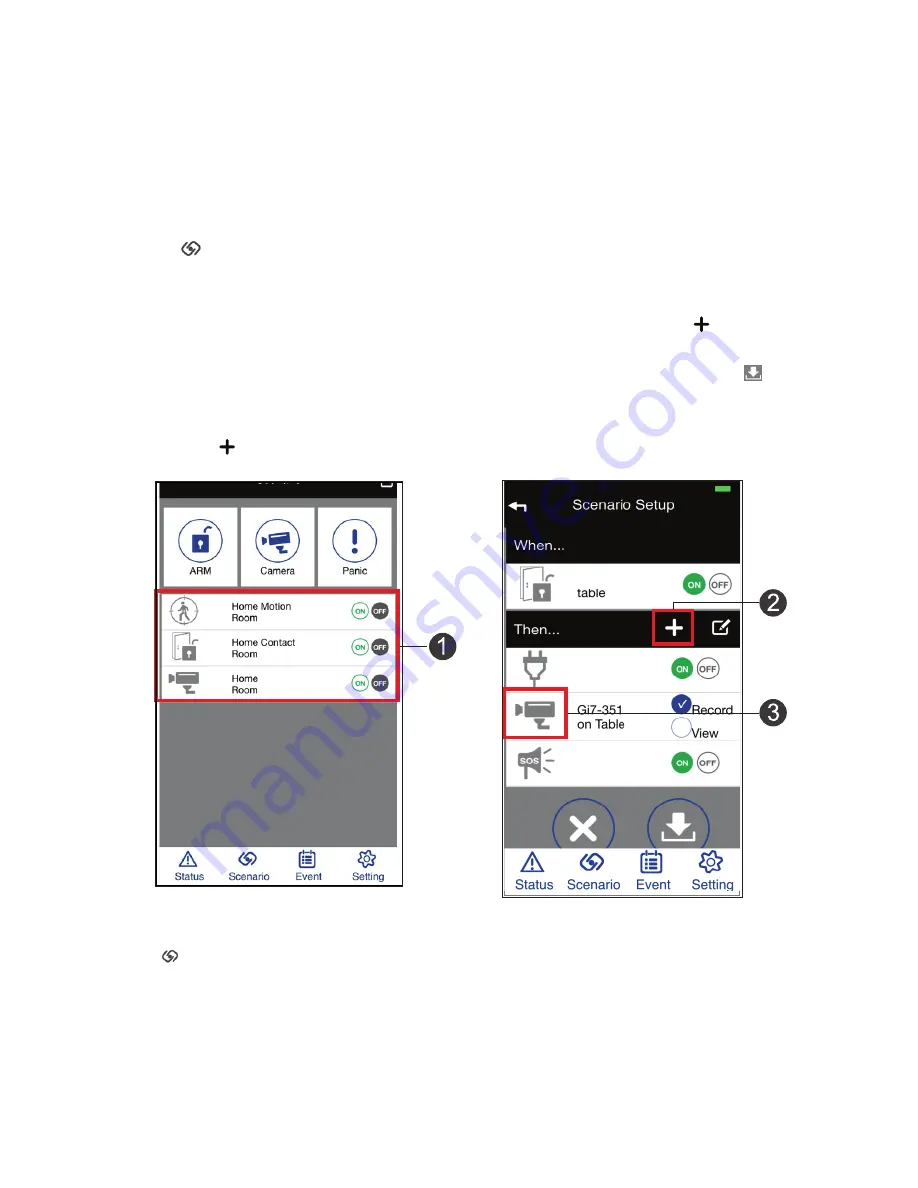
31
Just like One-Touch scenarios, you must first set up the sensors that will be
activated for an If...Then scenario. With an If...Then scenario, you designate
a primary sensor. If the primary sensor is triggered, then secondary sensors/
devices activate. For example, you can set up Indoor Siren to activate (sound
an alarm) if a Door/Window Sensor is triggered (door opened).
IF....THEN Scenarios
1. Tap on the Status screen to display the Scenario main screen. A list of
sensors that are able to initiate an If...Then scenario displays. The sensor
status is automatically set to OFF.
2. Tap on a sensor; the Scenario Setup screen displays. Next, tap to
display a list of available sensors to add to the scenario.
3. Tap the arrow on a sensor you want to include in the scenario and tap to
save.
4. The App returns to the Scenario Setup screen with that sensor displaying
ON. Tap to add additional sensors.
Door Sensor
Power Switch
Living room
Rroom
Siren
Using “IF...THEN” Scenarios
Tap to access the Scenario screen and tap ON for an
If...Then
scenario
from the list. That scenario is now active.




























