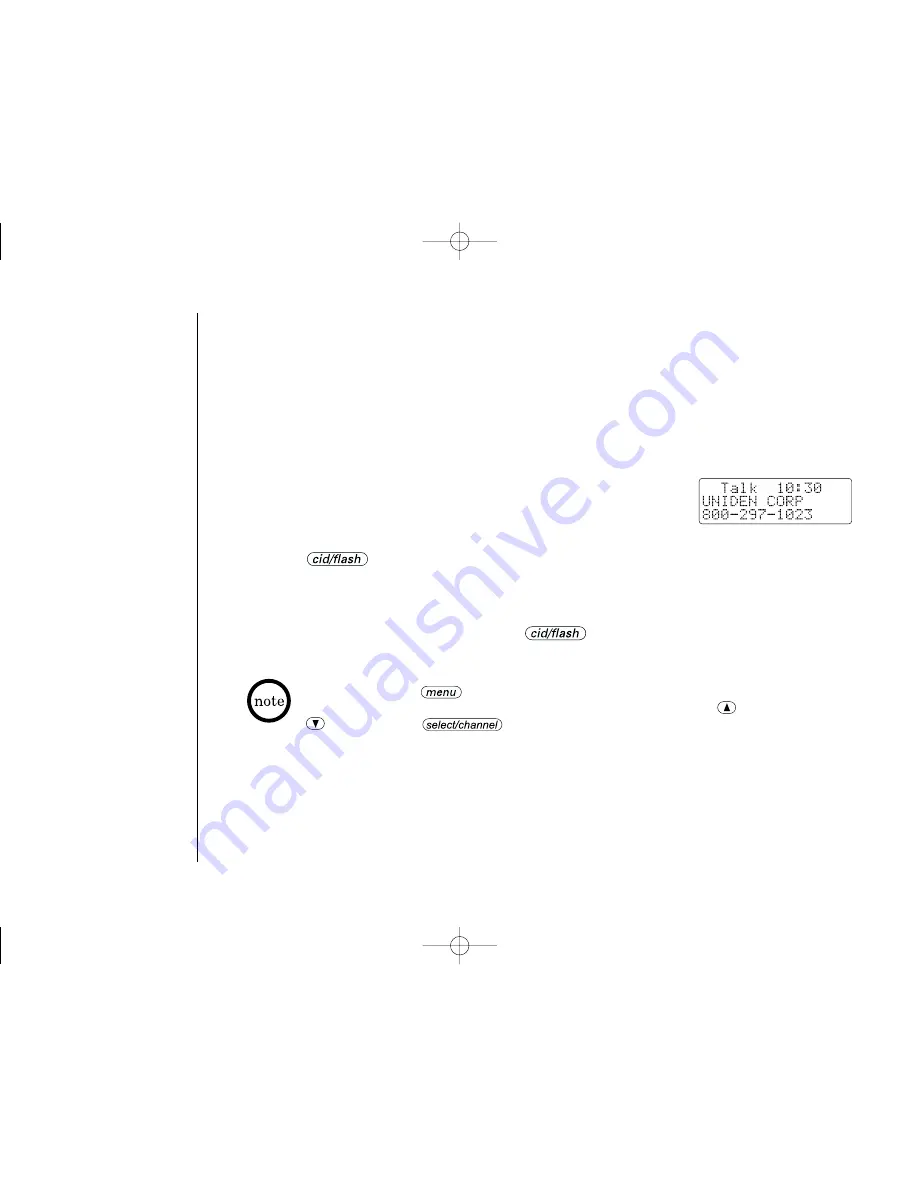
C A L L E R I D F E AT U R E S
[ 42 ]
Using “Caller ID on Call Waiting” Service
““CCaalllleerr IID
D““ aan
nd
d ““CCaallll W
Waaiittiin
ng
g““ aarree sseep
paarraattee sseerrvviicceess.. CCIID
DCCW
W ((CCaalllleerr IID
D o
on
n
CCaallll W
Waaiittiin
ng
g)) p
peerrffo
orrm
mss tth
hee ssaam
mee aass rreeg
gu
ullaarr CCaalllleerr IID
D o
on
n aa CCaallll W
Waaiittiin
ng
g n
nu
um
mb
beerr..
Y
Yo
ou
u m
mu
usstt ssu
ub
bssccrriib
bee tto
o tth
hee ““CCaalllleerr IID
D o
on
n CCaallll W
Waaiittiin
ng
g ((CCIID
DCCW
W)) sseerrvviicceess““ b
beeffo
orree
yyo
ou
u ccaan
n u
ussee tth
hee ffo
ollllo
ow
wiin
ng
g ffeeaattu
urreess.. TTh
hee ““CCaallll W
Waaiittiin
ng
g““ sseerrvviiccee ccaan
n aallsso
o b
bee
u
usseed
d iin
nd
deep
peen
nd
deen
nttllyy.. P
Plleeaassee cco
on
nttaacctt yyo
ou
urr llo
occaall tteelleep
ph
ho
on
nee cco
om
mp
paan
nyy ffo
orr d
deettaaiillss..
1
1 When a new incoming call arrives during your current
telephone call, the phone number and the name of the
caller are displayed.
2
2 Press .
You will be able to talk with the second caller. The f irst
caller will be put on hold.
3
3 To return to the f irst caller, press again.
When CIDCW is set to “
Opt
“ in the Caller ID setup menu (See page 12),
you can press the
key af ter receiving a call waiting call and view
a list of ways to handle the new call. Choose an option using the
and
keys and press
to activate.
EXT1365 (ENG)-8/9 Final 8/13/01 10:56 Page 42
















































