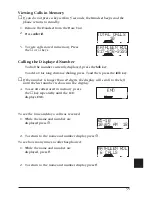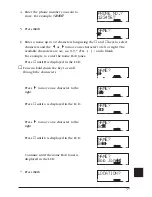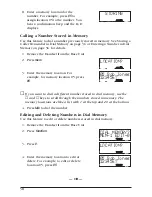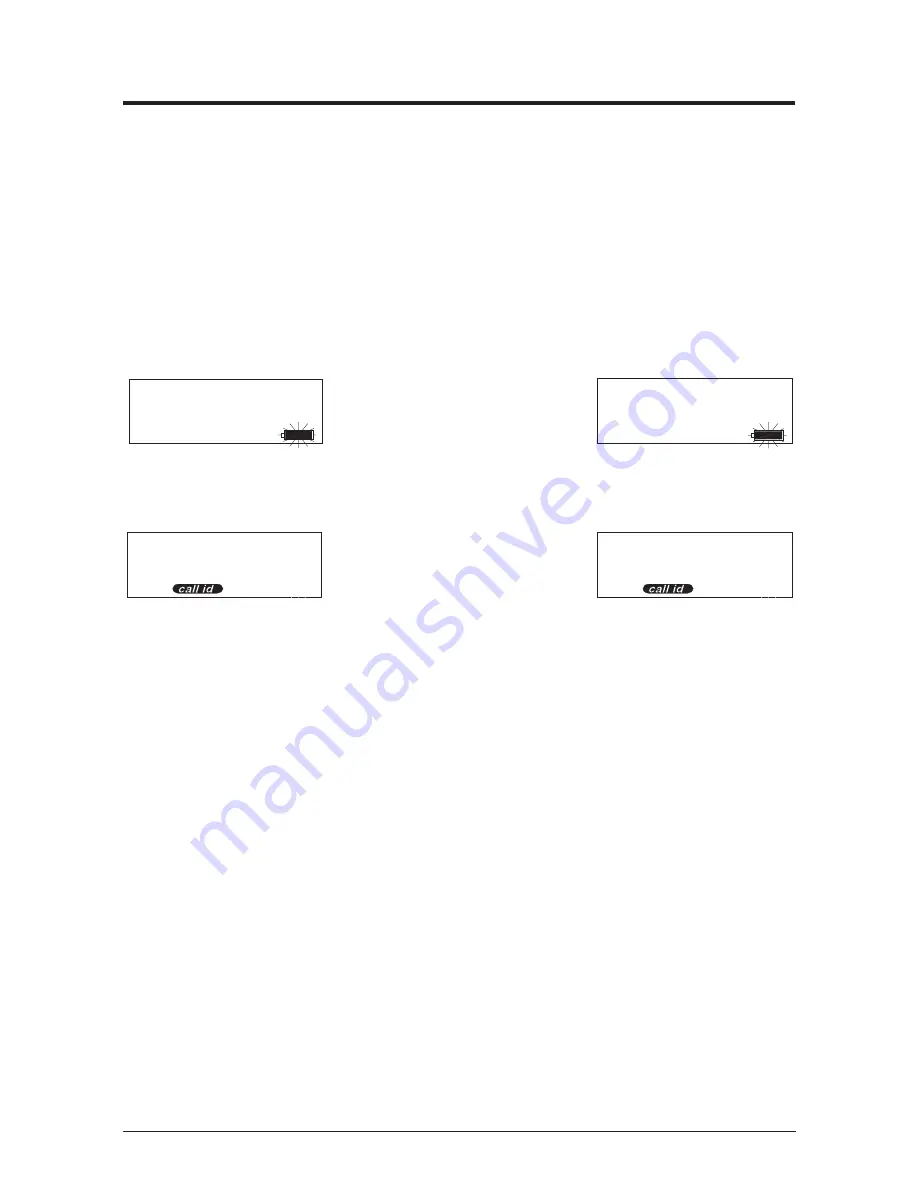
Using Caller ID
The Caller ID Display
The LCD displays information about the current call and previous calls
received on your EXI 960 cordless phone, including the total calls received,
and the number of new calls received.
The LCD display is always active while the Handset is on the Base. While the
Handset is off the Base, the LCD display remains on for two minutes before
turning off. To reactivate the LCD, you need to press the
caller id
key.
LCD with Handset on Base
LCD with Handset off Base and
caller id
Pressed.
❉
The EXI 960 can store information on up to 30 different calls.
Information on new calls received after 30 calls will be stored, and the
oldest call in memory will be deleted.
TOTAL CALLS
10
NO NEW CALLS
NEW
TOTAL
02
10
WITH NEW CALLS
TOTAL CALLS
10
NO NEW CALLS
NEW
TOTAL
02
10
WITH NEW CALLS
34