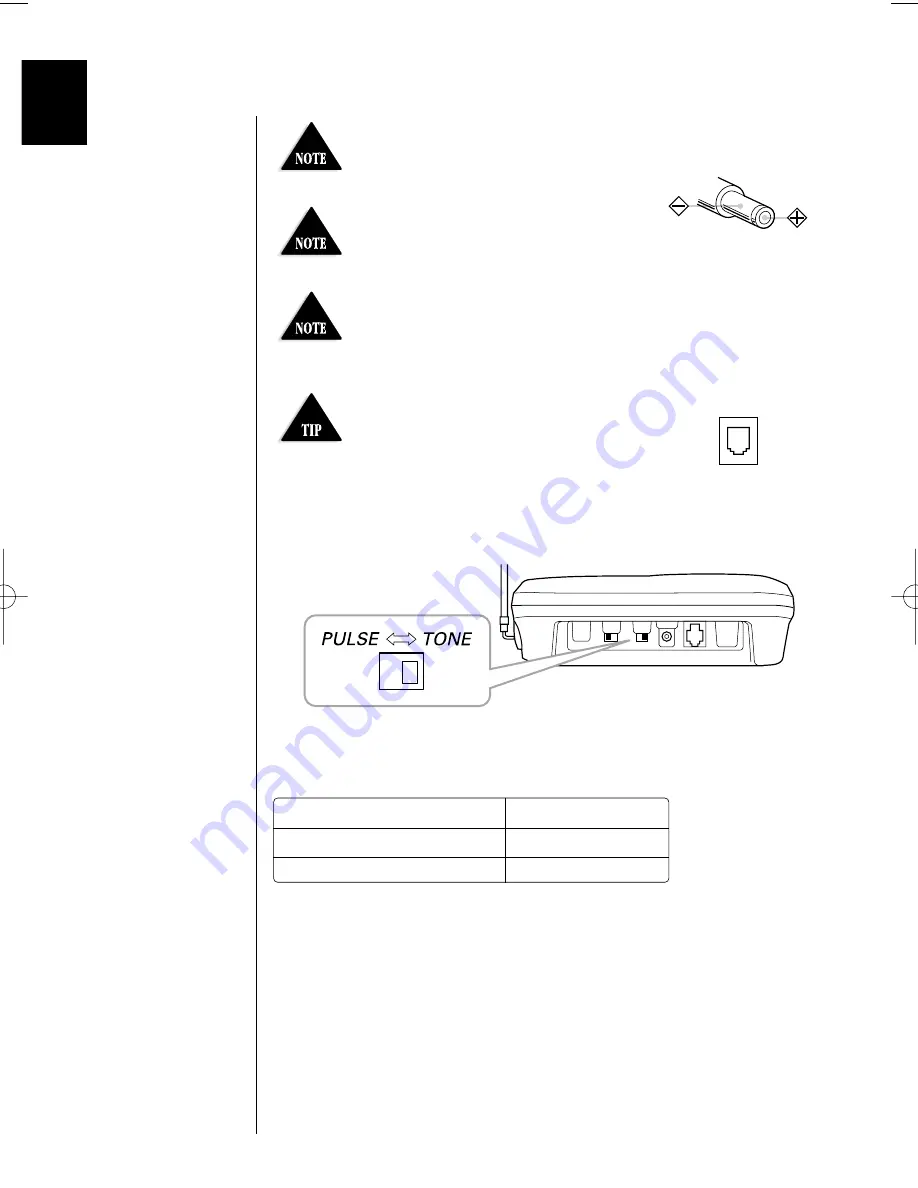
8
Use only the supplied AD-420 AC
adapter. Do not use any other AC
adapter.
Connect the AC adapter to a
continuous power supply.
Place the base unit close to the
AC outlet so that you can unplug the
AC adapter easily.
If your telephone outlet isn't modular,
contact your telephone company for
assistance.
Polarity of the plug
Modular
Choose the dialing mode
Depending on your dialing system, set the
TONE/PULSE
switch as
follows:
If your dialing system is
Set the switch to
Tone
TONE
Pulse
PULSE
If you aren't sure of your dialing system
Make a trial call with the
TONE/PULSE
switch set to
TONE
.
If the call connects, leave the switch as is; otherwise, set to
PULSE
.
EXAI985HS 10/10/00 10:11 Page 8
Summary of Contents for EXAI 985HS
Page 3: ......











































