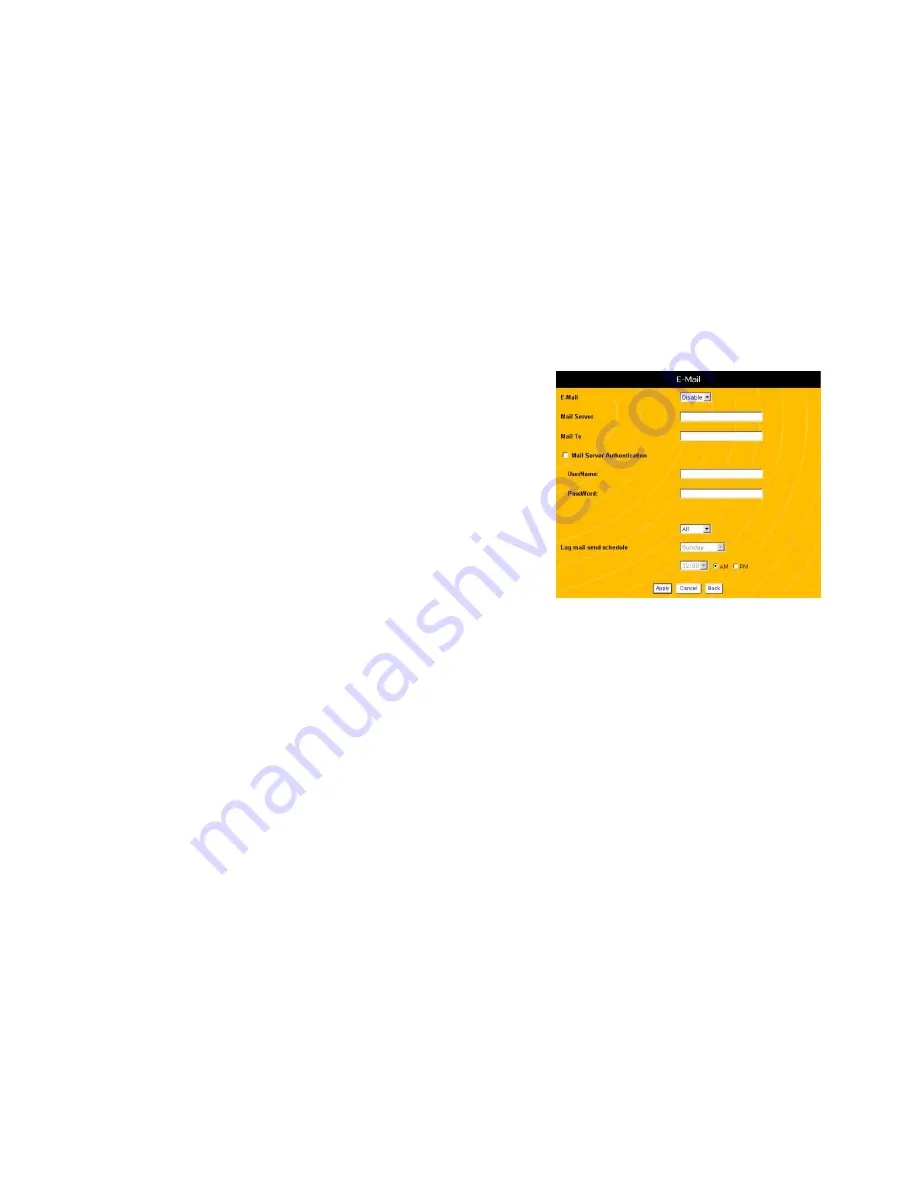
79
RESTORING FACTORY DEFAULTS WITH THE HARDWARE
If you cannot access the configuration screens, you will need to
reset the factory defaults through the hardware. Use a pencil or
pin to press the reset button at the rear of the router. Hold the
reset button in for 10 seconds, then release it.
After you reset the router to its factory default configuration, you
must login to the router using the factory default IP address and
password. (See Logging In on page 22.)
SYSTEM LOGS
The system logs track access to the router, communication with
the ISP, and errors. The system log is most useful for
troubleshooting the router.
AUTOMATICALLY EMAILING SYSTEM LOGS
You can configure the router to email a copy of its system log to a
computer automatically.
1. Open a browser window and login to the router.
2. In the menu at the left side of the screen, click
System
Administration
, then
Log/Report
, then
. This opens
the
Email Logs
screen (see Figure 35).
80
Figure 35 Email Logs Screen
3. In the
field, select
Enable
.
4. In the
Mail Server
field, enter the name of the mail server
the router should send the log to. The mail server name will
usually have the following format:
mail.uniden.com
5. In the
Mail To
field, enter name of the user or email account
the router should send the log to.
6. If this account requires authentication to receive external
email, click
Mail Server Authentication
, then enter the
User Name
and
Password
.
7. If you select the
Daily
log, select what time the router should
send the log each day.
Summary of Contents for evolo WNR2004
Page 58: ...115 MEMO 116...






























