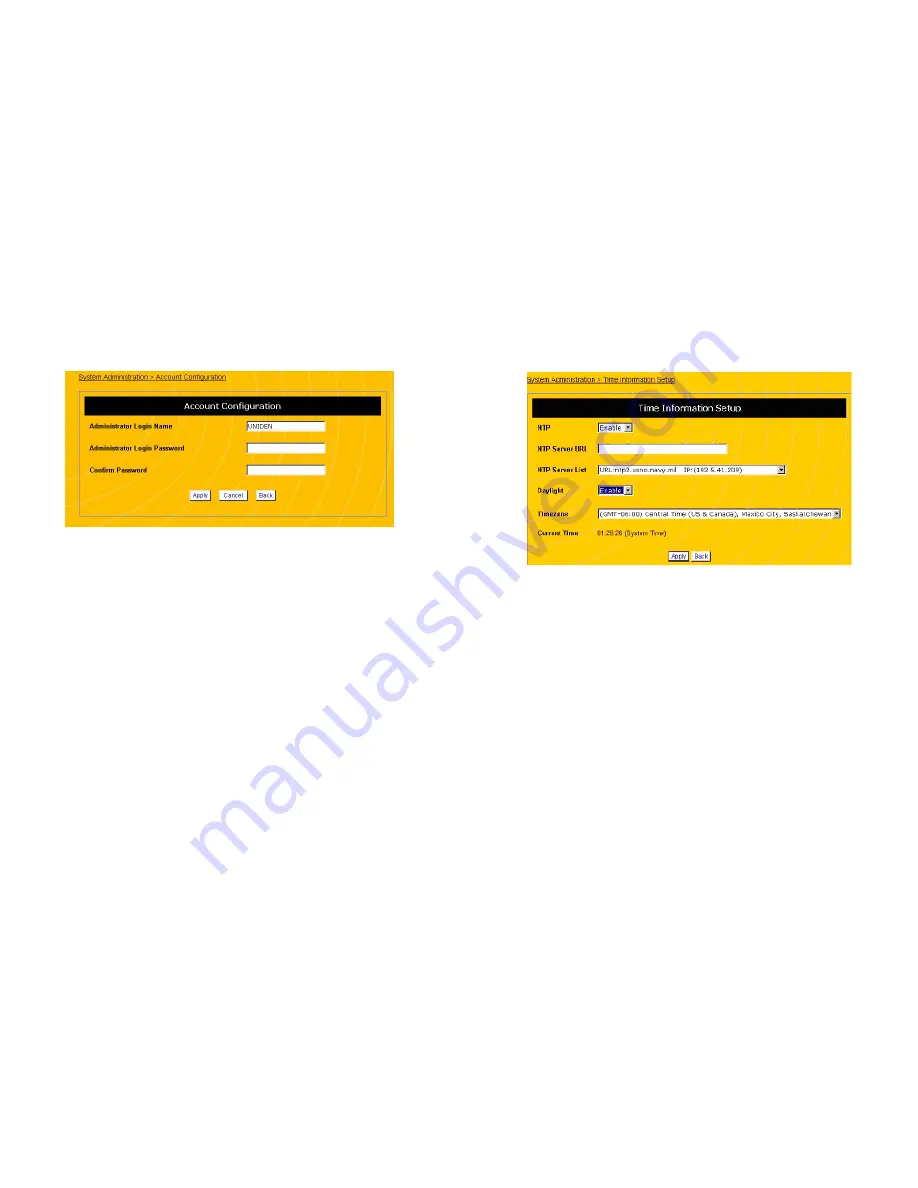
25
Figure 3 Account Configuration Screen
2. Change the
Administrative Login Name
and
Administrative Password
. Make a note of the login name
and password in the memo section of this manual (page
115).
3. Click
Apply
. If the router displays a dialogue box that says
“
Values are saved. Do you really want to reboot the system
now?
” click
Cancel
. We will reboot the router after all the
changes are made.
NOTE: The new name and password will take effect when
you reboot the router.
CONFIGURING THE TIME
1. In the menu on the left of the screen, click on
System
Administration
and then
Time Information Setup
. This
displays the
Time Information Setup
screen (Figure 4).
26
Figure 4 Time Information Setup Screen
2. In the
Timezone
field, select the time zone you are in.
3. If you want to enable the
Network Time Protocol
on the
router, select
Enable
in the
NTP
field. NTP is an Internet
protocol standard that will be used to synchronize Routers
clock to an internet based NTP server such as the U.S.
Naval Observatory Master Clocks in Washington, DC and
Colorado Springs CO.
4. If you enable NTP, enter the
NTP Server URL
, or select an
NTP server from the
NTP Server List
.
5. If you want your router to recognize Daylight Savings Time,
select
Enable
in the
Daylight
field.
6. Click
Apply
. If the router displays a dialogue box that says
“
Values are saved. Do you really want to reboot the system
now?
” click
Cancel
. We will reboot the router after all the
changes are made.
Summary of Contents for evolo WNR2004
Page 58: ...115 MEMO 116...














































