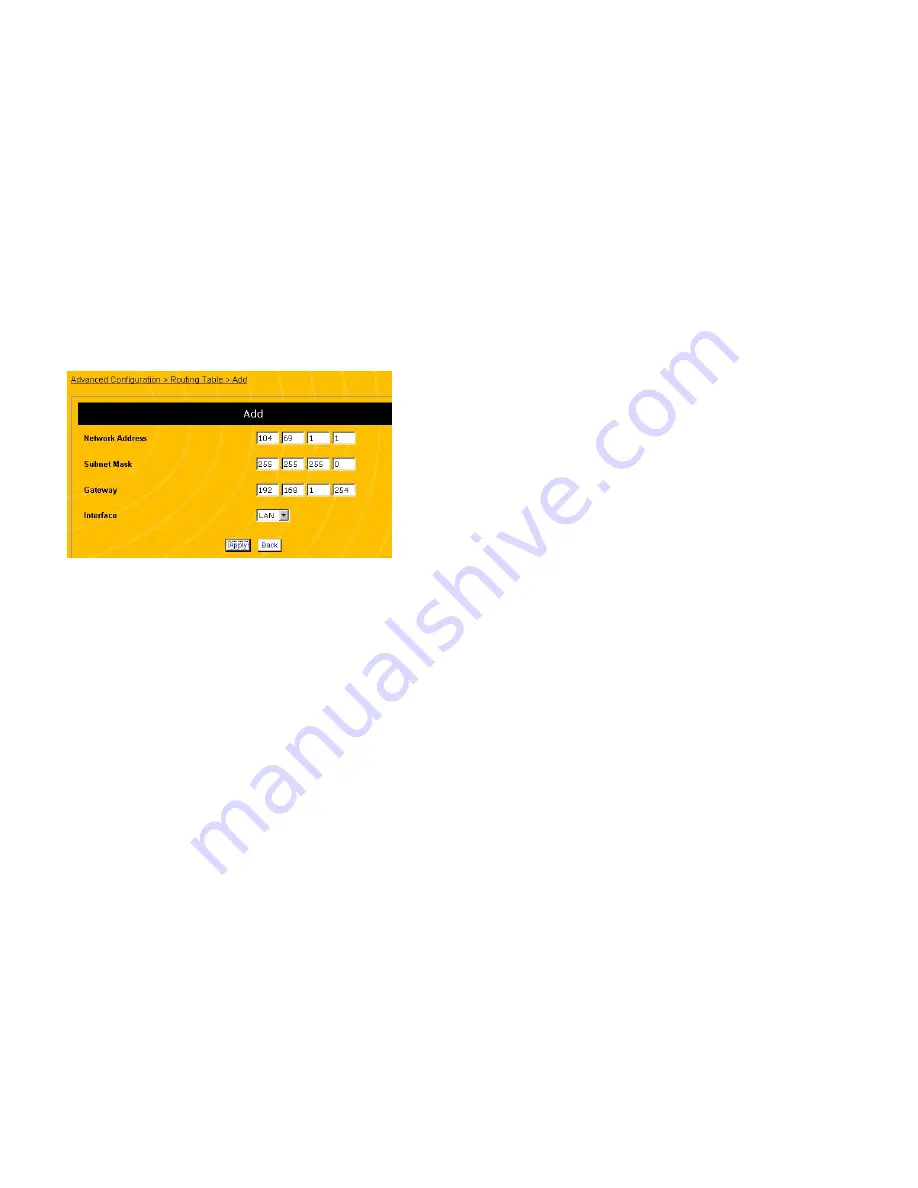
67
Figure 29 Routing Table, Add Screen
4. Under the
Network Address
field, enter the IP address of
the remote PC or network you want to configure a route for.
Be sure to enter the four separate parts of the IP address
into the four separate boxes in the field.
5. Under the
Subnet Mask
field, enter a subnet mask for the
remote PC you entered above. If you are providing the
route for a specific PC then the subnet mask of the PC
should be 255.255.255.255. Otherwise a subnet mask
indicating the size of the network should be used. Be sure
to enter the four separate parts of the subnet mask into the
four separate boxes in the field.
6. Under the
Gateway
field, enter the IP address of the
intermediary device that stands between this router and the
remote PC. Be sure to enter the four separate parts of the
IP address into the four separate boxes in the field.
7. Under the
Interface
field, select whether the
gateway
is
attached to the router’s
WAN
port or one of the
LAN
ports.
If the ENR1504 is connected to the Internet then it should
68
not need a route to the WAN so LAN should almost always
be set. If the Router is being used to create a subnetwork
then the WAN may be more commonly used.
8. Click
Apply
. This will take you back to the
Routing Table
screen.
9. To change the routing for a PC, select the PC’s IP address
on the
Routing Table
screen (see Figure 28 on page 66)
and click the
Modify
button.
10. To delete the routing table entry for a PC, select the PC’s IP
address on the
Routing Table
screen (see Figure 28 on
page 66) and click the
Delete
button.
CONFIGURING PACKET FILTERING
Packet filtering allows you to route or block data based on
information in each individual data packet. For example, if you
want to allow only email from a particular server and block all
other traffic, you can configure the router to allow only those
packets that come in on the mail protocol ports (see Table 2 on
page 51 for a few of the most commonly needed well-known
ports). Follow the steps below to configure packet filtering:
1. Open a browser window and login to the router.
2. In the menu at the left side of the screen, click
Firewall
Security
and then
Packet Filtering
. This displays the
Packet Filtering
screen (see Figure 30).
Summary of Contents for ENR1504
Page 55: ...109 MEMO 110...






























