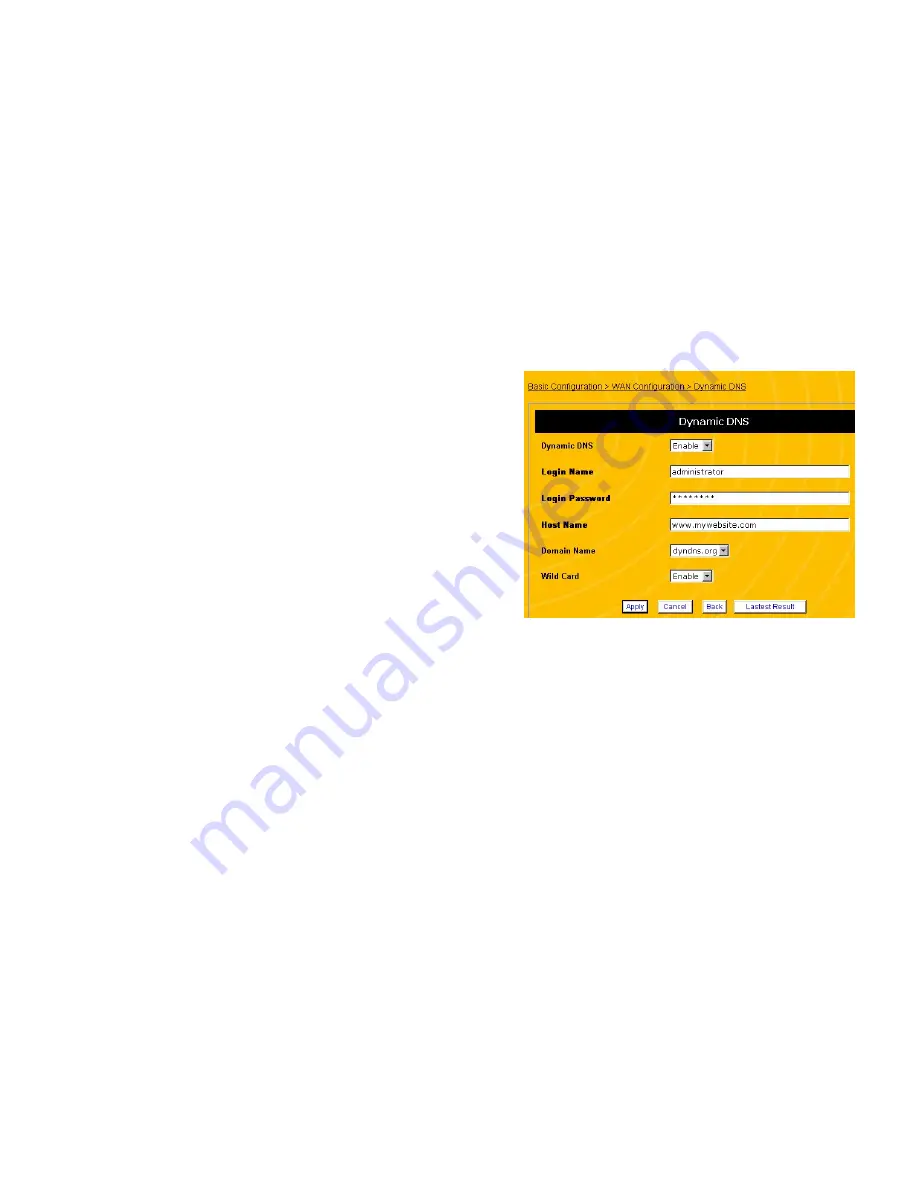
63
both the PC and the router are using the same
subnet mask.
ENABLING DYNAMIC DNS
A Domain Name System (DNS) server maintains a list of Internet
addresses and URLs (web addresses) and the IP address of the
computer that maintains the website. Usually, the IP address
for the host computer must be static. A
dynamic DNS
service
provides an alias for host computer that have dynamic IP
addresses.
You should enable the dynamic DNS feature if you have a
dynamic IP address from you ISP and you want to maintain an
Internet host on your network. Follow the steps below to enable
dynamic DNS:
NOTE: Before enabling the dynamic DNS feature, you must
have an account with a dynamic DNS service
provider.
1. Open a browser window and login to the router.
2. In the menu at the left side of the screen, click
Basic
Configuration
, then
WAN
, then
Dynamic DNS
. This
displays the
Dynamic DNS
screen (see Figure 27)
64
Figure 27 Dynamic DNS Screen
3. In the
Dynamic DNS
Field, select
Enable
.
4. Enter the
Login Name
and
Login Password
for your
dynamic DNS account.
5. Enter the host name of the domain. This is the URL that
users will enter to connect to your website.
6. Select the
Domain Name
of you dynamic DNS provider.
7. Under the
Wild Card
field, select
Enable
to allow wild card
lookups of your host name.
8. Click
Apply
. If the router displays a dialogue box that says
“
Values are saved. Do you really want to reboot the system
now?
” click
OK
. This will reboot the router and apply all
configuration changes.
Summary of Contents for ENR1504
Page 55: ...109 MEMO 110...
















































