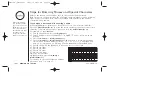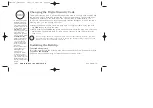M E M O R Y D I A L I N G
[ 31 ]
www.uniden.com
Erasing a Stored Name and Phone Number
1) Press the
memory
key in standby mode.
Select Memory
is
displayed.
2) Enter a number (
0 - 9
), or press the
vol/
/
or
vol/
/
key to select the
memory location you would like to erase.
3) Press the
memory
or
select/channel
key.
The name and phone number selected appears with the
memory location number that you have selected in the
display.
4) Press the
memory
or
select/channel
key.
5) Press the
vol/
/
key to move the pointer down to
Delete MemoryXX
.
6) Press the
memory
or
select/channel
key.
Delete MemoryXX?
appears.
7) Press the
vol/
/
key to move the pointer to
Yes
.
8) Press the
select/channel
or
delete/transfer
key.
You hear a confirmation tone, and
MemoryXX Deleted
appears.
9) After about 2 seconds, the display returns to the
Select Memory screen. You may delete the information in
another memory location (return to step 2) or press the
end
key to return to standby mode.
Select Memory
01 Movies
02 JOHN DOE
Edit Memory02
Delete Memory02
Go Back
Delete Memory02?
Yes
No
Memory02 Deleted
01 Movies
02
03 MOM AND DAD
02:JOHN DOE
5452930
MEMOR
Y DIALING
UC427ZH (DXI986-2) 10/20/03 10:53 AM Page 31