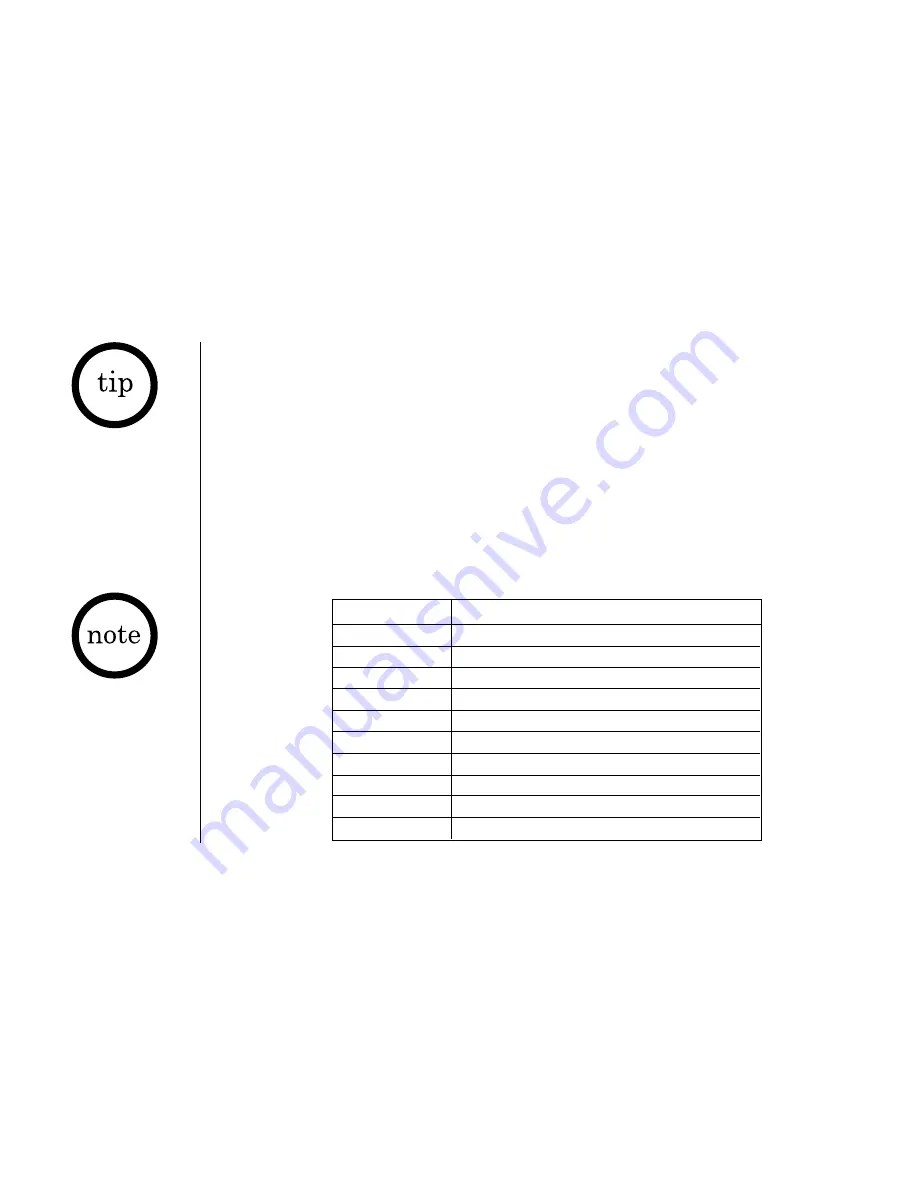
T H E I N T E G R A T E D A N S W E R I N G D E V I C E
[ 54 ]
www.uniden.com
For your convenience
remote operation cards
are provided for you to
use while away from
home (located backward
of this manual).
You must enter a
command within 15
seconds of entering
command waiting mode
or the answering system
automatically hangs up
and returns to standby.
Remote access
You can operate your answering system from a remote location using any touch-tone
telephone. Use this function to check for recorded messages, to play or delete
messages, even to record a new greeting message.
1) Call your telephone number.
2) During the greeting message, press
0
and enter your PIN code.
(See "Setting a Personal Security Code (PIN)," page 43).
3) The answering system announces the current time and the number of messages
stored in memory. Then you hear "To play incoming messages, press zero two.
For help, press one zero."
4) You may continue to listen to the voice prompts, or you may select a command
from the following chart:
Command
Function
0
then
1
Repeat a Message
0
then
2
Playing Incoming Messages
0
then
3
Skipping a Message
0
then
4
Deleting a Message
0
then
5
Stop Operation
0
then
6
Answering System On
0
then
7
Memo Record/Stop*
0
then
8
Greeting Message Record/Stop*
0
then
9
Answer System Off
1
then
0
Help






























