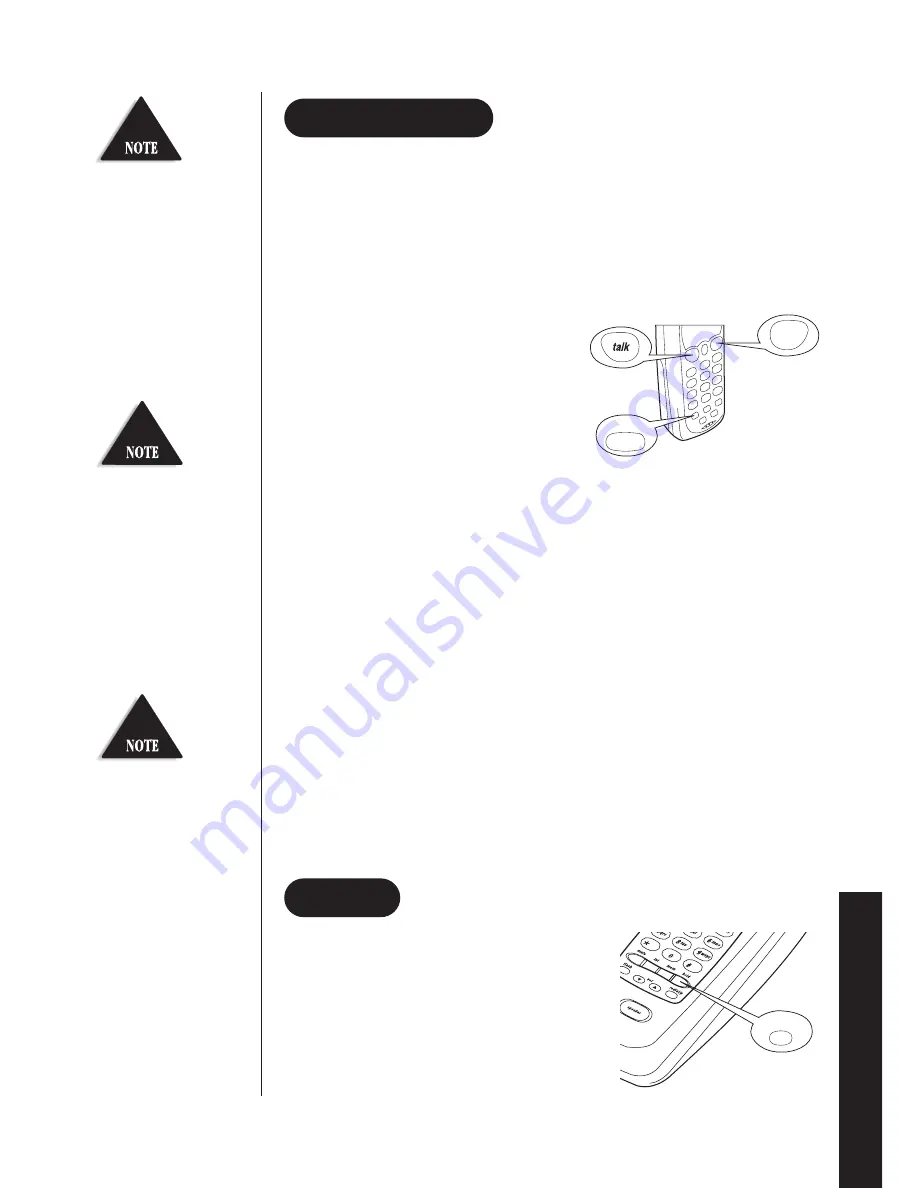
The
c.wait
procedure
toggles between the incoming
and original call (vice versa).
The
c.wait
procedure will
drop the current call and pick
up the incoming call or call
on hold.
21
▼
For Australian Version
Using the c.wait feature
Please call your local telephone service provider to check the availability of this
service in your area.
1. While talking you hear the Call Waiting signal.
2. Press
c.wait
button.
3. The existing call is placed on hold.
4. Talk to the second caller.
5. Press
talk
button to end the current call.
6. The phone will ring back indicating
that the first caller is still on hold.
7. Press
talk
button to answer this call.
8. Press
talk
button to end the call.
Using the Flash Key
To access Telstra’s Call Waiting Service, you can either use the
c.wait
button or
the
flash
key.
1. While talking you hear the Call Waiting signal.
2. Press
flash
then
2
to switch call and put the current call on hold.
3. To switch back to your original call, press
flash
then
1
.
▼
For New Zealand Version
Using the c.wait or flash key
1. While talking you hear the Call Waiting beep signal.
2. Press
c.wait
or the
flash
key. This feature sends a 600ms timed
“hook-flash” on the telephone line for accessing services such as
Call Waiting etc.
To use the hold feature during a
conversation, press
hold
. Both parties will not
be able to hear. To disable the hold feature, press
hold
again.
hold
HOLD
c.wait
flash
CALL WAITING
USING YOUR PHONE
The
flash
+
2
call waiting
procedure toggles between
the incoming and original
call (and visa versa).
The
flash
+
1
procedure
will drop the current call
connection and pick up the
incoming call on hold.
In New Zealand you must
subscribe to Telecom’s Call
Waiting Service before you
can use this feature.
Summary of Contents for DS72
Page 2: ......












































