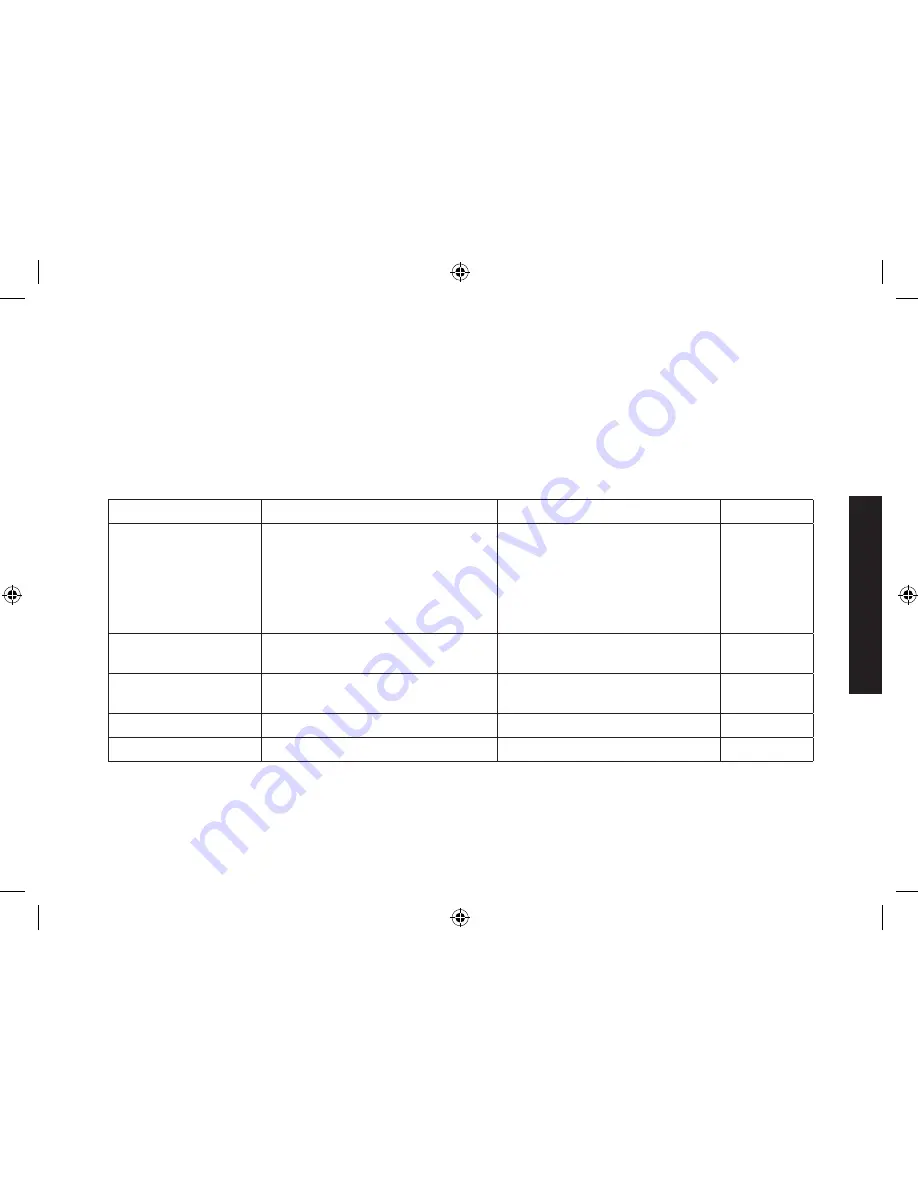
51
Using the
Answering
System
To operate from a remote location, use any touch-tone telephone, and follow these steps:
Call your telephone number and wait for the system to answer. If the answering system is off, it will answer after
about
fi
fteen rings and sounds a series of beeps.
During the greeting or the beeps (if answering system is off), press
#
and enter your security code/PIN within
two seconds.
The answering system announces the current time and the number of messages stored in memory.
You hear “To play incoming messages, press pound-two. For help, press pound-zero” followed by a beep.
Enter a remote command from the chart below. You have
fi
fteen seconds to enter the
fi
rst command; after the
fi
rst command, you have two seconds to enter each command.
If you want to
Press
If you want to
Press
Play incoming
messages
#
then
2
The answering system plays back
messages for four minutes, then
waits for another command. To
continue playing your messages,
press
#
then
2
again.
Stop the current operation to
enter a different command.
#
then
5
Repeat this message
#
then
1
(after the
fi
rst four
seconds of this message)
Turn the answering system off
#
then
9
Go back to the
previous message
#
then
1
during the
fi
rst four
seconds of a message
Turn the answering system on
#
then
6
Skip this message
#
then
3
Listen to the help prompts
#
then
0
Delete this message
#
then
4
Exit the system
Hang up.
When you
fi
nish, you will hear intermittent beeps indicating that the system is in the command waiting mode.
Enter another command from the chart within
fi
fteen seconds.
Hang up to exit the system. The answering system automatically returns to its normal standby setting.
1.
2.
3.
4.
5.
6.
DECT 2035+1 OM.indb 51
DECT 2035+1 OM.indb 51
15/7/08 12:00:39 PM
15/7/08 12:00:39 PM






























