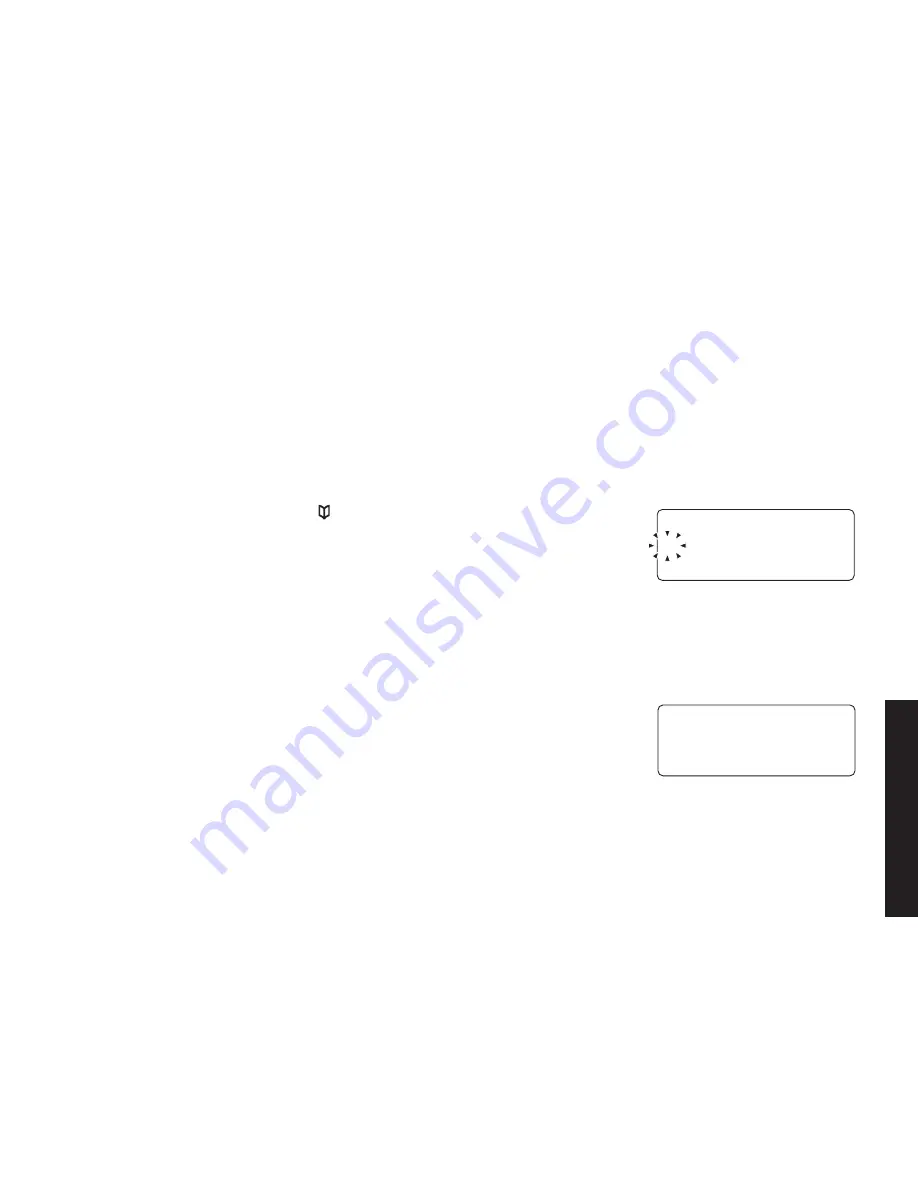
25
Setting Up the Phonebook
Each.handset.has.its.own.separate.phonebook.that.holds.up.to.seventy.names.and.numbers..When.a.handset’s.
phonebook.is.full,.the.handset.beeps.and.shows.
Memory Full
.on.the.display..You.cannot.add.any.names.and.
numbers.in.that.handset’s.phonebook.until.you.delete.some.of.the.existing.ones.
You.can.also.use.the.phonebook.entries.to.store.a.group.of.numbers.(up.to.twenty.digits).that.you.may.need.to.enter.
once.your.call.connects..This.is.referred.to.as.chain.dialing..(See.Chain.dialing.from.the.phonebook.on.page.32.)
Creating Phonebook Entries
To.store.names.and.numbers.in.your.phonebook,.please.follow.these.steps:
1).With.the.phone.in.standby,.press.
.(on.the.left.side.of.the.four-way.key).
2).To.create.a.new.phonebook.entry,.press.
MENU/SELECT
..Select.the.
Create
New
.menu..
Edit Name
.appears.
3).
Enter the name for this entry (EDIT NAME).
.
Use.the.keypad.to.enter.a.name.for.this.entry;.the.name.can.contain.up.to.sixteen.characters..(See.Entering.
Text.from.Your.Handset.on.page.22.for.instructions.on.entering.text.).If.you.do.not.want.to.enter.a.name.for.this.
entry,.your.phone.will.store.this.entry.as.
No Name
..Press.
MENU/SELECT
.when.you.are.finished.
4).
Enter the number for this entry (EDIT NUMBER).
Once.you.have.stored.a.name,.
Edit Number
.appears.next..Use.the.number.
keypad.to.enter.the.phone.number;.the.phone.number.can.contain.up.to.
twenty.digits..If.you.need.the.phone.to.pause.between.digits.when.it’s.dialing.
(for.example,.to.enter.an.extension.or.an.access.code),.press.
rEDiAL/
PAUSE
.to.insert.a.two-second.pause..You.will.see.a.
P
.in.the.display..You.can.
also.use.more.than.one.pause.together.if.two.seconds.is.not.long.enough..
Each.pause.counts.as.one.digit..Press.
MENU/SELECT
.when.you.are.
finished.
'FKV0COG
㨫
=#C?
'FKV0WODGT
㨫
Setting Up the Phonebook
Summary of Contents for DECT1580 Series
Page 1: ...UNIDEN CORDLESS TELEPHONES DECT1580 Series...
Page 73: ...73 Memo...
Page 74: ...74 Memo...
Page 75: ...75 Memo...















































