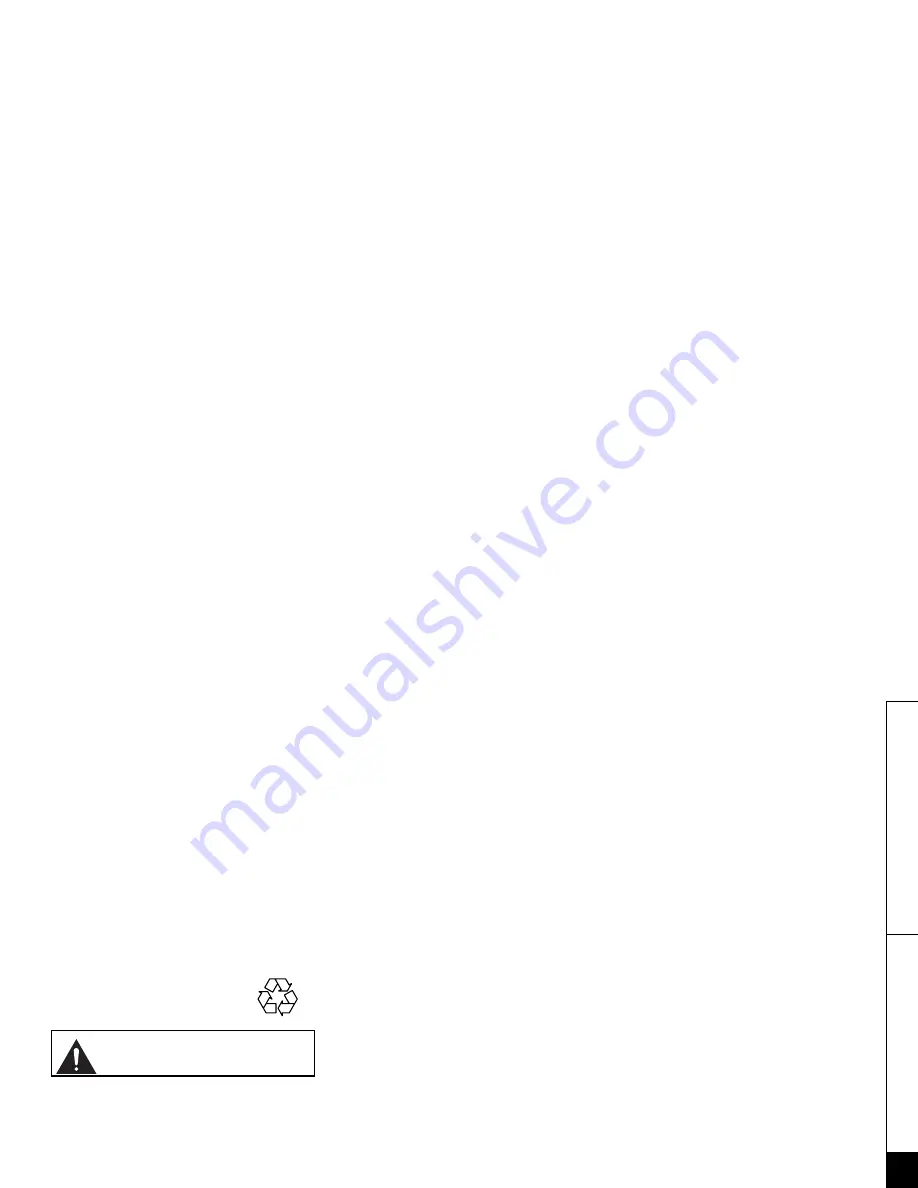
P R E C A U T I O N S & W A R R A N T Y [ 8 4 ]
w w w . u n i d e n . c o m
PREC
A
U
TI
O
N
S
&
W
A
RRANT
Y
Precautions!
Before you read anything else, please observe the following:
Warning!
Uniden America Corporation DOES NOT represent this unit to be
waterproof. To reduce the risk of fire, electrical shock, or damage to the
unit, DO NOT expose this unit to rain or moisture.
Rechargeable Nickel-Metal-Hydride Battery Warning
• This equipment contains a rechargeable Nickel-Metal-Hydride battery.
• Nickel is a chemical known to state of California to cause cancer.
• The rechargeable Nickel-Metal-Hydride battery contained in this
equipment may explode if disposed of in a fire.
• Do not short-circuit the battery.
• Do not charge the rechargeable Nickel-Metal-Hydride battery used in
this equipment in any charger other than the one designed to charge
this battery as specified in the owner's manual. Using another charger
may damage the battery or cause the battery to explode.
Rechargeable Nickel-Metal-Hydride
Batteries Must Be Recycled or
Disposed of Properly
The exclamation point within an equilateral triangle is
intended to alert the user to the presence of important
operating and maintenance (servicing) instructions in the
literature accompanying the appliance.
Uniden works to reduce lead content in our PVC coated cords in our
products and accessories.
Warning!
The cords on this product and/or accessories contain lead, a chemical
known to the State of California to cause birth defects or other
reproductive harm.
Wash hands after handling
.
Important Safety Instructions
When using your telephone equipment, these basic safety precautions
should always be followed to reduce the risk of fire, electrical shock, and
injury to persons:
1. Read and understand all instructions.
2. Follow all warnings and instructions marked on the product.
3. Unplug this product from the wall outlet before cleaning. Use a dry
cloth for cleaning without liquid or aerosol cleaners.
4. Do not use this product near water; for example, near a bathtub, wash
bowl, kitchen sink or laundry tub, in a wet basement, or near a
swimming pool.
5. Do not place this product on an unstable cart, stand, or table.
The telephone may fall, causing serious damage to the unit.
6. Slots and openings in the cabinet and the back or bottom are
provided for ventilation. To protect the product from overheating,
these openings must not be blocked or covered.
This product should never be placed near or over a radiator or heat
register. This product should not be placed in a built-in installation
unless proper ventilation is provided.
7. This product should be operated only from the type of power source
indicated on the marking label. If you are not sure of the type of
power supply to your home, consult your dealer or local power
company.
8. Do not allow anything to rest on the power cord. Do not locate this
product where the cord will be damaged by persons walking on it.
9. Do not overload wall outlets and extension cords, as this can result in
the risk of fire or electrical shock.
10. Never push objects of any kind into this product through cabinet
slots, as they may touch dangerous voltage points or short out parts
that could result in a risk of fire or electric shock. Never spill liquid of
any kind on the product.
11. To reduce the risk of electric shock, do not disassemble this product.
Take it to qualified service personnel when service or repair work is
required. Opening or removing covers may expose you to dangerous
voltages or other risks. Incorrect reassembly can cause electric shock
when the appliance is subsequently used.
12. Unplug this product from the wall outlet and refer servicing to
qualified service personnel under the following conditions:
A. When the power supply cord is damaged or frayed.
B. If liquid has been spilled into the product.
C. If the product has been exposed to rain or water.
D. If the product does not operate normally when following the
operating instructions. (Adjust only those controls that are
covered by the operating instructions. Improper adjustment of
other controls may result in damage and will often require
extensive repair work by a qualified technician.)
E. If the product has been dropped or the cabinet has been
damaged.
F. If the product exhibits a distinct change in performance.
13. Do not use the telephone to report a gas leak in the vicinity of the
leak.
Additional Battery Safety Precautions
Caution!
To reduce the risk of fire or injury to persons by the battery,
read and follow these instructions:
1. Use only the Uniden battery pack specified in the owner's manual.
2. Do not dispose of the battery pack in a fire. The cell may explode.
Check the Nickel Metal Hydride battery disposal package insert for
disposal instructions.
3. Do not open or mutilate the battery pack. Released electrolyte is
corrosive and may cause damage to the eyes or skin. It may be toxic
if swallowed.
4. Exercise care in handling the battery in order not to short the battery
with conducting materials such as rings, bracelets, and keys. The
battery or conductor may overheat and cause burns.
5. Charge the battery pack provided with or identified for use with this
product only in accordance with the instructions and limitations
specified in the owners manual provided for this product.
6. Observe proper polarity orientation between the battery pack and
battery charger.
7. Batteries must be disconnected and removed from the product before
shipment to prevent accidental operation during transport. Any
batteries transported with the product must be separately secured
and cushioned with any exposed terminals covered to prevent their
breakage, leakage, movement within the packaging, or short circuits.
Failure to follow these recommendations for shipment may result in
serious damage and/or personal injury during transport and may be
against the U.S. Department of Transportation (DOT), International
Civil Aviation Administration (ICAO), International Air Transport
Association (IATA), and/or the International Maritime Organization
(IMO) regulations.
SAVE THESE INSTRUCTIONS!
Important Electrical Considerations
Unplug all electrical appliances when you know an electrical storm is
approaching. Lightning can pass through your household wiringand
damage any device connected to it. This phone is no exception.
The FCC Wants You To Know
Changes or modifications to this product not expressly approved by
Uniden, or operation of this product in any way other than as detailed by
the owner's manual, could void your authority to operate this product.
Your telephone complies with Part 68 of FCC Rules. You
must, upon request, provide the FCC registration number and the REN to
your telephone company. Both numbers are on the base unit.
Note:
You must not connect your phone to:
• coin-operated systems
• most electronic key telephone systems
This device complies with part 15 of the FCC rules. Operation is subject
to the following two conditions: (1) This device may not cause harmful
interference, and (2) This device must accept any interference received,
including interference that may cause undesired operation. Privacy of
communications, may not be ensured when using this phone.
To insure the safety of users, the FCC has established criteria for the
amount of radio frequency energy various products may produce
depending on their intended usage. This product has been tested and
found to comply with the FCC's exposure criteria. For body worn
operation, the FCC RF exposure guidelines were also met when used with
the Uniden accessories supplied or designed for this product. Use of
other accessories may not ensure compliance with FCC RF exposure
guidelines and should be avoided.
Range
Your new phone is designed to achieve the maximum possible range by
transmitting and receiving according to the highest specifications set
forth by the FCC. We have rated this phone to operate at a maximum
distance with the qualification that the range depends upon the
environment in which the telephone is used. Many factors limit range,
Summary of Contents for DCT 7488 SERIES
Page 1: ...DCT 7488 SERIES OWNER S MANUAL...
Page 89: ...Memo...
Page 90: ...Memo...
Page 91: ...Memo...
Page 96: ...UPZZ01344EA N PRODUCT AY...


























