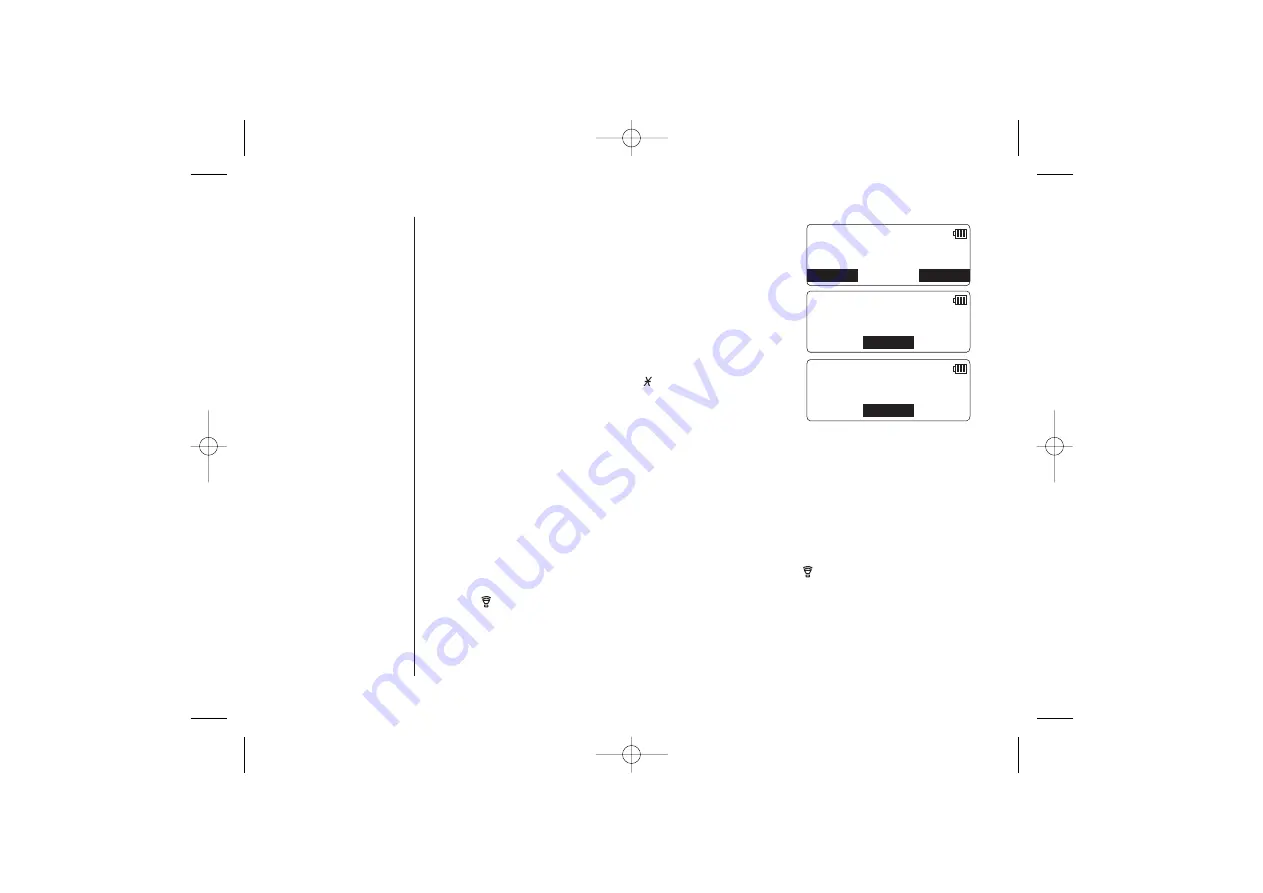
E X PA N D I N G Y O U R P H O N E
[ 66 ]
DirectLink call
1) When the phone is in the DirectLink standby mode,
press the
DirectLink
soft key. (Example of DirectLink
from handset #1).
2) Select the party by pressing the number keys (
1 - 4
).
Your handset will page the other handset.
3) On the receiving handset, press
talk
or the
ANSWER
soft key, or any number key,
/tone/
t
, or
#
/
s
(when Anykey Answer is On).
4) When you finish your conversation, press the
end
key or the
END
soft key on either
handset. Return the handset to the cradle, or press the
CANCEL
soft key then the
OK
soft key to return to normal mode.
S U N 1 2 : 0 0 A
H a n d s e t # 1
D i r e c t L i n k M o d e
CANCEL
DirectLink
T o D i r e c t L i n k
p r e s s 1 - 4
BACK
D i r e c t L i n k
f r o m H a n d s e t # 1
BACK
ANSWER
OK
4-Way Conferencing
Fourth person, at either the handset or the base, may be added to the conference call.
For example, to add a fourth party to an ongoing conference call at the base or another
handset, press
talk/flash
on the fourth party’s handset (or
(talk) on the base). To
remove either caller from your conversation, press the
end
key on the party’s handset
(or
(talk) on the base). The other parties will still be connected to the call.
DCT5285_UP304BH UP01304BA_1 5/23/03 3:10 PM Page 66
Summary of Contents for DCT 5285
Page 1: ......
Page 2: ...DCT5285_UP304BH UP01304BA_1 5 23 03 3 06 PM Page ii...
Page 3: ...www uniden com DCT5285_UP304BH UP01304BA_1 5 23 03 3 06 PM Page iii...
Page 84: ......






























