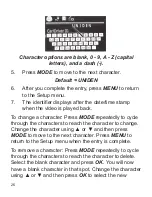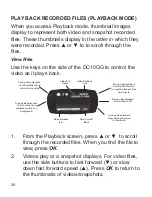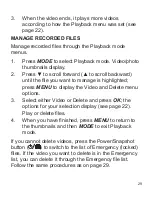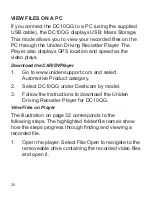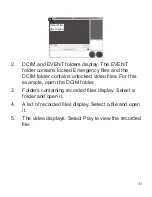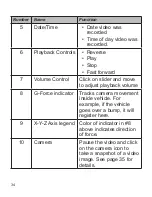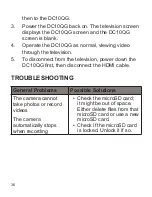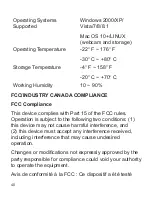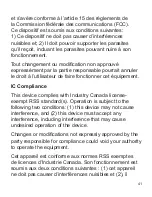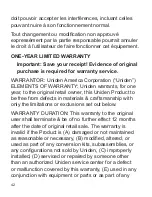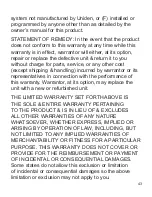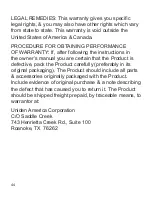39
Power Type
12V Car Charger
Sensor Type
CMOS
View Angle
170° (diagonal)
Ultra-Wide angle
Optical Zoom
4X digital zoom
Image Sensor, inch
1/3
Video Frame Rate
30fps, 60fps
Sound Recording
Yes (built-in microphone)
Channels
1
G-sensor
Yes
GPS
Included
ADAS
LDWS
FCWS
Video Format
MOV
Photo Resolution
4M, 8M, 14M, 16M
Video Codec
H.264 (avc1)
Audio Codec
PCM