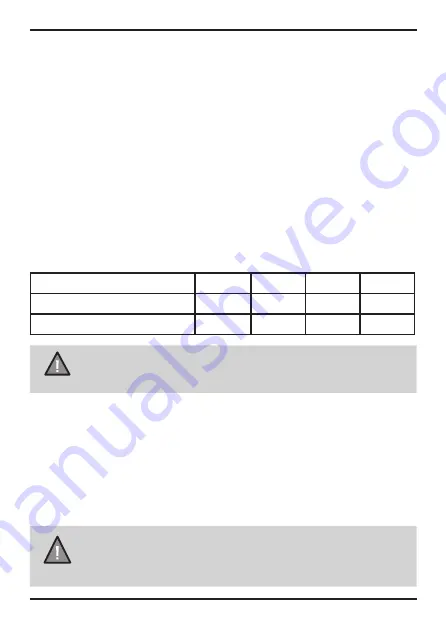
Micro SD Card
The device support micro SDXC cards (Extended Capacity SD) up to 256GB
in capacity. A micro SD card of at least 32GB capacity and minimum speed of
Class U3 is required.
Insert a the micro SD card gently in the slot at the side of the unit and press
and hold the
Smart One Touch
button for 10 seconds for the voice prompt
to format the micro SD Card for first use
.
To remove the card from the slot,
please ensure the unit is powered off and press the edge of the micro SD
card inwards for it to pop out and then pull it out of the slot.
It is important to format the micro SD card before using it, so as to avoid any
damage to the files created on DASH VIEW 50/50R.
Uniden only recommends using good quality MLC/SLC Endurance micro SD
cards for dash cam recording. Please check with SD card manufacturer to
ensure that the SD card used is rated for Dash Cam recording.
Video Storage Capacity
Refer to the table below for reference for the recording time for different card
capacity and some of the recording resolution.
Resolution
32GB
64GB
128GB
256GB
2160P 30fps+ 1080P 30fps H.265 90 mins
180 mins 360 mins 720 mins
1080P 30fps+ 1080P 30fps H.265 120 mins
240 mins 480 mins 960 mins
NOTE
A compatible micro SD card has to be inserted before you start
using the unit. Ensure that the unit is switched off before inserting or
removing the micro SD card.
Operation
9
Vehicle Recorder
UNIDEN DASH VIEW 50/50R
GPS Reception information
Surroundings with tall buildings, tunnels or poor weather conditions may
result in poor GPS reception or even lose GPS signal. Over-tinting or a rain
sensor on the windshield can affect GPS reception.
If the signal is unstable even when you are driving, please try changing the
installation spot of your dash camera. For the first time use, it takes about
15~20 minutes to get GPS signal, and after that, it normally takes about 3
minutes.
NOTE
Sticker mount is difficult to remove after it is installed and will
not stick well on a curved/textured or wet surface.
Summary of Contents for DASH VIEW 50
Page 25: ......
Page 26: ......
Page 27: ......
Page 28: ... 2022 Uniden Australia Pty Limited Printed in China V1 0 ...










































