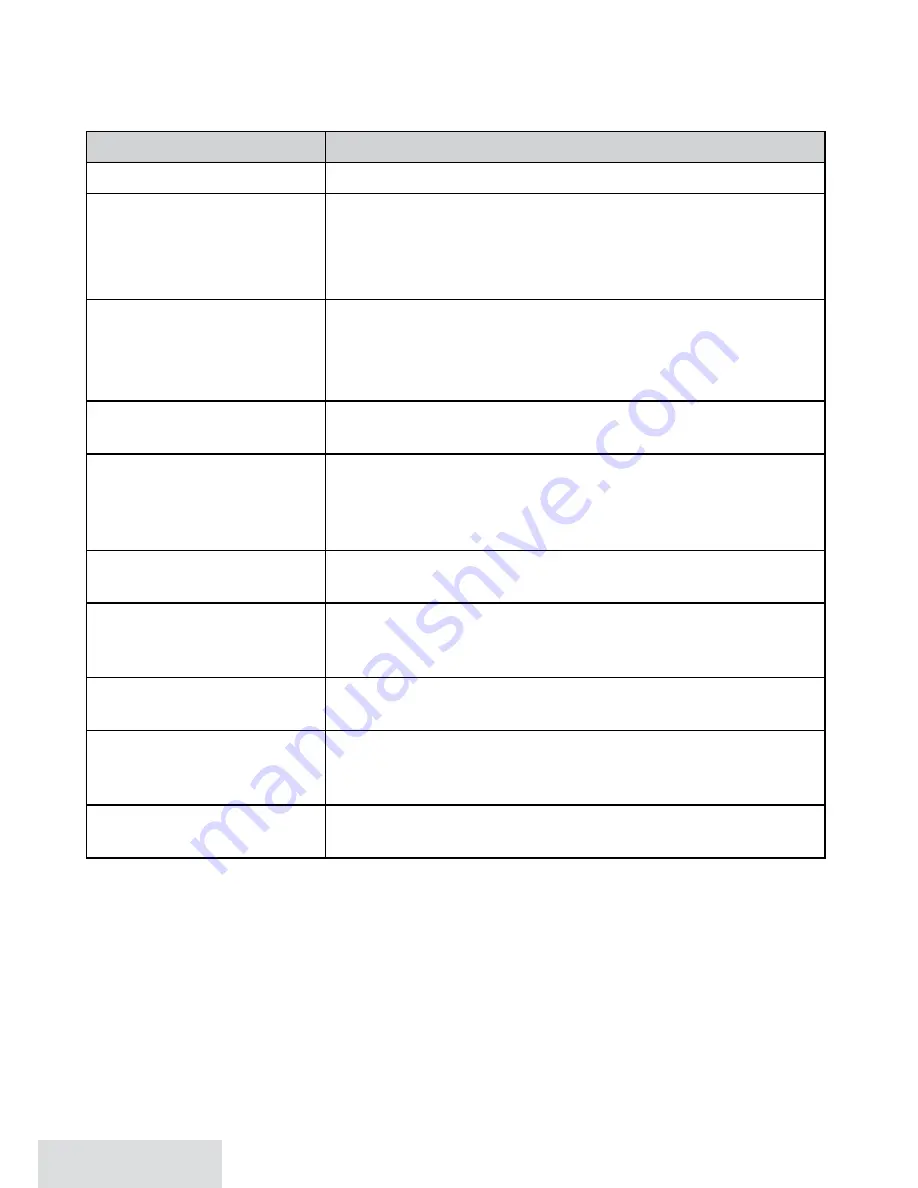
16 - English
• The home phonebook is stored separately from any downloaded phonebooks.
• All stations can access the phonebooks, but only one station can access the phonebooks at a
time.
using the Phonebook
to...
Press...
open the phonebook
PHOnebOOk
, select the phone name, then
View Number
.
review your entries
DOWn
to scroll through the entries from A to Z.
uP
to scroll from Z to A.
ciD
to view detail information.
PHOnebOOk
to return to the previous display.
jump to entries that start
with a certain letter
(Select
View Number
from a
phonebook list, then...)
the number key corresponding to the first letter of the
entry you want. Press the number key again for the next
letter and the list will narrow down to entries with only
those letters.
dial the selected entry
using your landline
HOMe/flasH
on the cordless handset or
pick up the corded
handset from the base.
dial an entry using your
cellular line from the
CellLink
cell
. If you have more than one cellular phone paired, use
uP / DOWn
to highlight the cellular phone you want to call
out on and then press
select
on the base or
Menu/select
on
the handset.
review the current entry’s
details
Menu/select
on the cordless handset or
select
on the base
after scrolling to the desired phonebook entry.
copy a selected cellular
phonebook entry to the
home phonebook
select
then
Menu
on the base or
Menu/select
on the cordless
handset. From the available options, select
Store into PB
. A
confirmation tone sounds and
Done!
displays.
edit the current entry
Menu/select
on the cordless handset or
select
on the base
to
open the menu, then select
Edit
.
delete the current entry
Menu/select
on the cordless handset or
select
on the base
and then select
Delete
. When the system prompts you to
confirm, select
Yes
.
close or exit the
phonebook
Play/stOP
on the base or press and hold
enD
on the handset.
adding Phonebook entries
With the phone in standby, open the phonebook. Press
Menu
on the base or
Menu/select
on the
cordless handset and select
Create New
. Enter a name, number, and a personal ring if desired.
• Enter the phone number (up to 32 digits) exactly as you would dial it.
• If you need the phone to wait before sending the next set of digits, press
reDial/Pause
to insert
a 2-second pause. You can insert multiple pauses, but each one counts as a digit (you’ll see
P
in the display).
downloading Cellular Phonebooks
You can download up to 700 names per cellular phonebook (1400 total) to the phonebook.



























