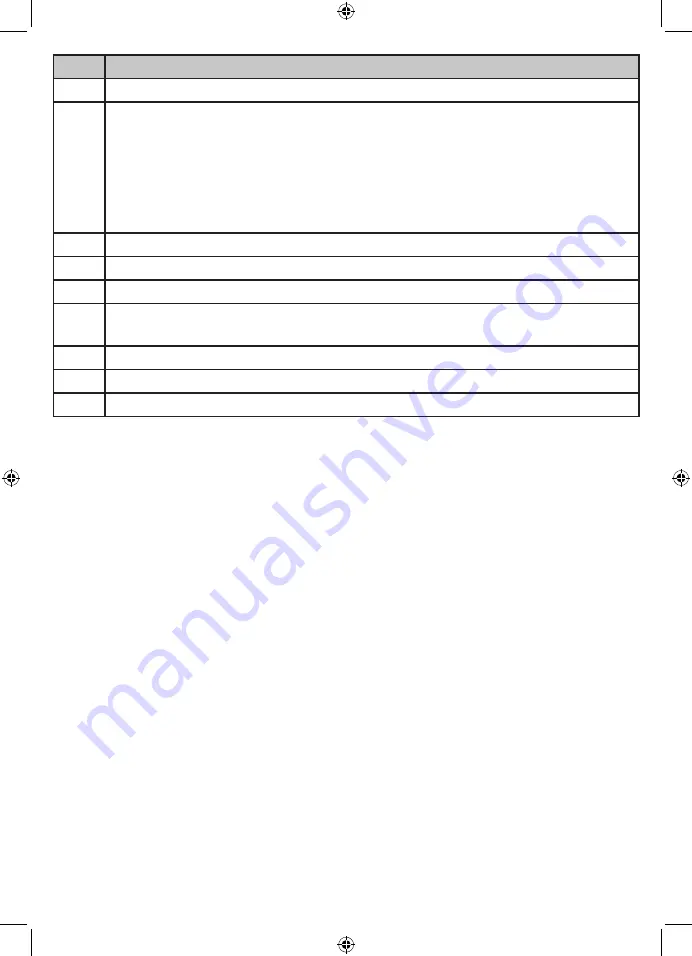
7
Item What it does
1
Silicone Sleeve
2
Status Light:
Solid Red: Camera is malfunction.
Slow Blinking Red: Waiting for network configuration.
Fast Blinking Red: Fail to connect to the network/waiting for network
connection.
Solid Blue: Camera connected to the network.
3
Lens:
Camera lens.
4
Microphone:
Captures sounds for the area near the camera.
5
MicroSD Card Slot:
Insert microSD card (up to 128GB) to record video.
6
Reset:
Insert and hold the reset pin until the prompt tone is heard to reset
the camera.
7
PAIR:
Press and hold until the prompt tone is heard to start pairing.
8
Speaker:
Produces the sound transmitted from the monitor.
9
USB Port:
Connects the USB cable to the camera.







































