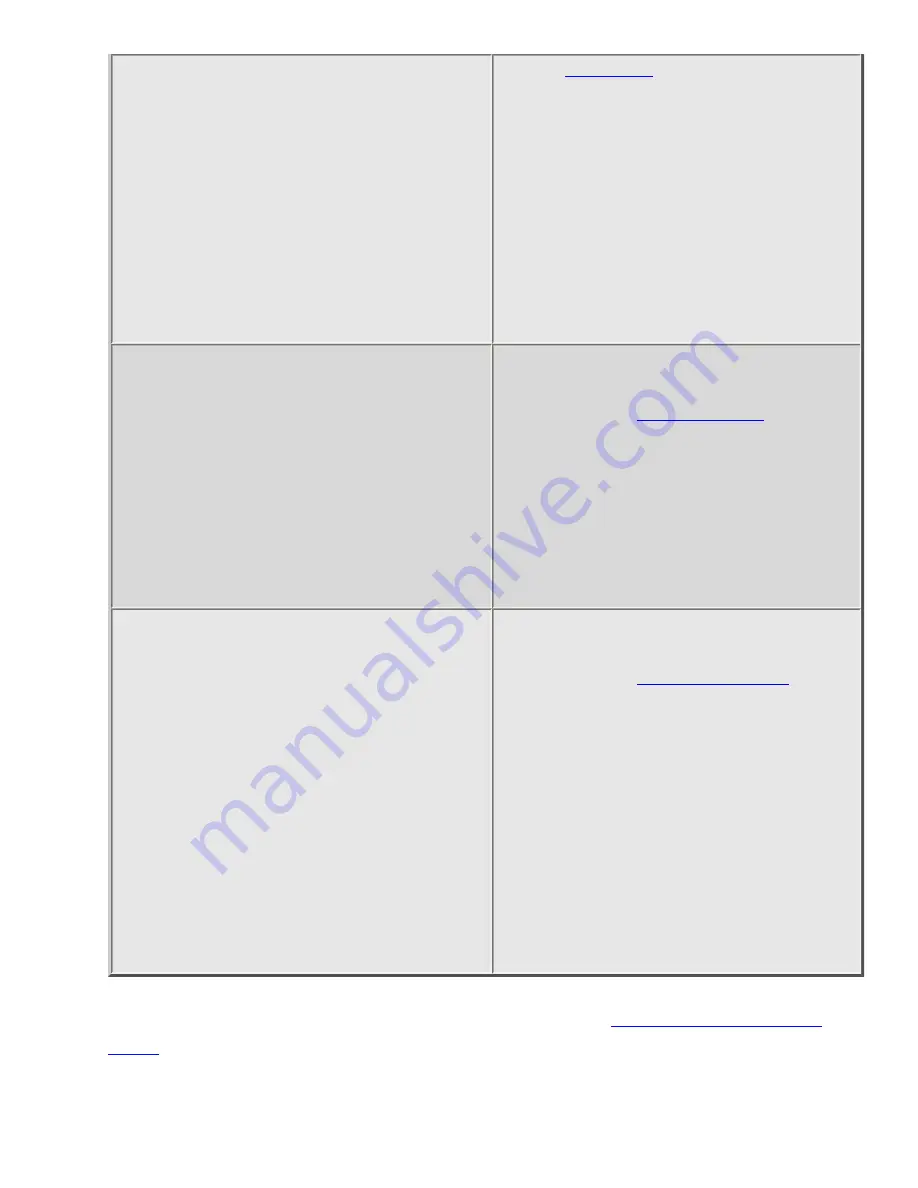
file:///C|/Documents%20and%20Settings/POpitz/My%20Documents/temp/UnidenManBeta/SettingAlerts.html
The scanner detects a Close Call hit
Edit the
1. Go to the Close Call menu.
2. Select Set CC Alert .
3. Choose the Alert Tone and Alert
Light you want the scanner to use.
4. For Close Call Alerts, you can also
have the scanner pause before it
resumes searching. Select Set CC
Pause to activate this feature.
The scanner gets a hit on a Tone-Out
channel
Edit the Tone-Out channel properties:
1. Go to the
menu.
2. Select Tone-Out Setup , then select
the Tone-Out channel you want to
set the alert for.
3. Select Set Alert .
4. Choose the Alert Tone and Alert
Light you want the scanner to use.
You approach a particular location
●
Point of Interest( POI )
●
Dangerous Road
●
Dangerous Intersection ( Dangerous
Xing )
Edit the location properties:
1. Go to the
menu
and select the type of location you
want set the alert for.
2. Select the particular location.
3. For a POI, select Set Alert , then
choose the Alert Tone and the
Alert Light you want to use.
4. For a Dangerous Road or Xing, the
alert tone is preset. Select the Alert
Volume and the Alert Light you
want to use.
NOTE: The scanner also triggers alerts for Weather Alerts (
), but you can't edit the alert tone and light.
file:///C|/Documents%20and%20Settings/POpitz/My%20Documents/temp/UnidenManBeta/SettingAlerts.html (2 of 3)4/7/2009 10:08:59 AM
















































