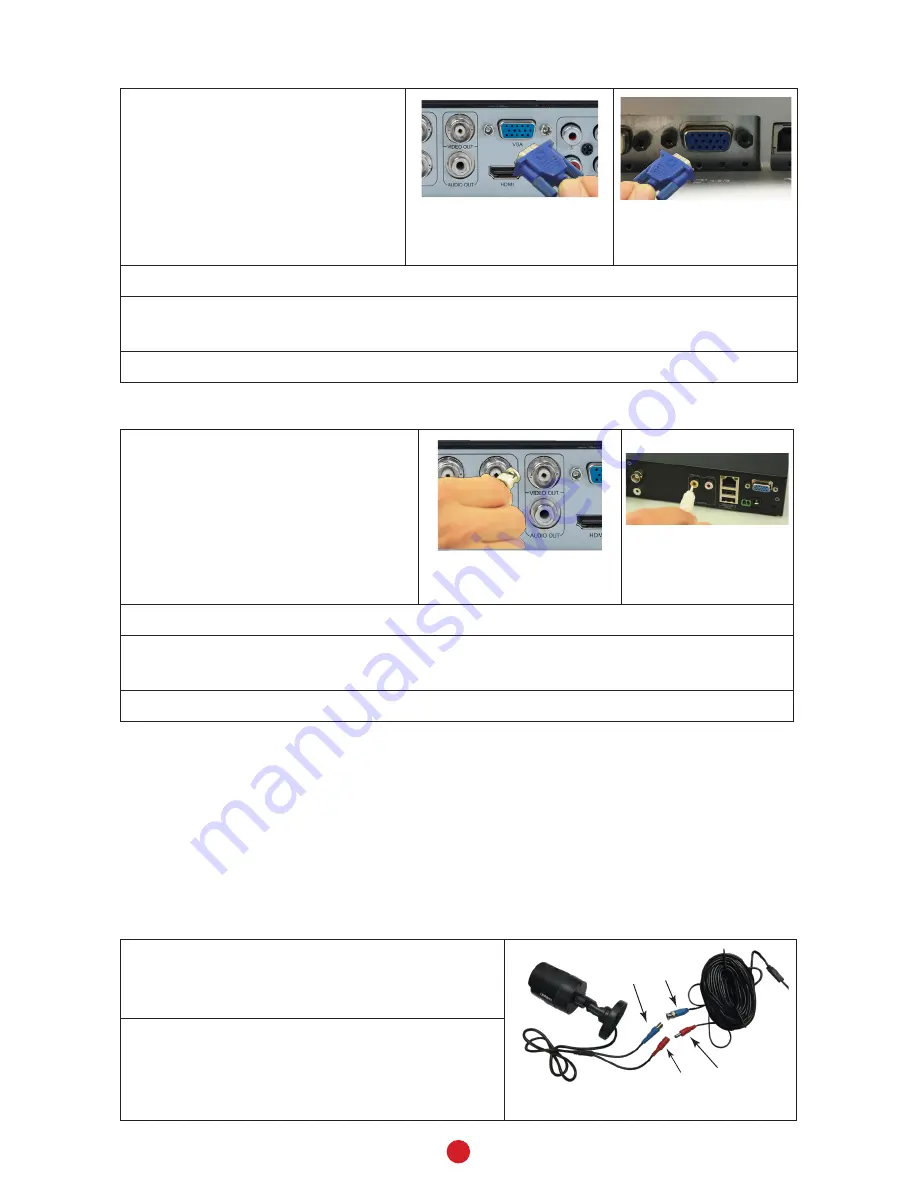
3
Monitor with VGA Port
1. Connect DVR and monitor
using VGA Cable (not
included).
VGA cable to DVR
VGA cable to
Monitor (example)
2. Connect monitor to surge protector plugged into 120V indoor power.
3.
The DVR beeps as it powers up. After the UNIDEN welcome screen displays,
the Wizard screen displays.
4. Select
Exit
for now; we will return to the Wizard later in the setup process.
TV with BNC Port (VIDEO IN)
1. Connect DVR and TV using
BNC-RCA Cable (not included).
BNC-RCA cable to DVR
BNC-RCA cable to
Monitor (example)
2. Connect TV to surge protector plugged into 120V indoor power.
3.
The DVR beeps as it powers up. After the UNIDEN welcome screen displays,
the Wizard screen displays.
4. Select
Exit
for now; we will return to the Wizard later in the setup process.
CONNECT ETHERNET CABLE
Connect one end of the Ethernet cable to the RJ45 jack on the DVR and the other to
your ethernet connection device (router, cable box, etc).
CONNECT CAMERAS TO DVR AND POWER
Each camera connects to one end of the 60 foot extention cable. The other end of
the cable connects to the receiver and to power. The ends of the extention cable
are marked for Camera or DVR side
1. Connect camera cable's blue end
(male) to the blue camera-side BNC end
(female) of the extension cable.
Male Female
Female
Male
2. Connect the camera cable’s RED power
connector (female) to the DVR extension
cable’s RED power connector (male).















