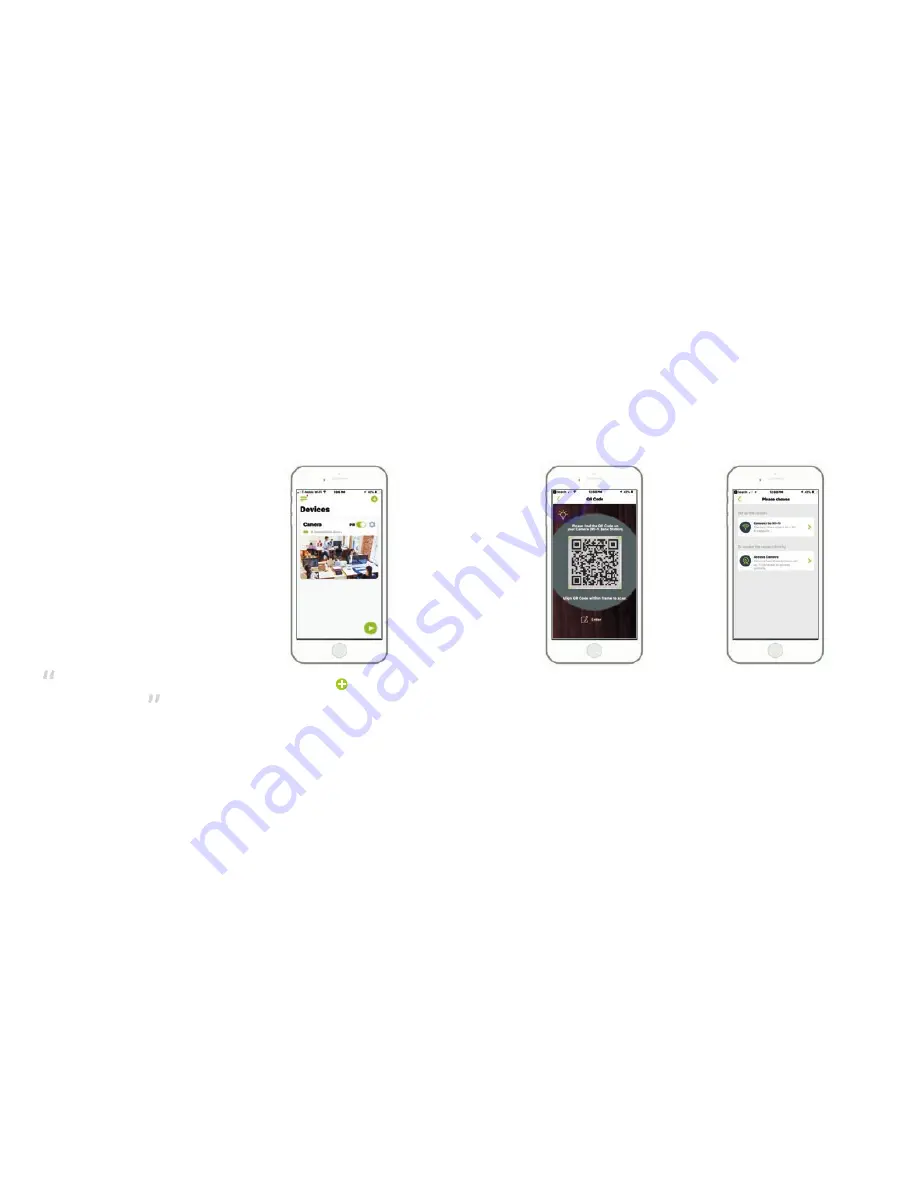
Install AppCam Solo App
Set up the Camera
There are two ways to get the AppCam
Solo App:
• Search “AppCam Solo” in App Store (for iOS)
download and install the app.
• Search “AppCam Solo” in Google Play
(for Android), download and install the app.
Please follow the prompt tone to
configure the camera
Please run App. Click the “Add New
Device” button, and follow the instructions
to set up the camera.
1. Please click the “ ’’ button in the
top right corner to add the camera.
2. Scan QR code on the camera.
3. Click “Connect to Wi-Fi” to continue.
Note:
When the setup for this camera
is completed, your family can access
the camera simply by clicking “Access
Cameras” without reconfiguring it.
6
7
Summary of Contents for AppCam Solo
Page 1: ...AppCam Solo Quick Start Guide...
Page 11: ...uniden com...





























