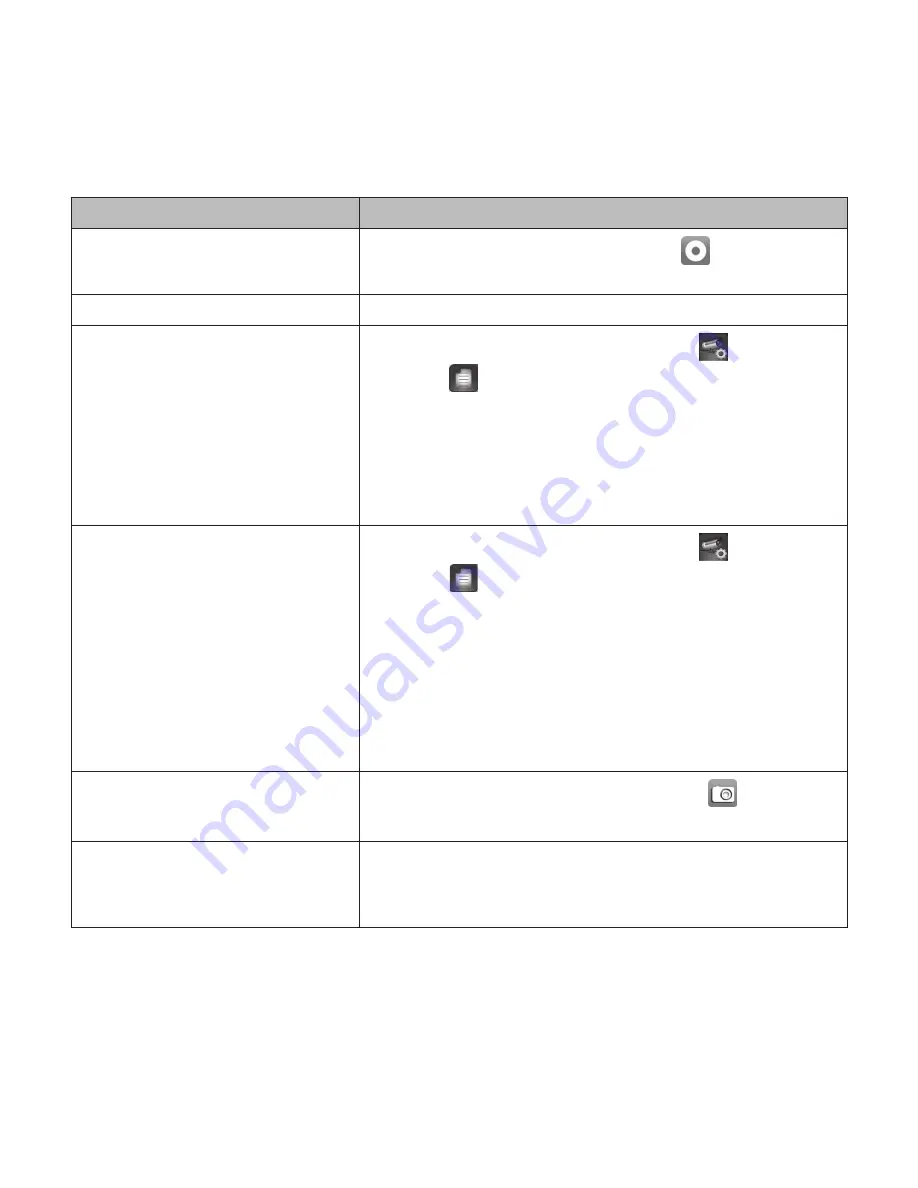
26
COMMON OPERATIONS
To Do This ...
Do This:
Start Recording
From the
Live Video
screen, tap . The
camera will record for
1 minute
.
View Live Video
Tap the image on the
Snapshot
screen.
View Recorded Files
1. From the
Snapshot
screen, tap .
2. Tap from the three icons displayed on the
snapshot image.
3. Select a time range of videos to view.
4. Tap your selection from the list of recorded
files that now displays. The recorded video
begins playing.
Delete Recorded Files
1. From the
Snapshot
screen, tap .
2. Tap from the three icons displayed on
the snapshot image. A list of recorded videos
displays.
3. Android - Tap the pencil icon at the bottom
of your list of recorded files. You can now tap
the X to select a file to delete.
iOS - Tap
DELETE ALL
or
DELETE ONE
from the
icons along the bottom of the event list.
Take a Snapshot
1. From the
Live Video
screen, tap .
2. The snapshot is saved on your mobile device.
View Snapshots
Your snapshots are named with a time stamp
and saved into the Photo gallery/Snapshot folder
on your mobile device.



























