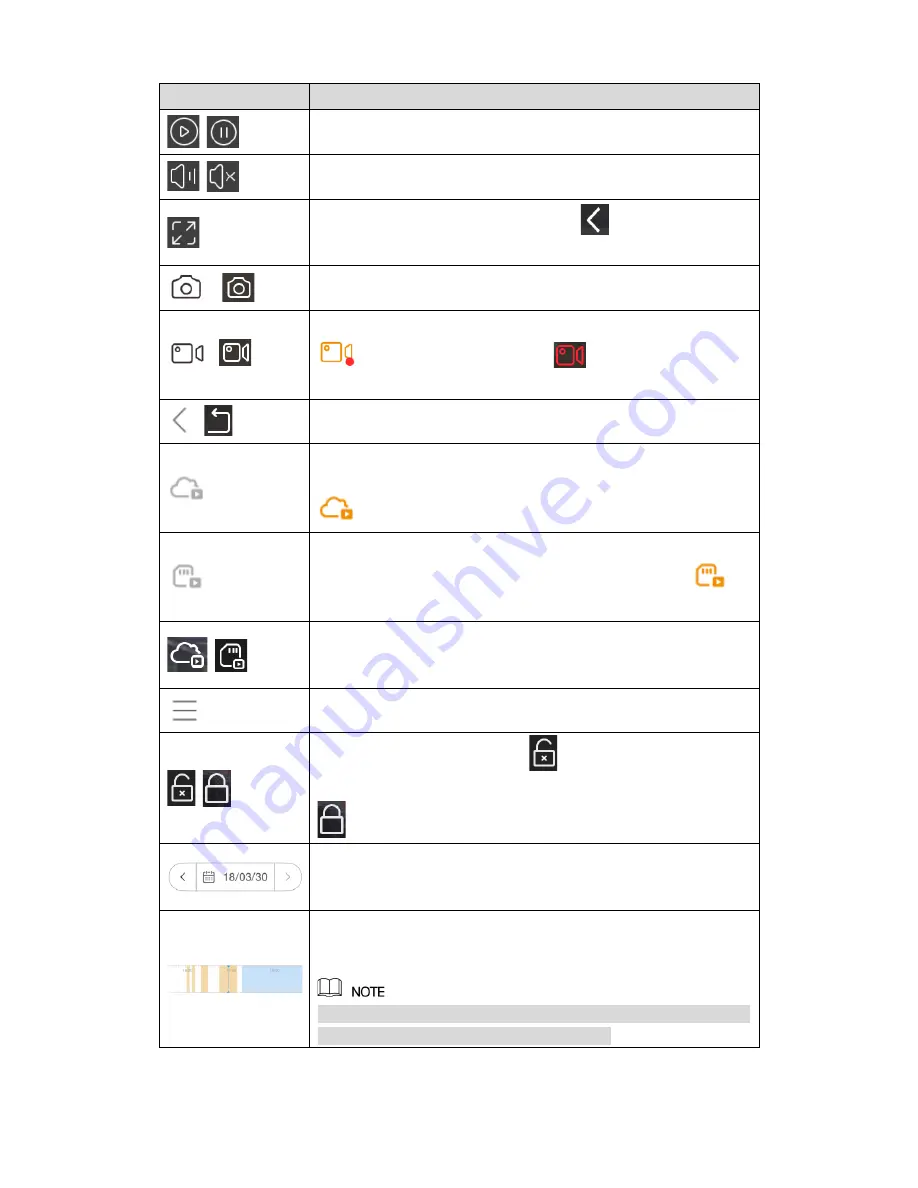
10
Record history interface
Icon
Function
Plays or pauses the recorded video.
Mutes or unmutes the video.
Displays video in landscape mode. Tap
to exit landscape
mode.
,
Tap this icon to take a snapshot.
,
Tap this icon to start instant recording. The icon switches to
in normal display mode and
in landscape display
mode.
,
Tap this icon to exit the record history and display the live view
interface.
In the normal display mode, tap this icon to display the recorded
videos that are stored in the Cloud server. The icons turns to
once it is selected.
In the normal display mode, tap this icon to display the recorded
videos that are stored in the SD card. The icons turns to
once it is selected.
In landscape display mode, switches between displaying the
recorded videos that are stored in the Cloud server and that are
stored in the SD card.
Tap this icon to display the videos that are either stored in the
Cloud service or in the SD card in list.
In landscape display mode, tap
to lock the screen from auto
switching to normal display mode by gravity. The icon switches to
.
In the calendar list, select the time when you want to view the
recorded videos.
This function is only available in normal display mode.
The time bar shows the time when there are recorded videos. Tap
and hold the time bar to drag to the time where you want to view
the recorded video.
The orange represents recorded videos of local alarm event, and
the blue represents general recorded videos.







































