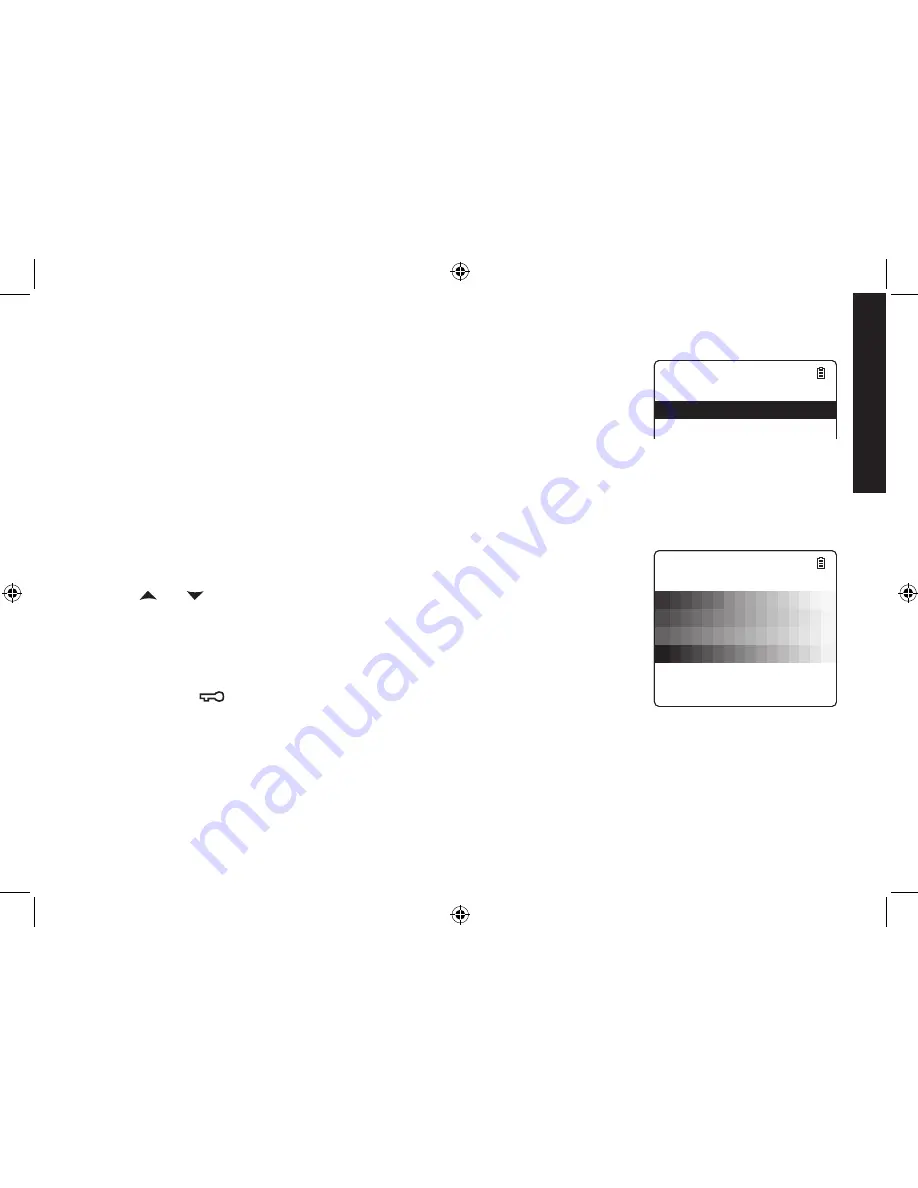
29
29
30
30
Wallpaper
Your phone has four wallpapers to choose from.
Press
[Select/menu]
.
Select the HANDSET SETUP menu, and then the WALLPAPER submenu.
Move the cursor to select a wall paper. As you scroll through the options, you will
see each wallpaper on the display. If you do not want to use a wallpaper, choose
NO SELECTION.
Press
[Select/menu]
. You will hear a confirmation tone.
Adjusting the Display (LCD Contrast)
LCD Contrast adjusts the handset display brightness. Choose from one of the ten levels for optimum viewing.
Press
[Select/menu]
.
Select the HANDSET SETUP, and then the LCD CONTRAST submenu.
Use [
] or [
] to adjust the contrast of the display.
Press
[Select/menu]
. You will hear a confirmation tone.
Activating Handset Keypad Lock
Press and hold
[
*
/
]
to activate the keypad lock. Repeat the process to deactivate
the keypad lock.
.
2.
3.
4.
.
2.
3.
4.
W a l l p a p e r
N o S e l e c t i o n
W a l l p a p e r # 1
W a l l p a p e r # 2
W a l l p a p e r # 3
W a l l p a p e r # 4
W a l l p a p e r
N o S e l e c t i o n
W a l l p a p e r # 1
W a l l p a p e r # 2
W a l l p a p e r # 3
W a l l p a p e r # 4
L C D C o n t r a s t
5 / 1 0
L C D C o n t r a s t
5 / 1 0
Customizing
Your Handsets
DECT ELITE OM.indb 30
13/3/08 3:18:25 PM






























