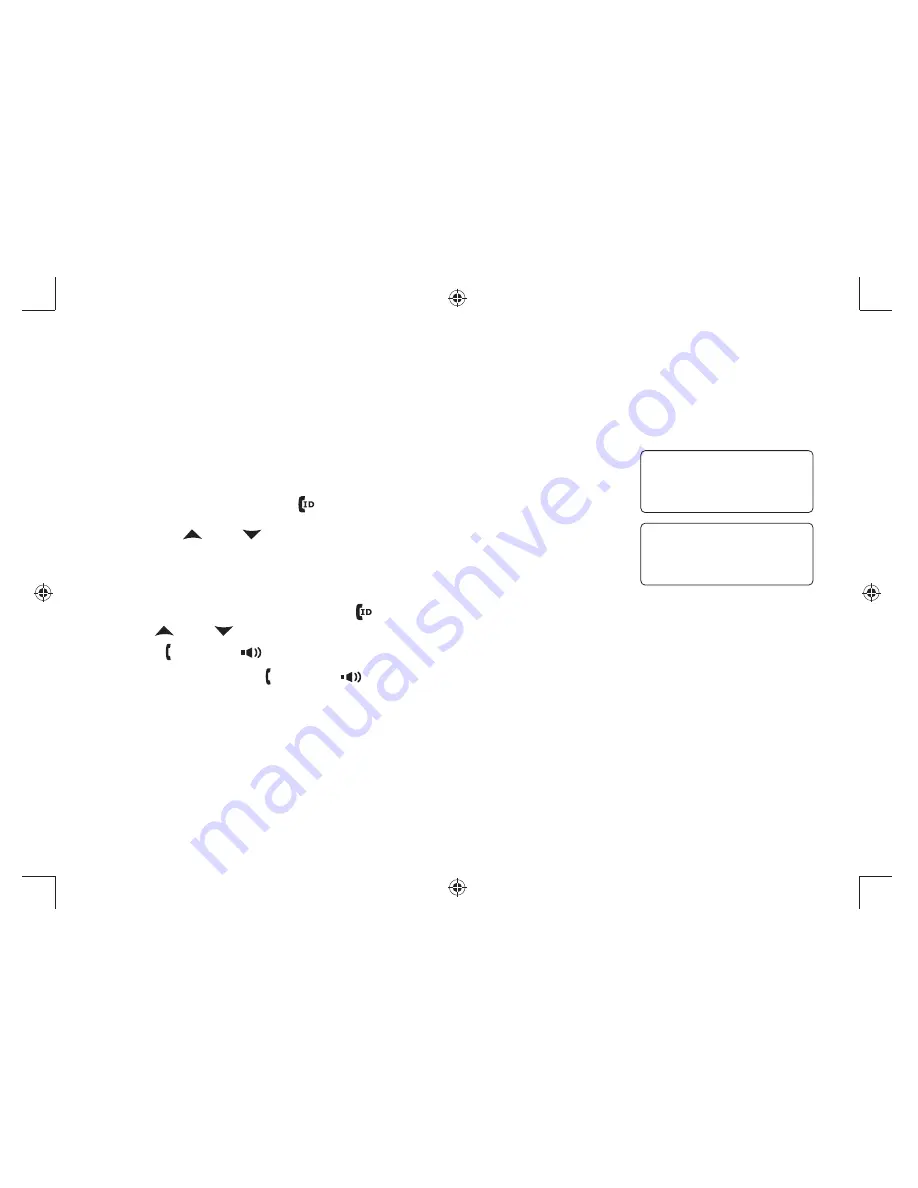
30
Using Caller ID, Call Waiting, and Redial Lists
If you subscribe to Caller ID service from your phone company, your phone will show you the caller’s phone number
and name (if available) whenever a call comes in. If you subscribe to Caller ID on Call Waiting, the phone will also
show you the name and the number of any call that comes in while you’re on the line.
Using the Caller ID List
You can store up to thirty Caller ID numbers in each handset. Caller ID records are
stored from newest to oldest. Once your Caller ID list is full, the oldest record will be
automatically deleted when a new call is received.
To open the Caller ID list, press
[
]
(on the right side of the four-way key). The
phone will show the number of new Caller ID records and the total number of stored
records. Use
[
]
and
[
]
to scroll through the list.
Making a Call from a Caller ID Record
When the phone is in standby, press
1)
[
]
to open the Caller ID list.
Use
2)
[
]
and
[
]
to
fi
nd the Caller ID record you want to dial.
Press
3)
[ /Flash]
or
[
]
to dial the number.
Note: You can also press
[ /Flash]
or
[
]
before you open the caller ID list. When you come to the phone number
you want to dial, press
[Menu/Select]
.
C a l l e r I D
N e w : 1
T o t a l : 3 0
2 1 / 1 2 1 2 : 0 0 P M
J a n e S m i t h
2 1 4 - 5 5 5 - 1 2 3 4
DECT6035, 6035+1 OM.indb 30
DECT6035, 6035+1 OM.indb 30
8/8/07 3:25:43 PM
8/8/07 3:25:43 PM






























