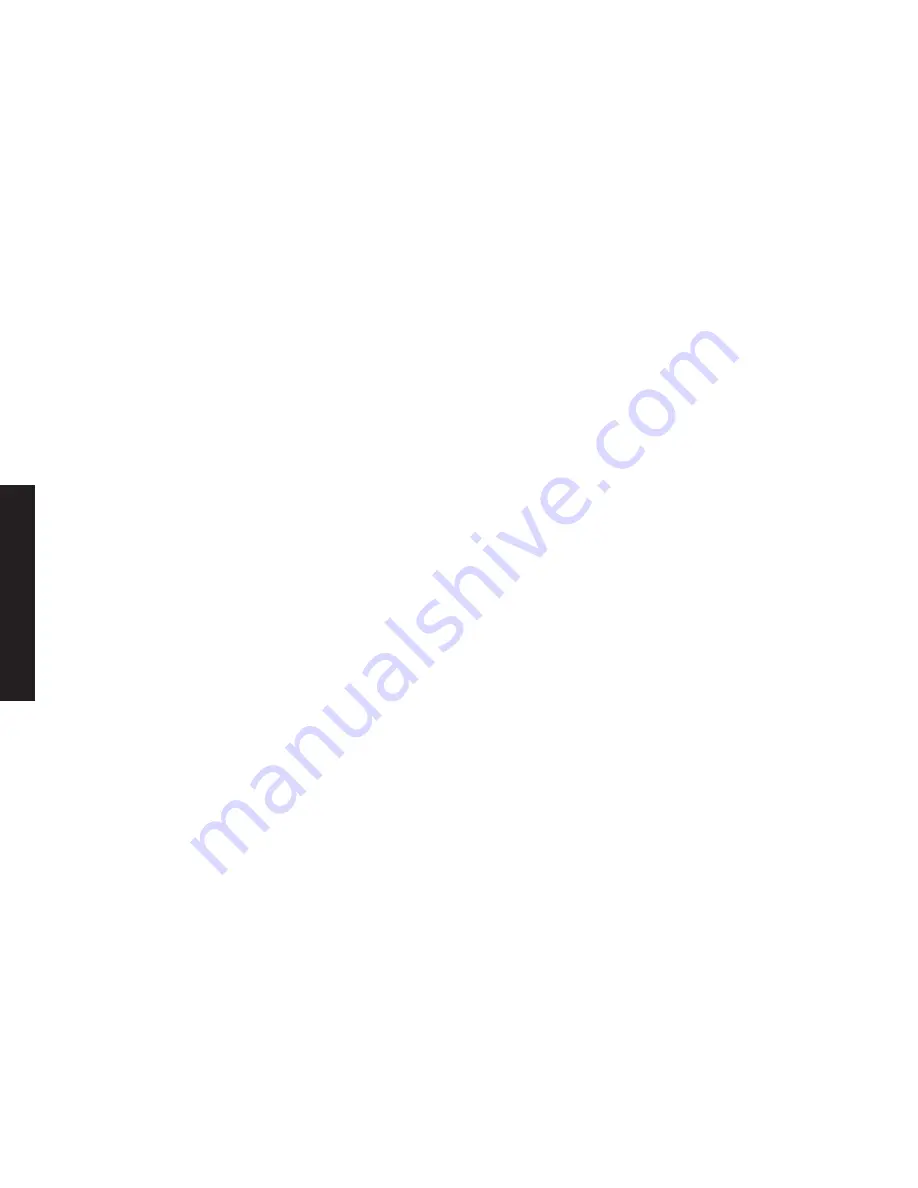
60
Index
61
Index
A
Accessibility.................................... 5
Accessory.handsets..................... 13
Answering.calls............................ 31
Any.key.answer............................ 30
Area.code..................................... 34
Audio.tone.................................... 37
AutoTalk........................................ 30
B
Banner.......................................... 9
Base
Installing...................................... 8
Multiple.bases........................... 14
Parts.of.the.base....................... 19
Wall.mounting........................... 44
Battery
Battery.life................................. 46
Installing...................................... 7
Low.battery.alert....................... 47
Replacement.and.handling....... 47
C
Caller.ID....................................... 33
Deleting.Caller.ID.records......... 34
Making.calls.from...................... 33
Call.waiting................................... 35
Chain.dialing................................. 3
Conferencing................................ 38
D
Dial.mode............................... 1
,
41
F
FCC.statements........................... 56
Finding.a.handset......................... 38
Four-way.function.key.................. 1
H
Handset
Accessory.handsets.................. 13
Banner...................................... 9
Choosing.a.ringer...................... 9
Copying.phonebook.entries...... 8
Entering.text..............................
Finding...................................... 38
Parts.of.the.handset.................. 18
Reading.the.display.................. 0
Registering.......................... 13
,
14
Resetting............................. 51
,
5
Hanging.up................................... 31
Hold.............................................. 38
I
Installation...................................... 6
Intercom....................................... 40
K
Key.touch.tone............................. 4
L
Language..................................... 3
Line.mode.for.base....................... 53
Liquid.damage.............................. 54
Low.battery.alert........................... 47
M
Maintenance................................. 46
Making.calls.................................. 31
Using.Caller.ID.......................... 33
Using.redial............................... 35
Using.the.phonebook................ 3
Multiple.bases.............................. 14
Mute
Microphone............................... 41
Ringer....................................... 36
N
Noise............................................ 50





































