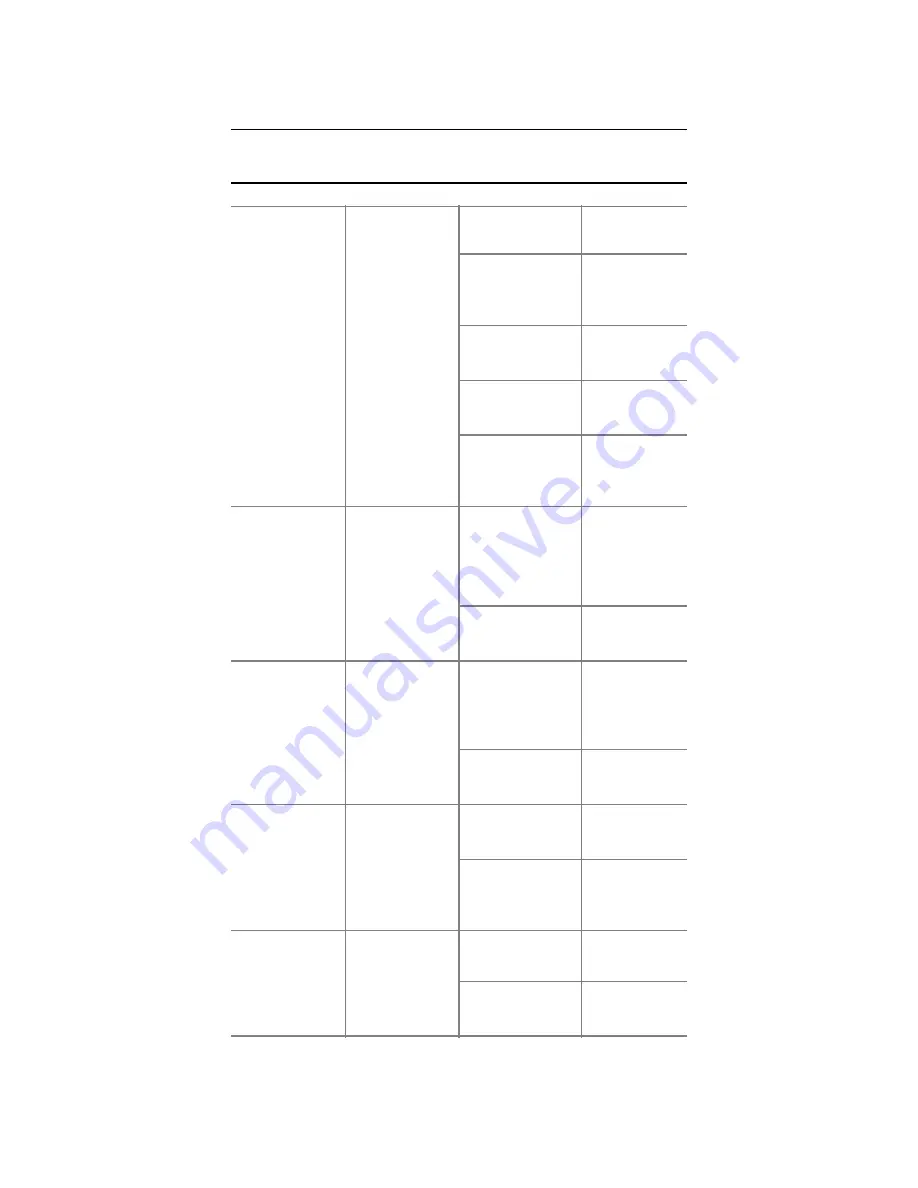
U
NICORNIS
L
IMITED
2.8 LED indications
Status LED
(On the side
of Unicornis
360)
Tri-colour
LED (Red,
Amber,
Green)
Battery Level
0-10%,
charging
needed
Solid
RED
11-50%
Solid
AMBER
51-100%
Solid
GREEN
SD card
abnormality
Flashing
RED
rapidly
Photo Mode
LED
Bi-colour
LED (Red,
Blue)
In Photo
Mode or
capturing
complete
Solid
BLUE
Photo
capturing
Flashing
RED
Video Mode
LED
Bi-colour
LED (Red,
Blue)
In Video
Mode or
recording
complete
Solid
BLUE
Video
recording
Flashing
RED
WIFI LED
Bi-colour
LED (Red,
Blue)
No device
connected
Flashing
RED
With
devices
connected
Solid
BLUE
Power LED
Bi-colour
LED (Red,
Green)
Charging
Solid
RED
Charging
complete
Solid
GREEN
14

































