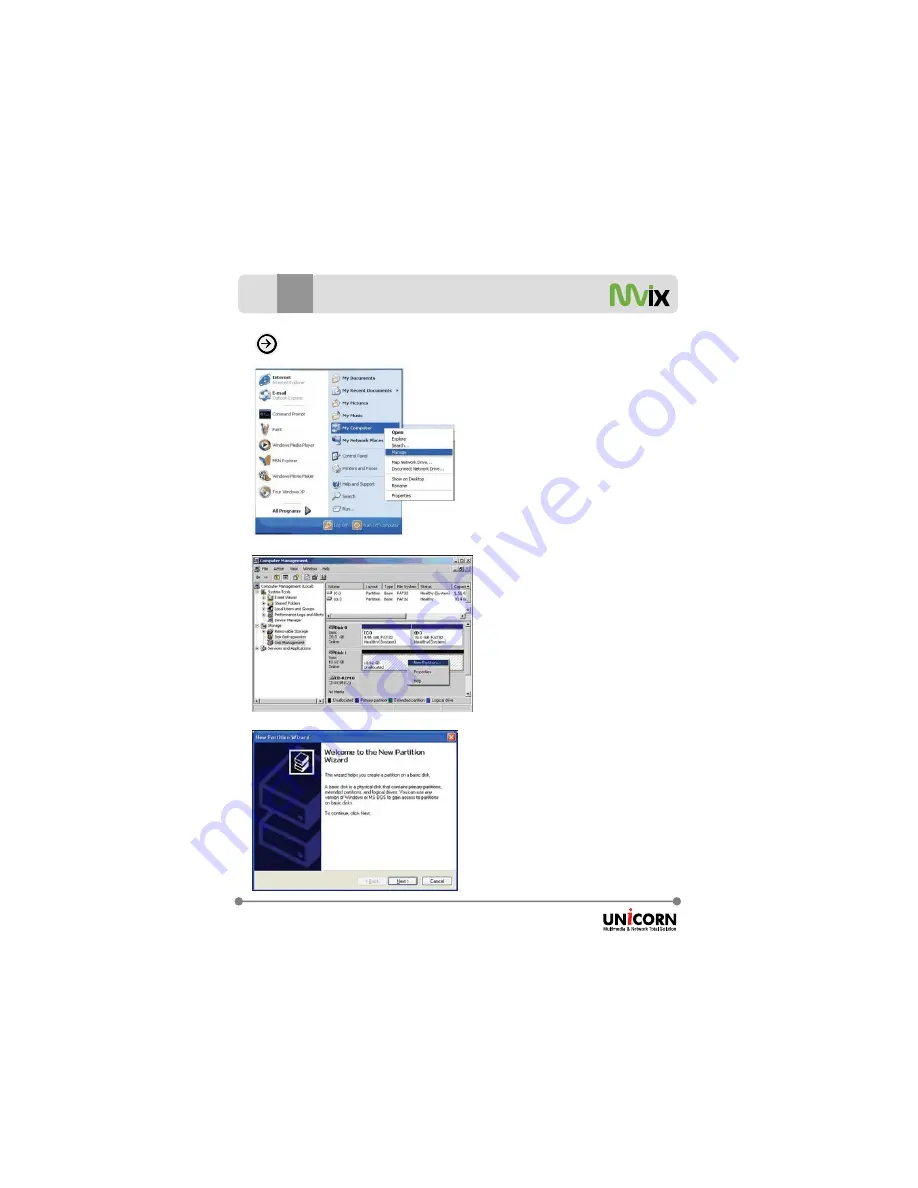
Unicorn Information System
http://www.eunicorn.co.kr
XZ
Making partition and formatting the HDDs under Windows 2000/XP
1. Right click on “My Computer”. Choose
“Manage” from the pop up menu and
“Computer Management” window will appear.
Under “Storage”, choose the
“Disk Management” folder
.
2. The disk list will appear on the right side of
the “Computer Management” windows.
Right click the Mvix HDD (marked as
“Unallocated HDD”) from the list and from
the pop up menu choose “New Partition” to
make partitions on the chosen disk.
The drive is initially not visible in Windows
Explorer. For the drive to been seen in Windows
Explorer it needs to be configured via the disk
management Utility. Win-XP will normally
recognize the unformatted /unpartitioned
drive when you open disk management and
start the wizard.
3. The New Partition Wizard opens up.
Click Next.
7
Hard disk formatting and partition




























