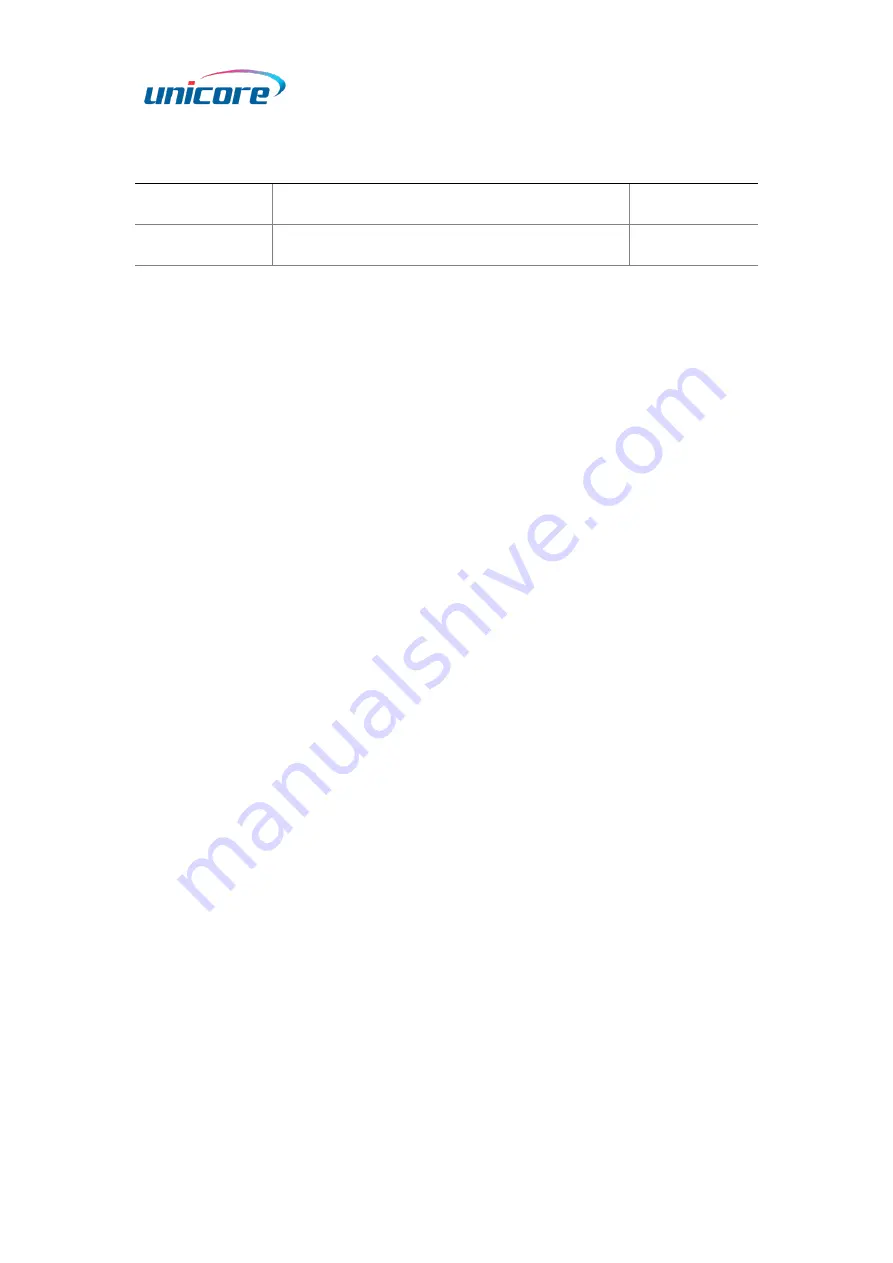
i
Revision History
Version
Revision History
Date
R1.0
First release
Apr. 2023
Legal right notice
This manual provides information and details on the products of Unicore Communication,
Inc. (“Unicore”) referred to herein.
All rights, title and interest to this document and the information such as data, designs,
layouts contained in this manual are fully reserved, including but not limited to the
copyrights, patents, trademarks and other proprietary rights as relevant governing laws
may grant, and such rights may evolve and be approved, registered or granted from the
whole information aforesaid or any part(s) of it or any combination of those parts.
Unicore holds the trademarks of “
和芯星通
”, “UNICORECOMM” and other trade name,
trademark, icon, logo, brand name and/or service mark of Unicore products or their
product serial referred to in this manual (collectively “Unicore Trademarks”).
This manual or any part of it, shall not be deemed as, either expressly, implied, by estoppel
or any other form, the granting or transferring of Unicore rights and/or interests (including
but not limited to the aforementioned trademark rights), in whole or in part.
Disclaimer
The information contained in this manual is provided “as is” and is believed to be true and
correct at the time of its publication or revision. This manual does not represent, and in
any case, shall not be construed as a commitments or warranty on the part of Unicore
with respect to the fitness for a particular purpose/use, the accuracy, reliability and
correctness of the information contained herein.
Information, such as product specifications, descriptions, features and user guide in this
manual, are subject to change by Unicore at any time without prior notice, which may not
be completely consistent with such information of the specific product you purchase.
Should you purchase our product and encounter any inconsistency, please contact us or
our local authorized distributor for the most up-to-date version of this manual along
with any addenda or corrigenda.





























