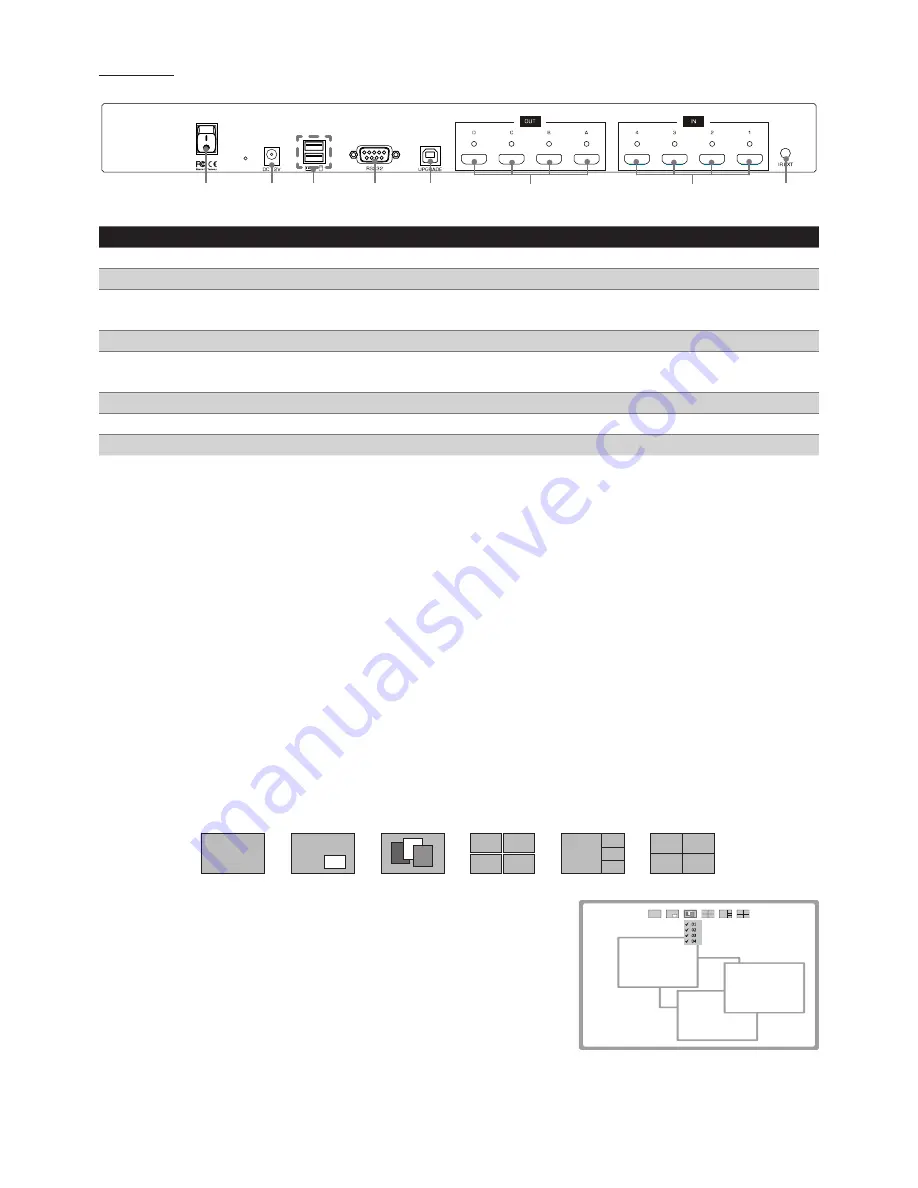
6
Rear panel
12 13 14 15 16 17 18 19
No. Item
Description
12
Power switch
Press to power on/off the unit.
13
Power jack
Connect to the power adapter (DC 12V).
14
USB Type A
receptacles
Connect to USB keyboard and mouse.
15
RS-232 connector
Connect to a computer or RS-232 device.
16
USB Type B
receptacles
Connect to a computer for updating firmware*.
17
HDMI OUT A~D
Connect to HDMI displays.
18
HDMI IN 1~4
Connect to HDMI source devices.
19
IR EXT
Extend ability of remote control using 3.5mm jack extension cable.
* Firmware update
To update the firmware, please follow the steps below:
1. Press the power switch to turn off the power.
2. Press and hold the
SET
button, then turn the power switch to on. The
SET
button will be blinked
rapidly.
3. Plug the USB cable into the USB Type B receptacles. The procedure of updating will be started.
4. Once the procedure of updating has been completed, a reminder message will be appeared on the
screen and the blinking of
SET
button will be stopped.
Please contact local dealer or distributor if you have trouble updating the firmware.
2. Display mode menu
The display mode menu is a way of control using mouse. Please follow the steps below to select a
desired mode, input and output.
1. Simply click the mouse wheel anywhere on the screen to bring up the display mode menu.
Matrix PIP Windows Video wall PAP Quadview
2. Point the preferred mode to bring up the drop down menu.
The selected mode will be highlighted by red color, and the
corresponding options will be shown on the drop d0own menu.
3. Left click to tick the desired option or left click again to cancel. In
Windows mode, left click to turn on or off the windows.
4.
To exit the display mode menu, press mouse wheel again.
3
4
1
2
Example: Windows mode
Summary of Contents for RH144
Page 1: ...User s Manual RH144 4 x 4 MultiView HDMI Matrix Version 1 21...
Page 16: ......
















