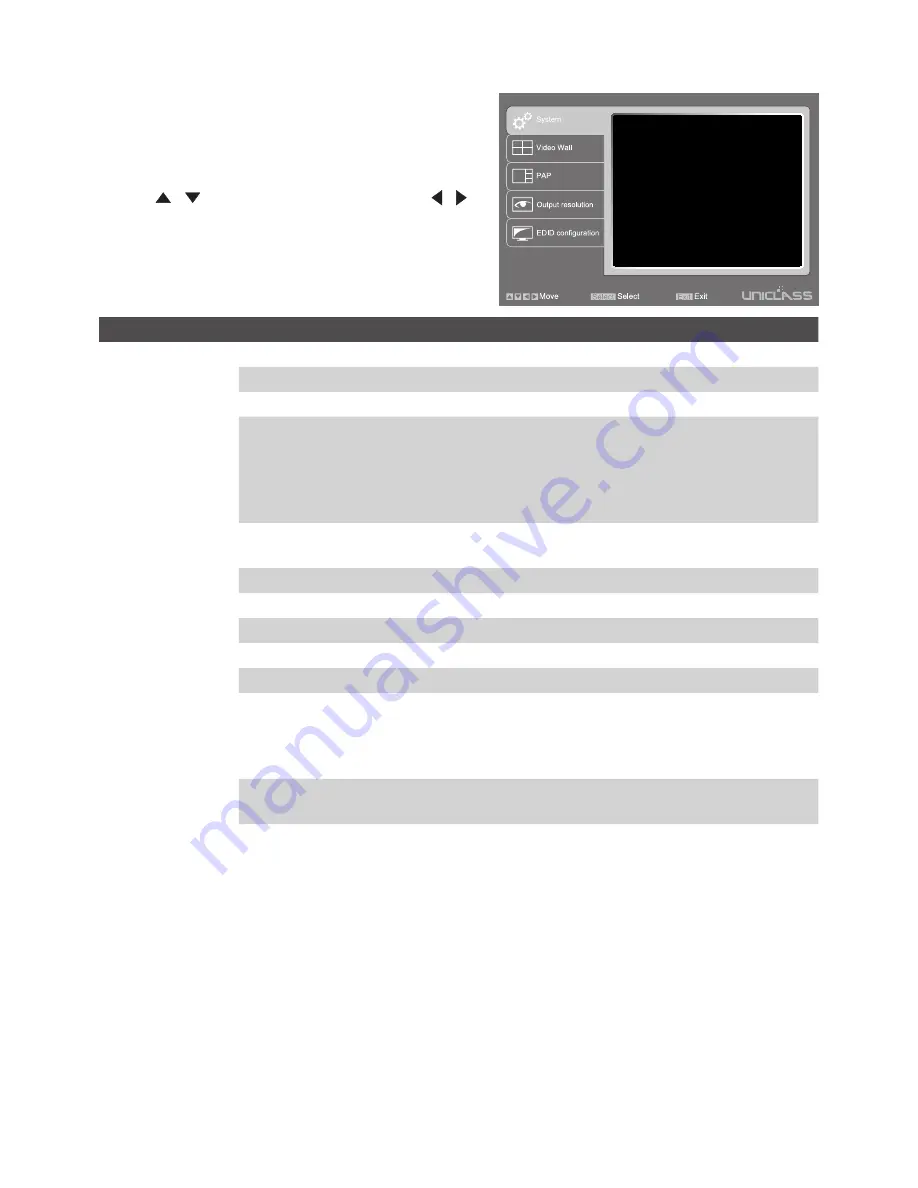
13
Settings
1. To bring up the setting menu, press
Enter
button on
the keyboard or
MENU
/
SELECT
button on the front
panel of unit or remote control.
2. Press / button to move the cursor, press /
to select the desired option, and then press
MENU
/
SELECT
to confirm the selection.
OSD timeout
Title bar timeout
OSD output
Shrink control
Channel name
Load factory default
Firmware date
00
00
All
Full screen
140926
Sec
Sec
Item
Options
Description
System
OSD timeout
Setup the timeout of OSD.
Title bar timeout
Setup the timeout of title bar.
OSD output
Output OSD to all displays or display A only.
Shrink control
Select
Full screen
to fill the entire screen. The screen may
be stretched.
Select
Keep ratio
to remain the original aspect ratios. The
black bars may appear on top-bottom or left-right sides of
screen.
Channel name
Change the name of video source using uppercase,
lowercase or digits up to 16 characters.
Load factory default Restore to the factory default.
Firmware date
Display the version of firmware.
Video Wall
Layout
Select a preferred video wall layout.
Bezel
Adjust the compensation for bezel between panels.
PAP
Layout
Select a preferred PAP layout.
Output resolution Output A/B/C/D
Specify a display and set the desired output resolution. By
default, the resolution of all displays will be set to the best
resolution of display A. Resolutions can be set individually
for each display only in Matrix mode.
EDID Configuration
Select a preferred EDID of display for input source.
Summary of Contents for RH144
Page 1: ...User s Manual RH144 4 x 4 MultiView HDMI Matrix Version 1 21...
Page 16: ......
















