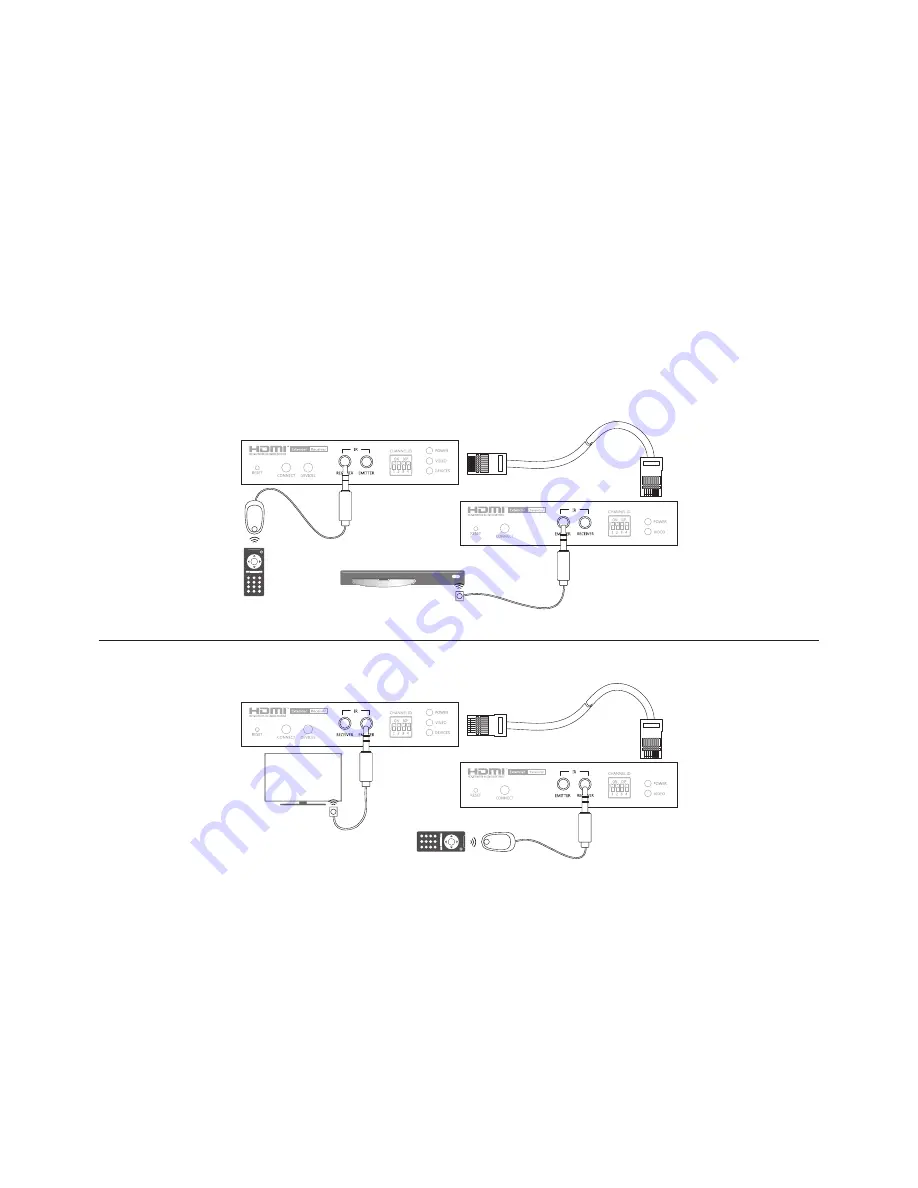
9
HX120
Note:
■
For the better performance of video and matrix display, using the same brand, size and model monitors are strongly
recommended.
■
The lag of displays may occur sometimes. The image quality is depending on the speed of network or the equipments, such
as the grade of hub.
Bi-directional IR connection
The HDMI AV Matrix Extender provides bi-directional IR extension between the transmitter and receiver
over the CATx cable. Place the IR receiver near the sender unit, such as a remote control, and the other
end to the jack of IR RECEIVER (remote or local unit of HDMI AV Matrix Extender). Place the IR Emitter to
somewhere face the IR receiver of A/V source, and the other end to the jack of IR EMITTER (remote or
local unit of HDMI AV Matrix Extender). The IR signal can be transmitted forward or backward. Refer to
the illustration below to outline the connection of transmitter and receiver.
Receiver (remote unit)
IR Receiver
IR Emitter
DVD Player
Transmitter
(loacl unit)
Receiver (remote unit)
IR Receiver
IR Emitter
TV
Transmitter
(loacl unit)
Caution: Plug the IR Receiver and IR Emitter into the respective jacks, otherwise the IR sensor on the IR Receiver and IR
Emitter will be invalid.










































