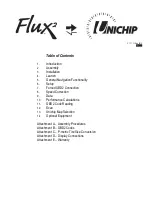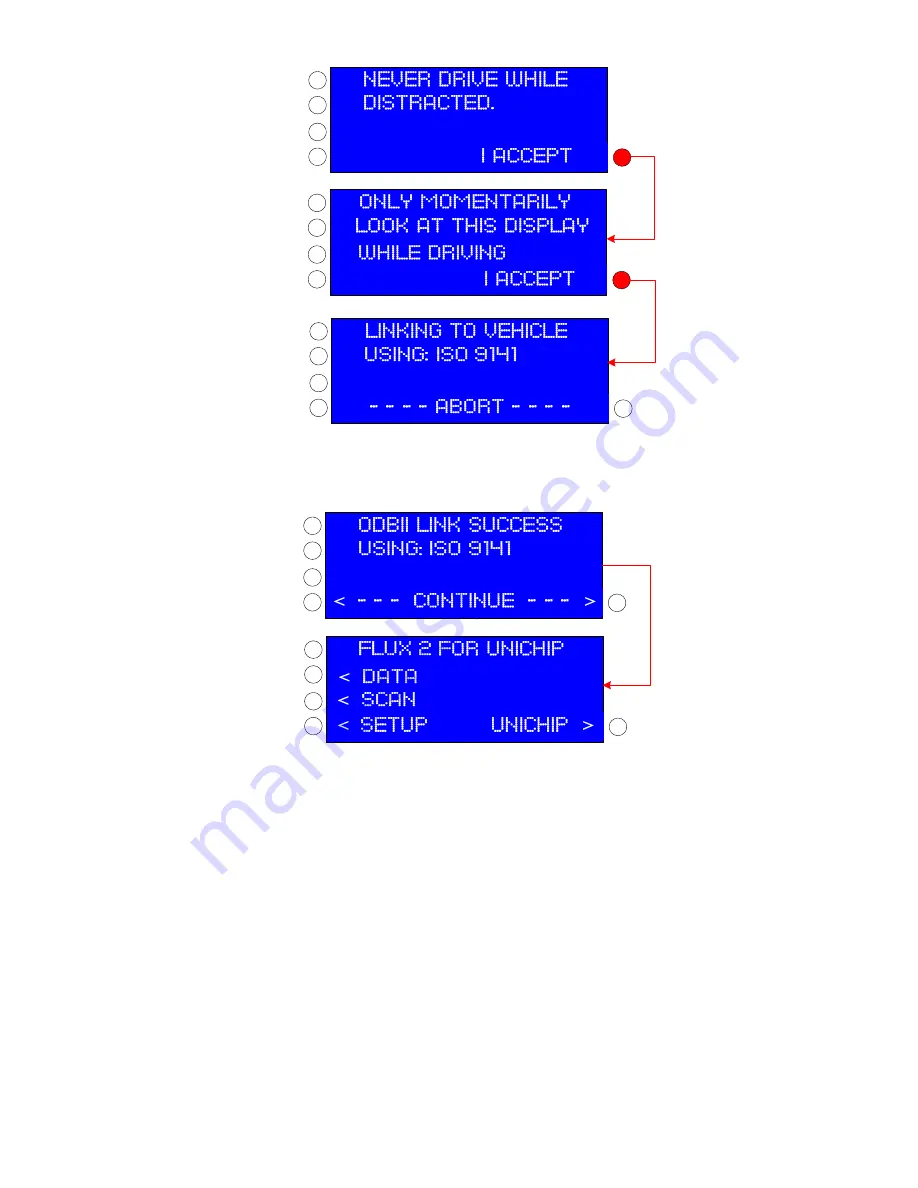
<
>
>
>
a.
Accepting the second caution screen by pressing the
IIII ACCEPT
ACCEPT
ACCEPT
ACCEPT
>
button automatically launches a vehicle
communication procedure during which Flux2 determines the OBD2 protocol your vehicle uses so that it can communicate with
your factory computer. There are a number of OBD2 protocols and Flux2 will step through each automatically until it
establishes communication and this will occur each time you power up your Flux2 Display and no action is required by you.
b.
Once communication with the factory computer is established, the Flux2 display will automatically change to a Link Success
display which confirms the OBD2 protocol in use. After 5 seconds the display will automatically advance to the Flux2 Main
Menu Page. You may also press the buttons on either side of the
<
---
---
---
---
CONTINUE
CONTINUE
CONTINUE
CONTINUE ---
---
---
---
>
display to advance without any
delay.
Note: To speed up launch, once Flux2 has established communication it no longer searches for protocols so if you
switch the Flux2 to a different vehicle, you may have to “force” communication.
When you connect to a new vehicle, Flux2 will run through a normal
LINKING
LINKING
LINKING
LINKING
TO VEHICLE
TO VEHICLE
TO VEHICLE
TO VEHICLE
display but may fail
to connect. If that happens, you should select <
SETUP
SETUP
SETUP
SETUP
and either select
AUTO DETECT
AUTO DETECT
AUTO DETECT
AUTO DETECT
or manually step
through the protocols until communication is established.
c.
The Flux2 Display Main Menu Page features navigation options to view live parametric data, to scan the factory computer
for fault codes, to change screen settings, correct vehicle speed readings, and connect to the factory computer, and to change
maps in the Unichip computer. Each of these functions is described below.
d.
When you turn the vehicle’s ignition key off, your OEM ECU will power down and stop communicating with the Flux2.
Although the time for Flux2 to power down after switching the key off varies between vehicle types, shortly after the
communication stops, the Flux2 Display will transition to a
NO LINK TO VEHICLE
NO LINK TO VEHICLE
NO LINK TO VEHICLE
NO LINK TO VEHICLE
display.