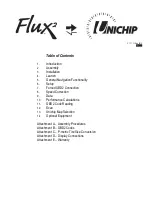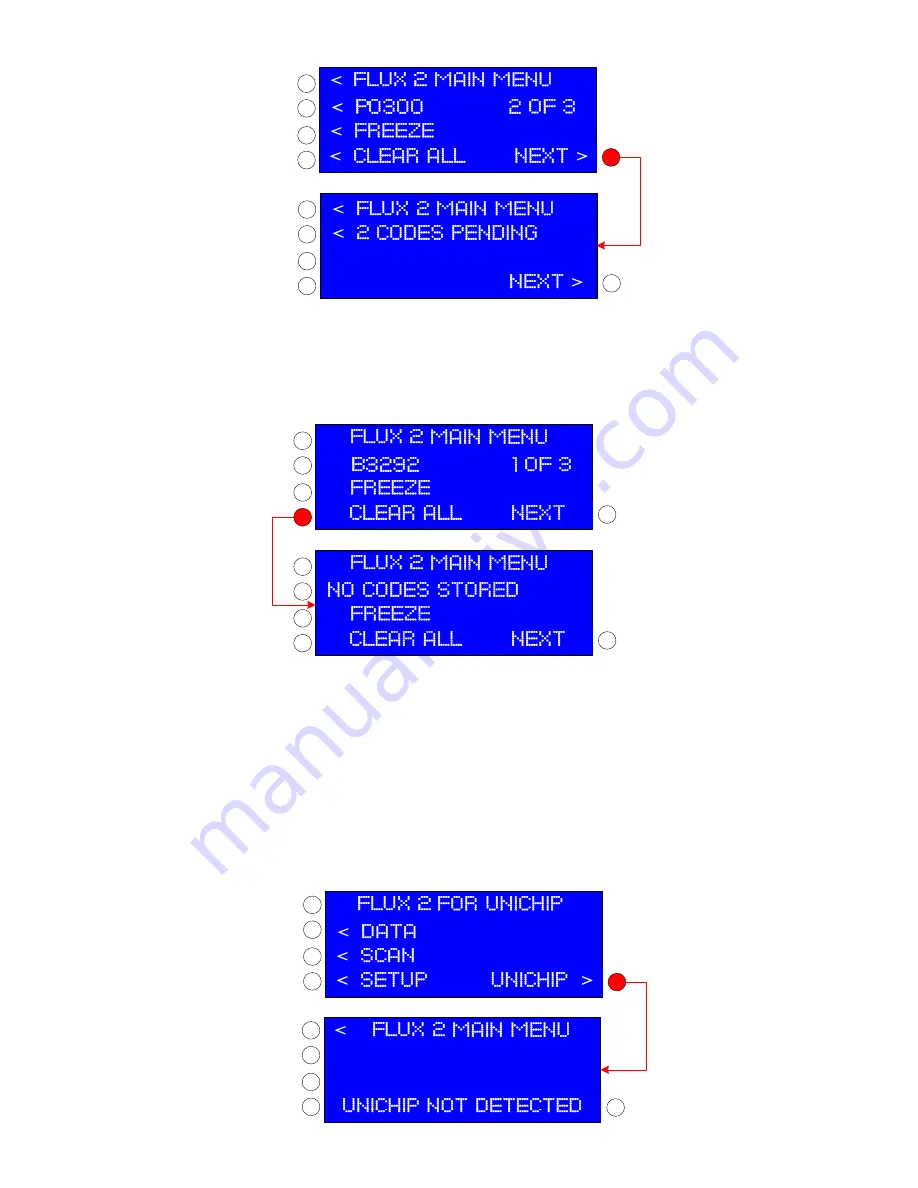
d.
To view available freeze frame data for the displayed PID codes, press the button for
<
Freeze
Freeze
Freeze
Freeze
. Remember not all PID
codes have freeze frame data.
e.
To clear all of the PID codes detected during the SCAN operation, press the
<
CLEAR ALL
CLEAR ALL
CLEAR ALL
CLEAR ALL
button. Because this
action will clear all stored and pending codes, if you are performing diagnostics do not select
<
CLEAR ALL
CLEAR ALL
CLEAR ALL
CLEAR ALL
until you have
cycled through all detected PID codes and their associated freeze frame data.
<
<
<
>
<
<
<
>
<
f.
If the clear function is successful, the display will change to
NO CODES STORED
NO CODES STORED
NO CODES STORED
NO CODES STORED
.
g.
Component failures on some newer CAN OBD2 protocol vehicles produce codes that cannot be cleared with a scanning
device. Codes on these vehicles will only clear when the faulty component has been replaced and the OEM computer receives
valid data back from the new component. Your Flux2 Display will indicate what the faulty component is or may be, but you will
have to repair the fault for the code to clear.
13.
Unichip Map Selection
.
Flux2 is designed to interface with Unichip Q Performance Computers and
provides a convenient way to change the map settings in the Unichip. Access the Unichip map selection functionality by pressing
the
UNIchip
UNIchip
UNIchip
UNIchip
>
button on the Flux2 Main Menu.