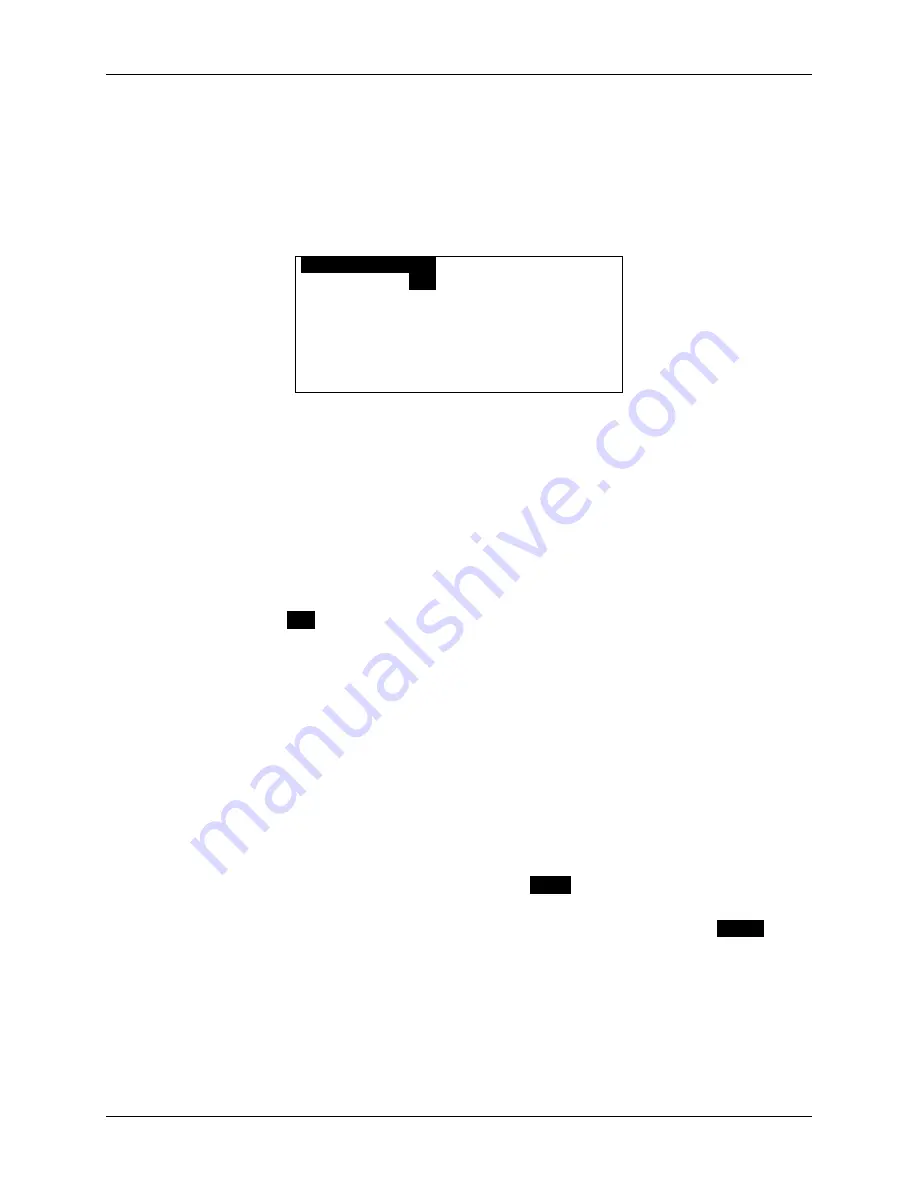
m
90
User’s Guide
46
© 2007 Unication Co., Ltd.
2. Set
Alerts
to “Yes” (ON) or “No” (OFF) and set the
Volume
level to either “Low”, “Medium”, or
“High”.
Note: This affects both Inbox and News messages. Do not make changes to these two items
unless you intend them for all message alerts.
3. Select one of the News types (Weather, Stock Market, etc.) that you wish to set an alert for.
The News Alert Options submenu is displayed.
O
WEATHER ALERT
O
Service:
Yes
Type: Vibrate
Quickview: Yes
History: 4
Set News Alert Options
1. Set
Service
to either:
“Yes” (receive a message and create folder for it) or
“No” (message will not be received and associated folder will be deleted).
2. Set
Type
to your desired option. This may be one of Silent, Vibrate, etc.
3. Set
Quickview
to either “Yes” or “No”.
If Quickview is set to “Yes”, then a New Message Received popup appears on the display
when a new message arrives. This is a quick way to view incoming News messages; you can
open the new message by selecting “View Message” in the popup, or you can close the popup
by pressing any
ESC
.
4. Set
History
to a number from 1 to 8 for the maximum number of messages to be stored in the
folder.
When the maximum number for a folder is reached, then your M90 will automatically delete
messages from that folder according to the deletion rules for
Automatic Deletion when News is
Full
on page 44. Messages will also be deleted when the M90 runs out of News message
memory.
10.6 Saving News in the Personal Folder
You can archive any News message in your Personal folder in
FOLDERS
. For more information on
folders, see
Managing Folders
on page 49.
1. After selecting the News message for viewing, press
MENU
to open the News Options popup
menu and select
Move to Folder
.
2. Scroll to the folder or subfolder where you wish to store your message and press
ENTER
to
move the message into that folder.
The message will be moved from your News folder to your Personal folder.
Summary of Contents for Messenger m90
Page 1: ...Unication Advanced 2 way Messaging Device USER S GUIDE...
Page 2: ......
Page 6: ...m90User s Guide 4 2007 Unication Co Ltd...
Page 24: ...m90User s Guide 22 2007 Unication Co Ltd...
Page 32: ...m90User s Guide 30 2007 Unication Co Ltd...
Page 34: ...m90User s Guide 32 2007 Unication Co Ltd...
Page 44: ...m90User s Guide 42 2007 Unication Co Ltd...
Page 54: ...m90User s Guide 52 2007 Unication Co Ltd...
Page 60: ...m90User s Guide 58 2007 Unication Co Ltd...
Page 62: ...m90User s Guide 60 2007 Unication Co Ltd...
Page 64: ...m90User s Guide 62 2007 Unication Co Ltd...
Page 66: ...m90User s Guide 64 2007 Unication Co Ltd...
Page 69: ......
Page 70: ...Unication Co Ltd www uni com tw User s Guide Part Number 9626 01006 Revision C...






























