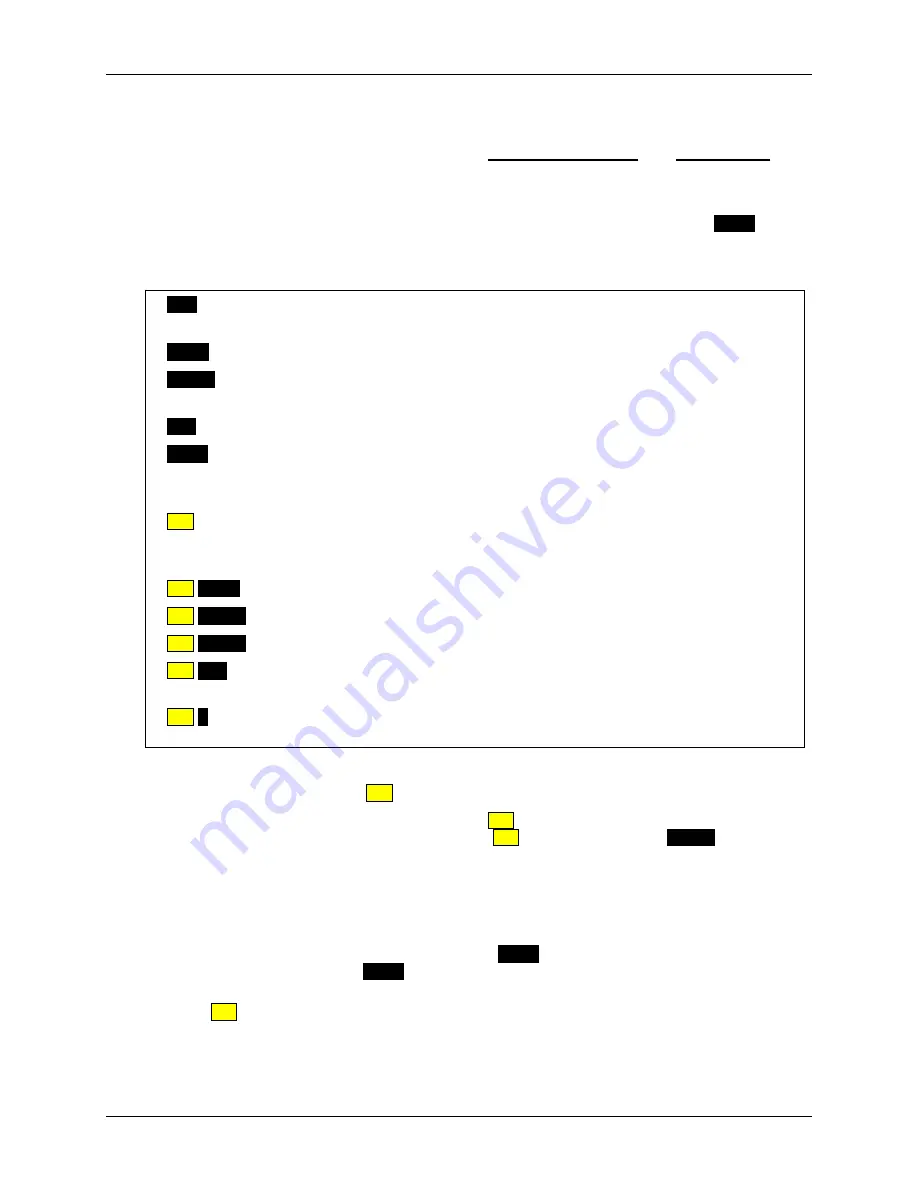
m
90
User’s Guide
© 2007 Unication Co., Ltd.
13
Keyboard Functions
The keyboard contains two different kinds of keys: Control (function) keys, and Text Edit keys.
Control Keys
The Control keys are located in the top and bottom rows of the keyboard (except the
SHIFT
key,
which is in the lower left corner of the keyboard). The control keys can be used to do the following:
Press this key …to do this:
ESC
−
Once to exit from current submenu or text screen.
−
Hold to turn backlight on or off.
MENU
−
Display a popup menu on the right side of the screen, if one is available.
ENTER
−
To display a highlighted menu.
−
Page down while viewing a message.
DEL
−
Delete one character to the left of the cursor.
SHIFT
−
Once to type an uppercase letter;
−
Twice for Caps Lock (all uppercase);
−
Once again to return to lowercase characters.
ALT
−
Once to type a number or special character (yellow on text entry keys);
−
Twice for Alt Lock (all numbers or special characters);
−
Once again to return to normal characters.
ALT
-
MENU
−
Access special symbols not displayed on the keyboard text entry keys.
ALT
-
SPACE
−
Turn off the M90.
ALT
-
ENTER
−
Return to Main Menu.
ALT
-
DEL
−
Clear (delete) all characters in the current field;
- Delete current message/memo/Quick Text in the list screen.
ALT
-
L
This is a special key sequence that locks/unlocks the keyboard from the Main
Menu.
Note the following:
•
There is no label on the
ALT
key. It is simply colored yellow.
•
To execute the above 2-key functions, the
ALT
key must be released before pressing the next
key. For example, to turn the M90 off, press the ALT key, and then press the
SPACE
key.
Text Entry Keys
Each regular keyboard key is capable of producing 3 kinds of text:
•
Lowercase
characters
•
Uppercase characters (press, then release
SHIFT
before pressing the character you want
in uppercase, or press
SHIFT
twice to lock uppercase “on” for all subsequent characters).
•
Numbers and Special Characters (appear yellow on text entry keys; press and release
ALT
before pressing the desired character’s key).
Summary of Contents for Messenger m90
Page 1: ...Unication Advanced 2 way Messaging Device USER S GUIDE...
Page 2: ......
Page 6: ...m90User s Guide 4 2007 Unication Co Ltd...
Page 24: ...m90User s Guide 22 2007 Unication Co Ltd...
Page 32: ...m90User s Guide 30 2007 Unication Co Ltd...
Page 34: ...m90User s Guide 32 2007 Unication Co Ltd...
Page 44: ...m90User s Guide 42 2007 Unication Co Ltd...
Page 54: ...m90User s Guide 52 2007 Unication Co Ltd...
Page 60: ...m90User s Guide 58 2007 Unication Co Ltd...
Page 62: ...m90User s Guide 60 2007 Unication Co Ltd...
Page 64: ...m90User s Guide 62 2007 Unication Co Ltd...
Page 66: ...m90User s Guide 64 2007 Unication Co Ltd...
Page 69: ......
Page 70: ...Unication Co Ltd www uni com tw User s Guide Part Number 9626 01006 Revision C...






























