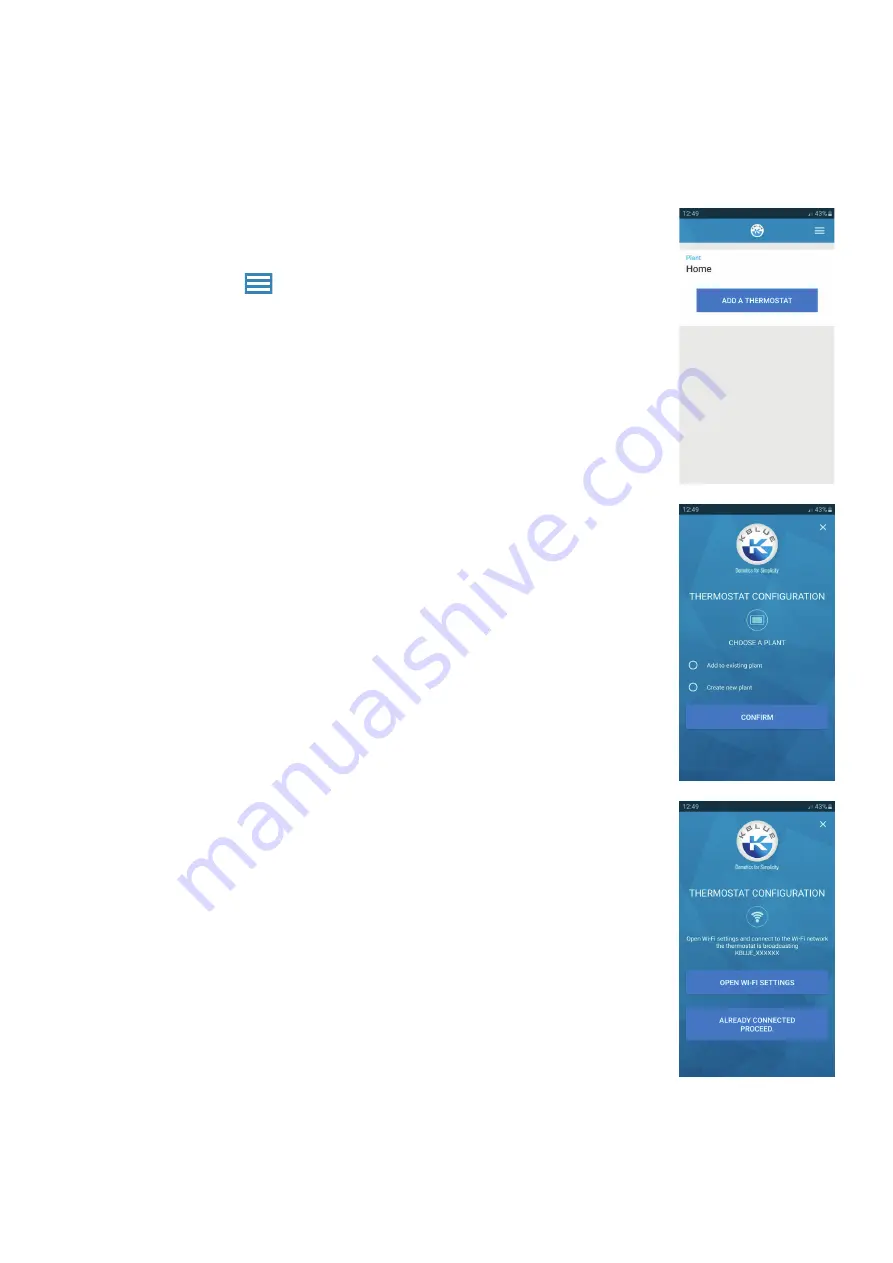
34
16.3 Adding a new programmable thermostat
The addition of a programmable thermostat requires association with an installation. It is
possible to add a programmable thermostat using the “ADD A THERMOSTAT” button or
via the button at the top right
that allows access to a drop-down menu where you can
choose “ADD A THERMOSTAT”.
Before starting the association procedure of a new programmable thermostat it is necessary
to connect to the direct network generated by the programmable thermostat with the
name “Kblue_XXXXXX” (to activate it, see the paragraph WiFi Configuration).
It is possible to associate a new programmable thermostat by selecting an existing
system or creating a new one, in this case you will be asked to enter the name of the
system and locate it.
Once the procedure has been completed, the settings must be confirmed.
Once the plant has been selected, it is required to connect to the programmable thermostat
direct network if it has not already been done previously.
Summary of Contents for KTsmart
Page 1: ...KTsmart INSTRUCTIONS ON INSTALLATION AND USE...
Page 47: ......





























