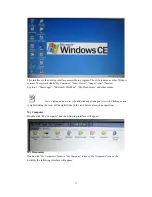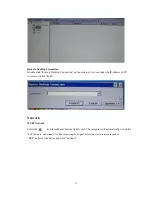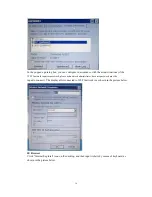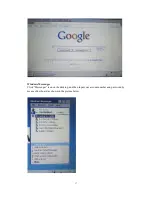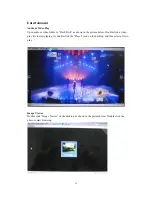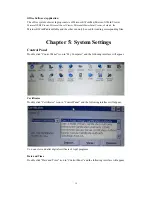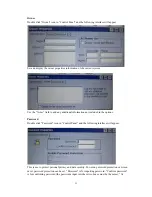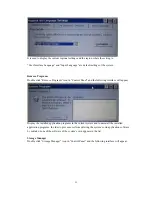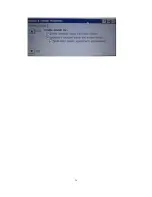System
Double click “System” icon in “Control Panel” and the following interface will appear.
Display the system properties of the system, e.g. process type, memory size, etc. Memory size can
be altered here. User can perform the operations following the prompts on the tab.
Terminal Server Client Licenses
Double click “Terminal server client licenses” icon in “Control Panel” and the following interface
will appear.
Volume and Sounds
Double click “Volume and sounds” icon in “Control Panel” and the following interface will
appear.
27