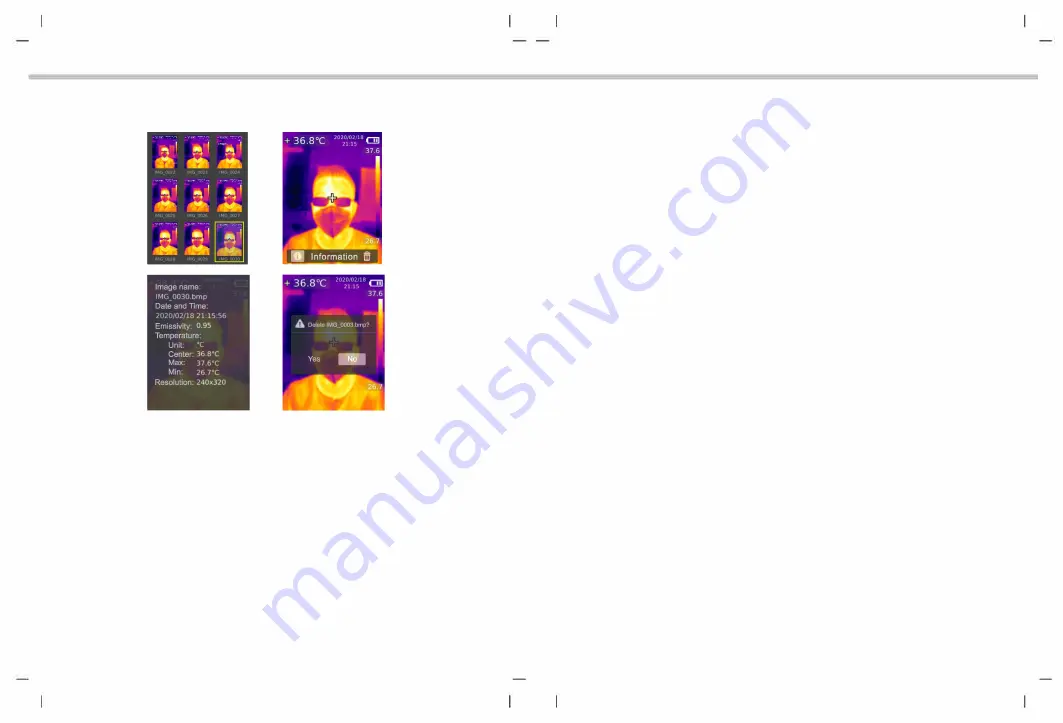
6.2 Image Viewing
1. Press the replay button to enter the gallery interface.
2. Use the up/down/left/right button to select the desired image.
3. Press the SET button to view the image in full screen mode.
4. Press the SET button in full screen mode to delete the image or view its
information.
Note: Do not remove or insert the SD card in viewing images.
6.3 Temperature Compensation
To adapt to different environments and places, manual temperature compensation
is available. For the specific setting method, please refer to 5.5.5 Measurements.
6.4 Flashlight/Warning Light
Press and hold the flashlight button for 3 seconds to turn on/off the LED light.
When the temperature alert is on and the measured temperature exceeds the
set temperature range, the LED light will flash.
Note: When the flashlight is on, please do not point to the eyes of people or animals.
19
6.5 USB Communication and Image Projection
1. Download and install the PC software (refer to UNI-T Documents Download
Operation Guide).
2. Connect the USB cable to the PC.
3. Set the USB mode to USB Disk to browse pictures and analyze data through
the PC software; set the USB mode to USB Camera to realize real-time image
projection through the PC software.
4. Regarding the usage of the PC software, retrieve the Software User Manual
from the Help option of the operation interface.
Note: Please do not unplug the USB cable during image projection; after use,
please close the PC software before unplugging the USB cable.
6.6 SD Card
This device supports Micro SD card (TF card) to store images. To avoid affecting
the operating speed of the device, please copy the backup data regularly and
clean up the SD card in time. To avoid causing abnormal data on the SD card,
do not insert or remove the SD card repeatedly. Try to remove and insert the
SD card when the device is turned off.
6.7 Charging
Please use a safety-certified 5V/1A or 5V/2A power adapter for charging. Do not
turn off the product easily during charging. If shutdown or restart is needed,
please unplug the Type-C power cord and disconnect the power supply first.
20













