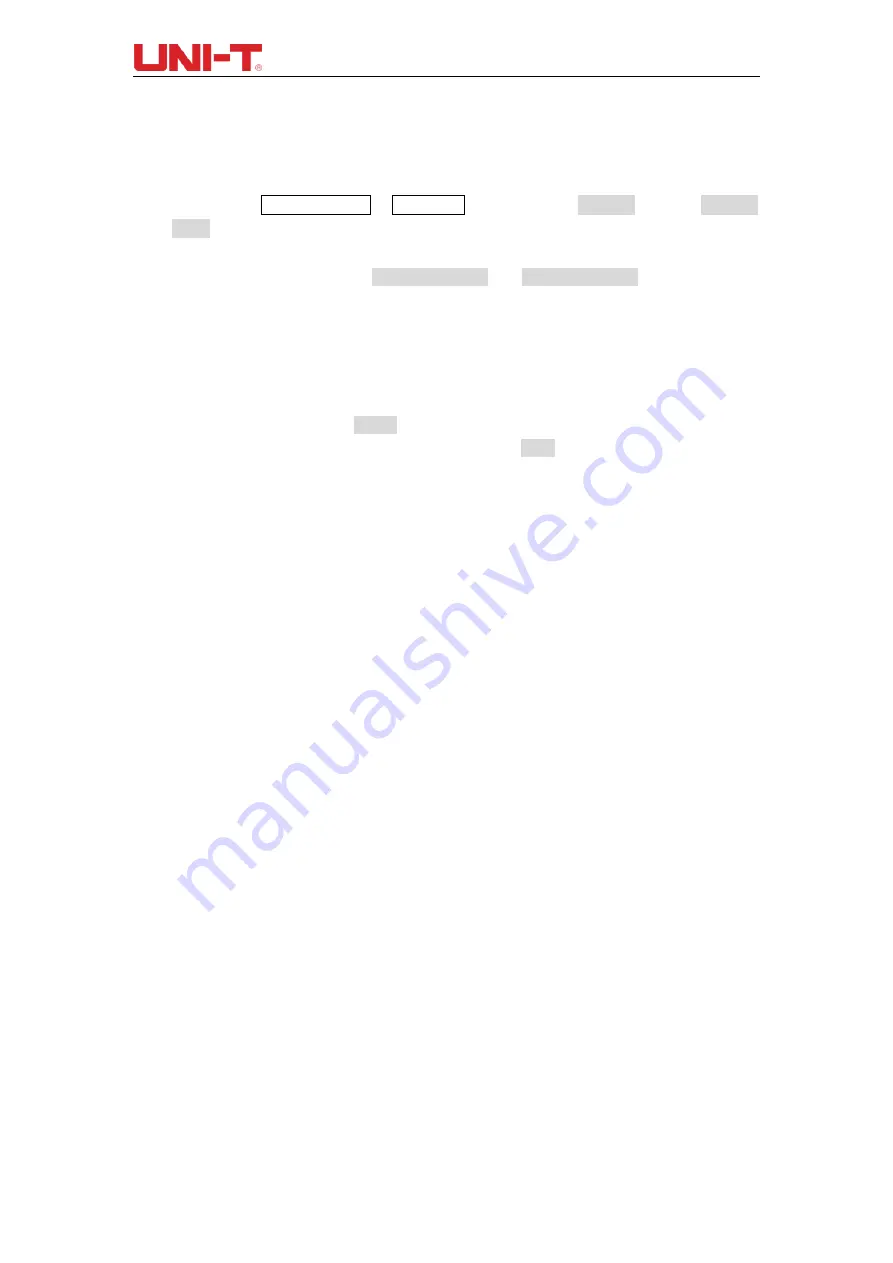
UTD2000 Series User Manual
58
or to filter any high or low frequency noise that is interfering with triggering.
(4) Slow refresh
①
.
Check if the acquiring mode in ACQUIRE button menu is average, and the average
times are large.
②
.
If increasing the refresh speed is needed, please decrease the average times
appropriately or select other acquiring modes, i.e. normal sampling.
③
.
Check if the persistence in DISPLAY button menu is set relatively long or infinite.
(5) The waveform is like stair-step shape.
①
.
Stair-step waveform is normal. The horizontal time-base scale may be is overlow,
increase the horizontal time base to increase the horizontal resolutuion, which can
improve the display.
②
.
The display type may be vector, the connecting line between sampling points may
lead to a stair-step shape. Set the display type as point display to solve the problem.








































